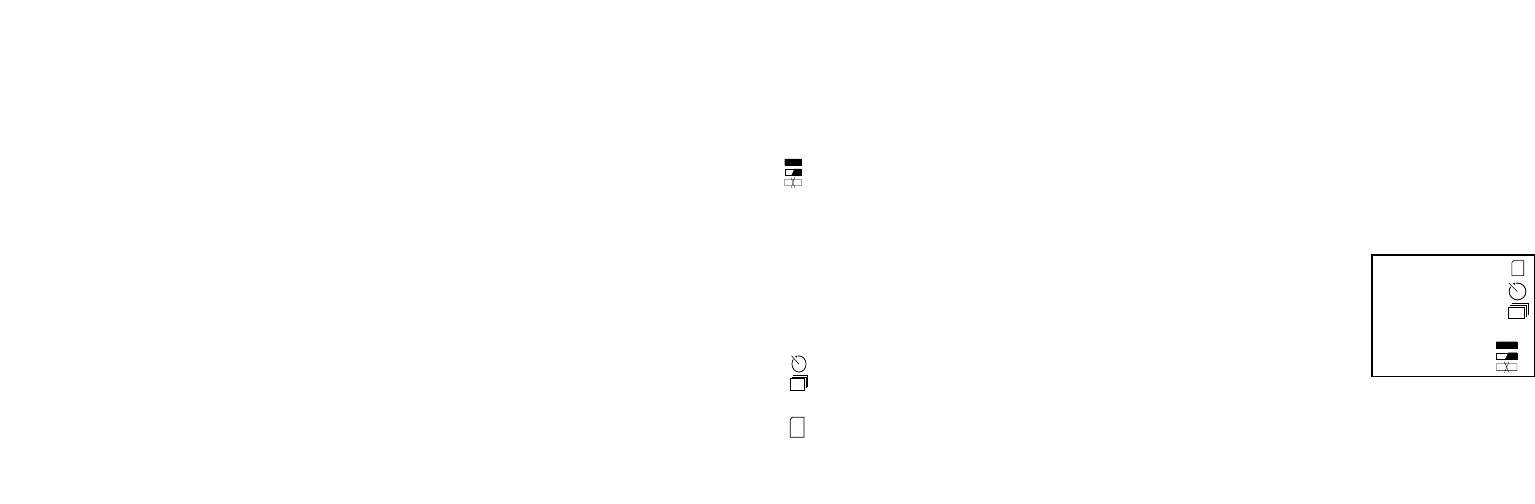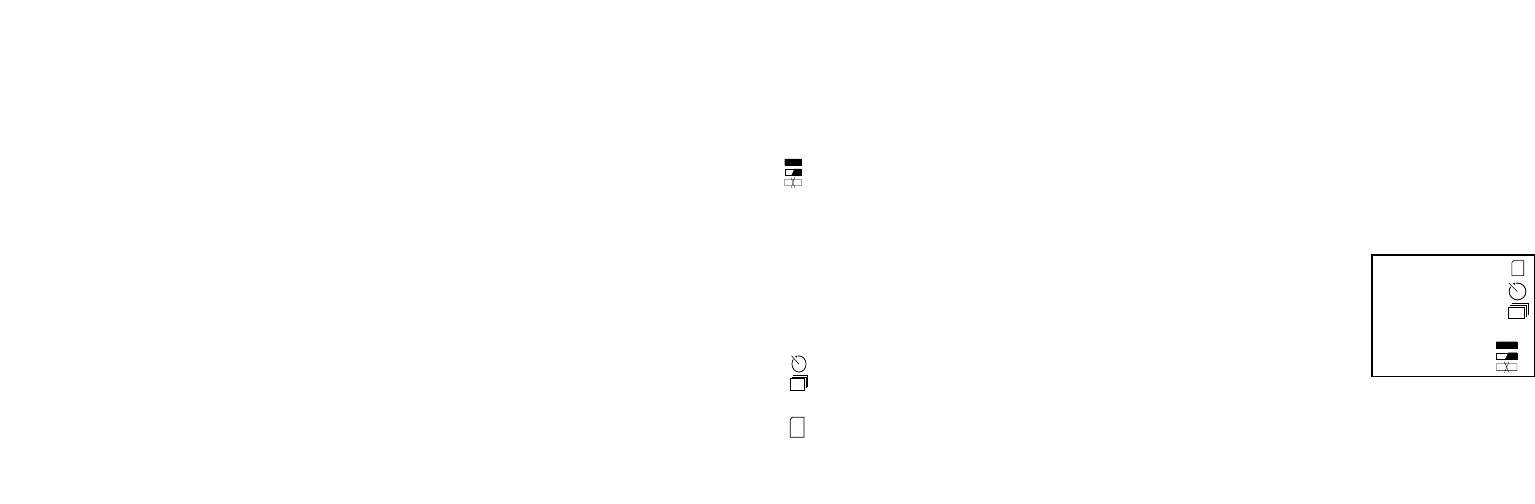
10
11
T
o see thumbnails of multiple pictures stored in the memory while in Review mode, push the “Display” Button. You may see up to 9
pictures at a time. You move through the thumbnails by using the Up, Down, Left and Right arrows on the 4-way switch.
Press “Display” again to see a selected (highlighted) thumbnail as a full frame photo.
To exit from the Review mode, again press the “View” button. You are then back in Capture mode.
DELETING/PROTECTING PHOTOS AND FORMATTING A NEW SD CARD:
With the camera in the Review mode (press the View button if necessary), press the “MENU” button in the middle of the 5-way switch.
This opens the menu that will allow you to perform the following actions:
(use the 5-way switch and menu button as previously instructed to make choices from this menu, select or change settings, and return to the
main menu)
DELETE: Erases photos from the internal memory, or from the SD card if you have inserted one before beginning to shoot photos.
Y
ou may choose:
• One: deletes the currently displayed photo only-after pressing MENU to delete a photo, use the
left/right arrow key to display the next photo you want to delete and repeat the process
• All: deletes all photos held in the internal memory or SD card
• Cancel: select if you decide not to delete a photo after entering this menu
FORMAT: Formats a new or previously used SD card to enable storing photo files. Select OK and press MENU after inserting a
card for the first time. Be sure the card has been inserted with the notched corner on the left as indicated below the card slot. Note
that formatting a card will erase any photos previously stored on the card. Note: “MMC” cards are not compatible and should not
be used.
PROTECT: Protects the currently displayed photo from accidental erasure. Pressing the MENU button will toggle between
PROTECTED and UNPROTECTED. Once protected, a photo must be unprotected using this menu item before it can be
deleted.
SETUP: Provides same options as SETUP in the previous “Record” mode menu-those items can also be accessed while in Review
mode
to change time/date stamp, beep on/off, etc.
EXIT: Returns to the regular Review mode (stored photos are displayed).
LCD DISPLAY SYMBOLS (ICONS VISIBLE IN CAPTURE OR REVIEW MODE AS INDICATED)
CAPTURE
1) B
attery Meter: Displays battery level
2)
Total Photos: Displays the total number of photos currently stored in internal or SD card memory.
3) R
esolution Setting: “3M”: 2048×1536, “H”: 1600×1200, “M”: 1280×1024, “L”: 800×600
4) I
mage Quality: *** “Best,” ** “Better,” * “Standard
5) Captur
e Mode: Normal (no icon), self timer (clock icon), sequential (multiple frame icon).
6) SD
card: Displayed when a card is inserted.
REVIEW
1) Photo number / Total Photos: Displays number of review photo / Total photos currently stored
2) Image Resolution: Indicates resolution of review photo
Full
Low
Dead
ON
Full
Low
D
ead
022
022
3M
H
M
L
3M
H
M
L
*
**
***
*
**
***
Full
Low
Dead
ON
Full
Low
D
ead
022
022
3M
H
M
L
3M
H
M
L
*
**
***
*
**
***
Full
Low
Dead
ON
Full
Low
D
ead
022
022
3M
H
M
L
3M
H
M
L
*
**
***
*
**
***
Full
Low
Dead
ON
Full
Low
D
ead
022
022
3M
H
M
L
3M
H
M
L
*
**
***
*
**
***
Full
Low
Dead
ON
Full
Low
D
ead
022
022
3M
H
M
L
3M
H
M
L
*
**
***
*
**
***
Full
Low
Dead
ON
Full
Low
D
ead
022
022
3M
H
M
L
3M
H
M
L
*
**
***
*
**
***
Full
Low
Dead
ON
Full
Low
D
ead
022
022
3M
H
M
L
3M
H
M
L
*
**
***
*
**
***
Full
Low
Dead
ON
Full
Low
D
ead
022
022
3M
H
M
L
3M
H
M
L
*
**
***
*
**
***