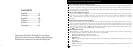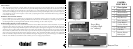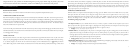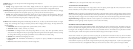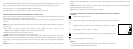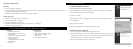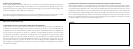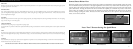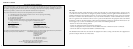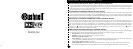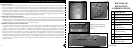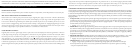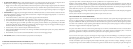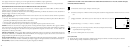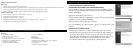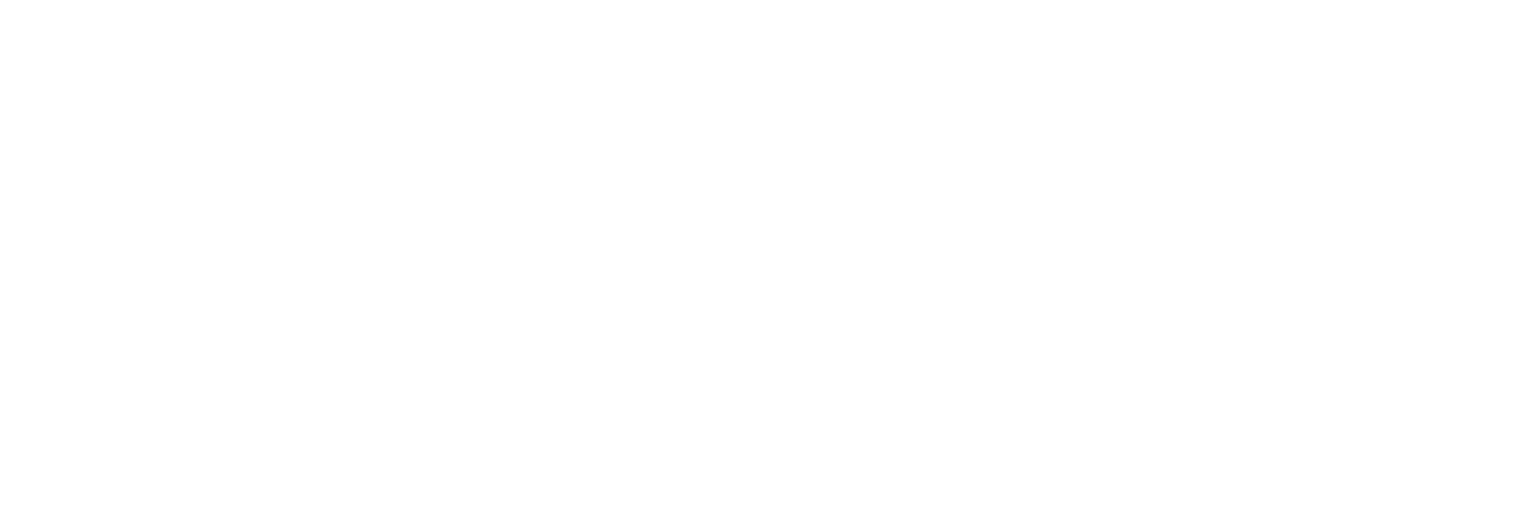
8
9
4.
METER allows you to set what part of the frame (image) the light meter analyzes to
determine exposure.
• Settings: Average (exposure based on entire frame), Weight (overall scene, but weighted to favor exposure of a centered
subject), Center (exposure based entirely on central subject, ignores rest of frame-useful for strongly backlit subjects)
5. IMAGE QUALITY affects overall photo quality and maximum # of photos that can be stored in the internal
memory, by changing
the amount of file compression. The actual photo capacity you get will vary with the content of the photos.
• Settings: “Best” is highest quality (least compression), and lets you store up to 22 photos in the internal memory, “Better” will
stor
e up to 41 photos, and “Standard” allows a maximum capacity of about 113 photos. You can expand memory capacity
with an SD card to enable storing more photos at higher quality settings.
6. S
ETUP controls miscellaneous settings such as time/date stamp, auto off time, etc. Use the 5-way arrow and menu buttons to navigate
through, select, and change these settings as instructed previously under “Changing camera settings”. The setup submenu and
selections includes:
1. L
ANGUAGE: (Menu Screens): English, French, Spanish, Italian, German, Chinese
2. AUTO OFF: Disable, 1 minute, 2 minutes, or 3 minutes
3. CL
OCK SET: To change the date & time (after pressing “MENU” to access), select “SET” (press MENU, then left
arrow), then use the left/right arrow keys to step through the date/time segments and use the up/down arrow keys to change
the settings. When all settings are complete, press MENU twice to confirm and exit the clock setting.
4. SOUND: Turns confirmation/warning beeps On or Off
5. DA
TE STAMP: Off, YY/MM/DD (Year/Month/Day is imprinted on photos), MM/DD/TT (Month/Day/Time
imprinted)
6. EXIT: Exits SETUP submenu and returns to the main setting menu.
7. EXIT returns you to the Capture mode, ready to take a new photo.
TO USE SPECIAL CAPTURE MODES
With the camera on and displaying the “live” image (ready to take a new photo), press the right side of the 5-way button to use these
features, indicated by an icon (symbol) in the upper right corner of the display:
Self Timer: (clock icon) Provides 10 second delay before the photo is taken after SNAP is pressed. Useful for reducing vibration or shake
that may occur from pushing the SNAP button when camera is tripod mounted. You may also use the supplied remote shutter button to
avoid jarring the camera. It plugs in next to the USB port (into the “Snap Line” jack), and does not require using the self timer (no delay).
Sequential Shooting: (multiple frames icon) Take a series of 3 photos at 1-second intervals. Great for sports or action shots.
Normal: (no icon in upper right corner) One photo at a time is taken, with no delay.
REVIEWING PHOTOS STORED IN MEMORY
P
ress the “View” button (turn on the LCD first if needed). This will change the camera to the Review mode. The default is viewing one
frame at a time (full screen), beginning with the last (most recent) photo taken. You may now step through the pictures in the memory
by using the “Left” and “Right” arrow buttons on the silver 5 way switch under the LCD. The numbers at the top left show the number
of the current photo / number of total photos stored. The resolution setting used for each photo is also seen.
You can zoom in and out on a picture as you review it by using the “Up and Down” arrow buttons on the 5-way switch. This allows
you to zoom in by up to 4x magnification to check sharpness or details in your photo. The additional amount of magnification is shown
under the photo number on the left upper corner of the LCD.
Once zoomed in on a picture, you are also able to navigate around the picture by pressing the display button. A yellow 4-way symbol appears
in the corner of the LCD next to the magnification number, you then use the 4-way switch to move up, down, left or right as desired.