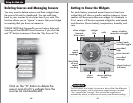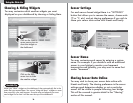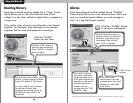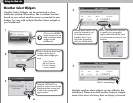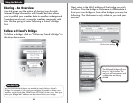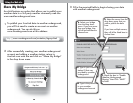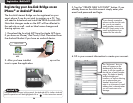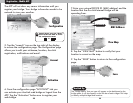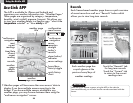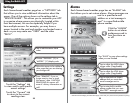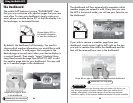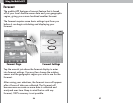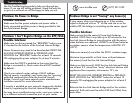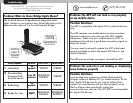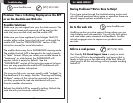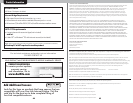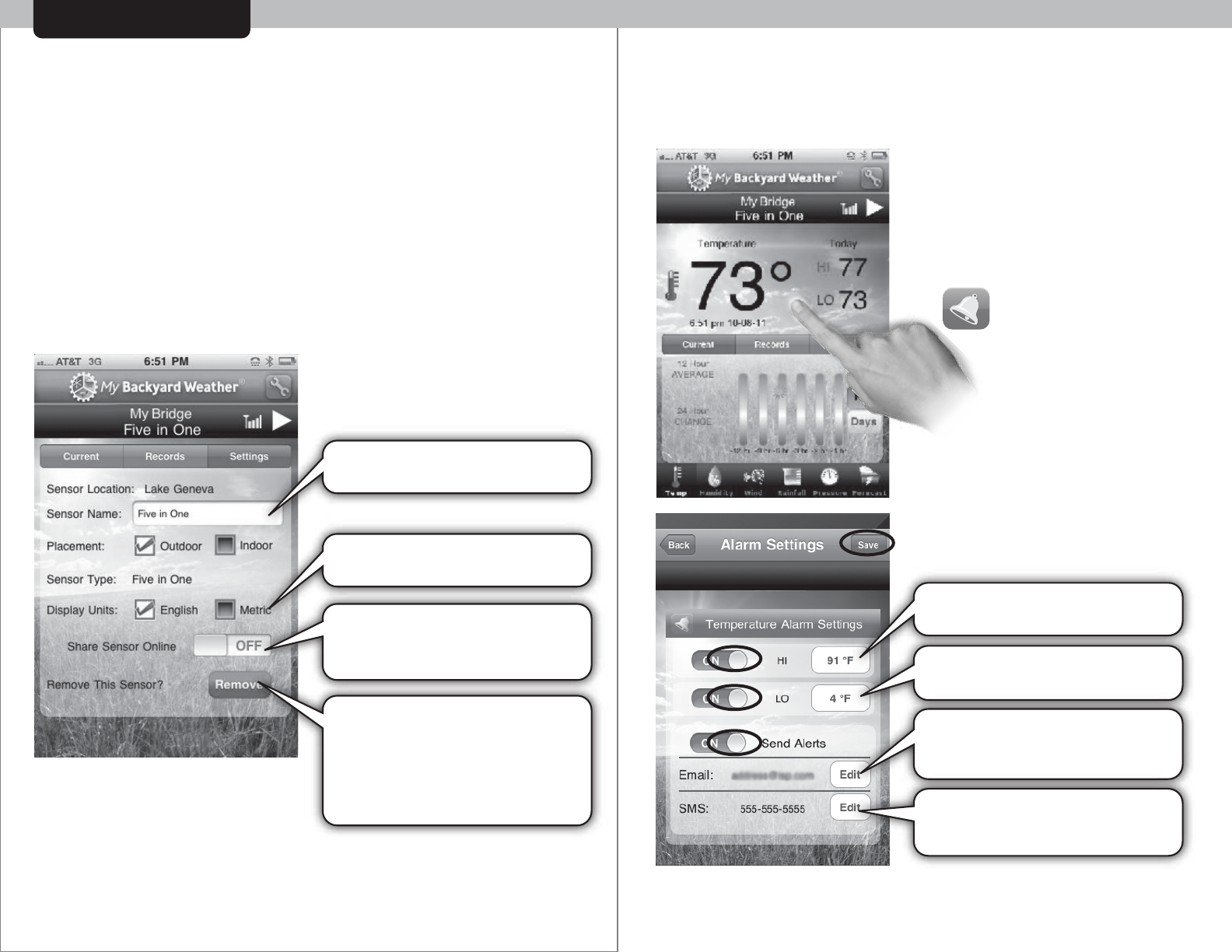
3332
Using the Mobile APP
Touch the “Settings” tab
to view and/or edit specific
sensor settings.
Touch the “Current” tab
to return to the current
readings view.
Settings
Each Sensor-based weather page has a “SETTINGS” tab
that allows you to view additional information about the
sensor. One of the options shown on the settings tab is
“SENSOR NAME”. This allows you to customize your APP
to organize where sensors are physically located within
their environment, this can be especially helpful if you
have multiple sensors. For example, you may have a
sensor located in the yard and another one located near a
deck- so you may name one “YARD” and the other
“DECK”.
Alarms
Each Sensor-based weather page has an “ALARM” tab
that allows you to set custom alarms. Alarm messages are
sent to a specified e-mail
address or a text message is
sent* to a specified mobile
phone number.
* Standard text messaging and data rates apply, check with your phone service provider for pricing.
Click the “ALARM”
button to set alarm
preferences and to
turn the alarm on
or off
Tap “SAVE” to save alarm settings
when you are finished
Tap to adjust the LOW alarm
trigger value (if applicable)
Tap to enter/edit an E-MAIL
address that you want alert
e-mail messages sent to.
Tap to enter/edit a mobile
phone number that you want
alert TEXT* messages sent to.
Tap to adjust the HIGH alarm
trigger value (if applicable)
Tap to edit the sensor label
name
Choose “ENGLISH” (ºF) or
“METRIC” (ºC) display units
Allow this sensor to be visible to
other users that you are sharing
your bridge with
Press “REMOVE” if you no
longer want to view or track
this sensorsʼ data. CAUTION:
REMOVING this sensor will
erase itʼs history information as
well.