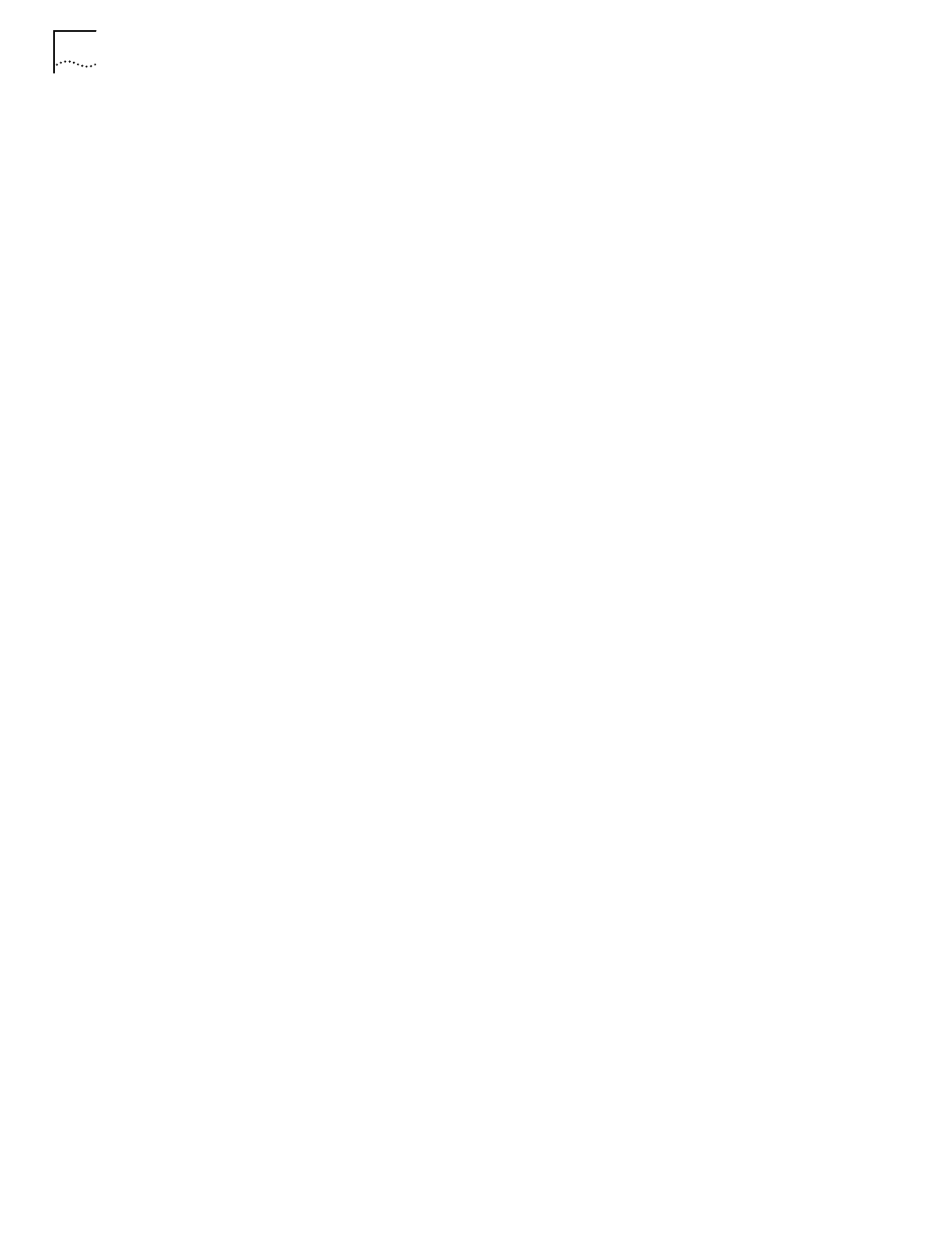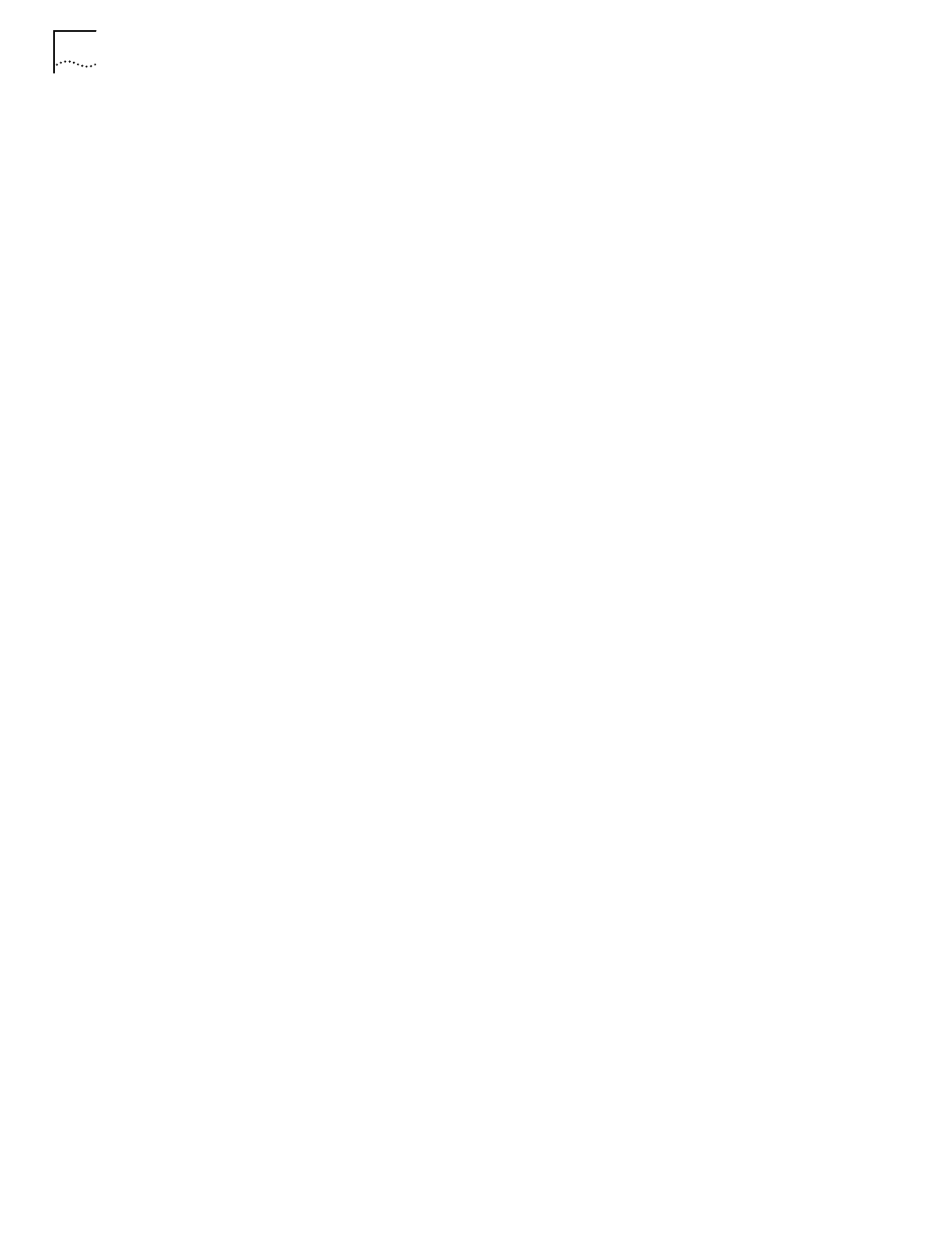
16 C
HAPTER
2: C
ONDUCTING
A
S
ITE
S
URVEY
Use the Site Survey Totals dialog box to display survey area final test results,
including test start time, total number of tests, total number of runs, total test
roundtrip time, average test roundtrip time, and total number of timeouts. The
two checkboxes indicate if the user cancelled the test run and whether the test
was run to completion.
Setting New Test Parameters
Open the New Test Settings dialog box by clicking the ellipsis button next to the
Test pull-down menu in the Site Survey Test dialog box.
Use the New Test Settings dialog box to enter a test name, define test packet sizes,
select a test ping count, enable the test Auto Rerun, Sounds and Logging features,
change host address information and display the Settings property pages.
Test Name.
Use the Test Name field in the New Test Settings dialog box to enter
the test for the active survey workspace.
Packet Size.
Use the Packet Size field in the New Test Settings dialog box to
enter a packet size for the ICMP or WNMP test.
Ping Count.
Use the Ping Count field in the New Test Settings dialog box to
type in a ping count value for the ICMP or WNMP test.
Threshold.
Use the Threshold field in the New Test Settings dialog box to type in
threshold value for the ICMP or WNMP test.
Host Address
The host address entered in the Settings Setup property page
displays in the Host Address field. Change the host address value by typing it in.
Auto Rerun.
Select the
Auto Rerun
option in the New Test Settings dialog box
to enable the Auto Rerun test feature.
Enable Sounds.
Select the
Enable Sounds
option in the New Test Settings
dialog box to enable the Sounds feature.
Logging.
Select the
Logging
option in the New Test Settings dialog box to
enable the Logging feature.
Advanced.
Click the
Advanced
button in the New Test Settings dialog box to
access the Settings property pages for the active survey area workspace.