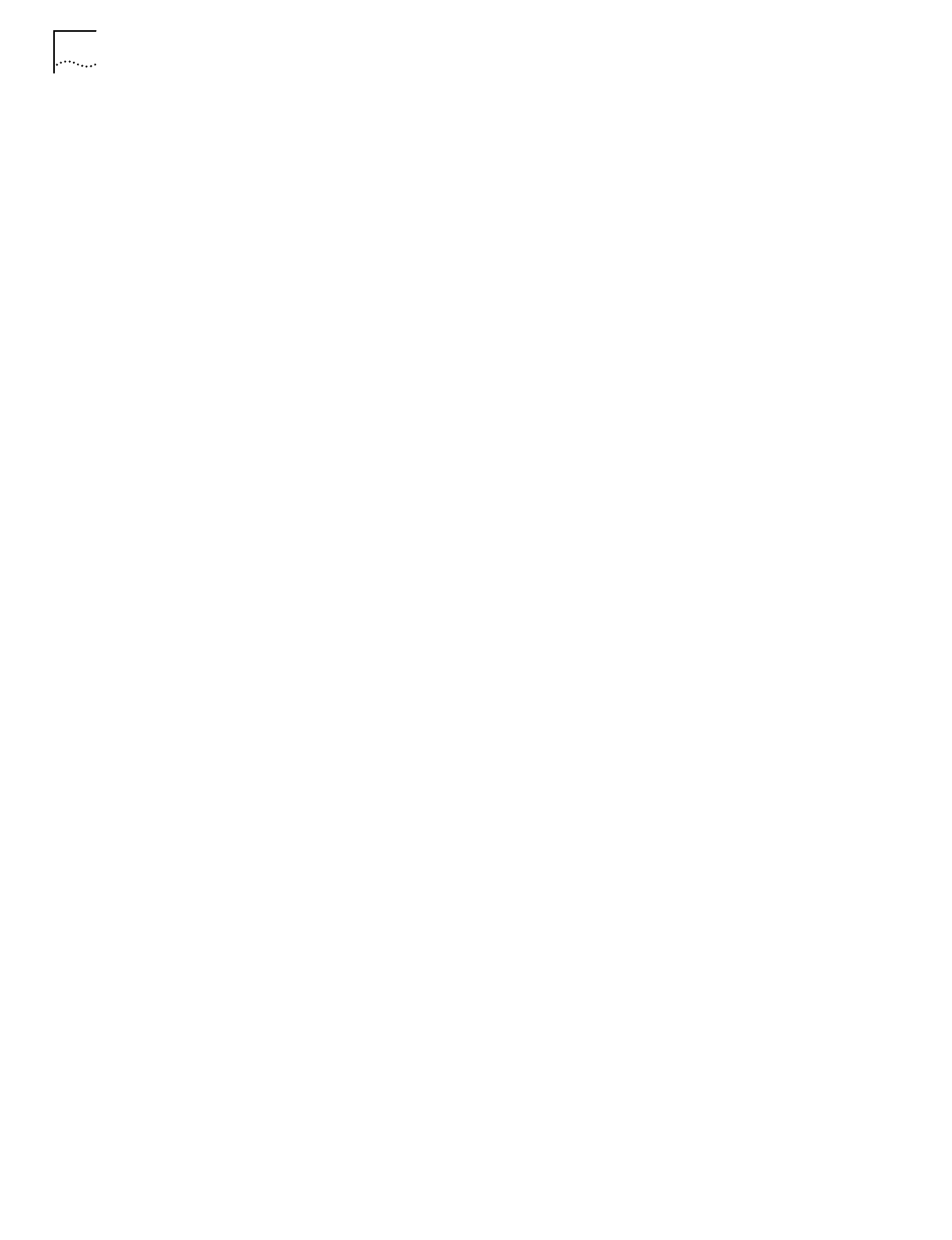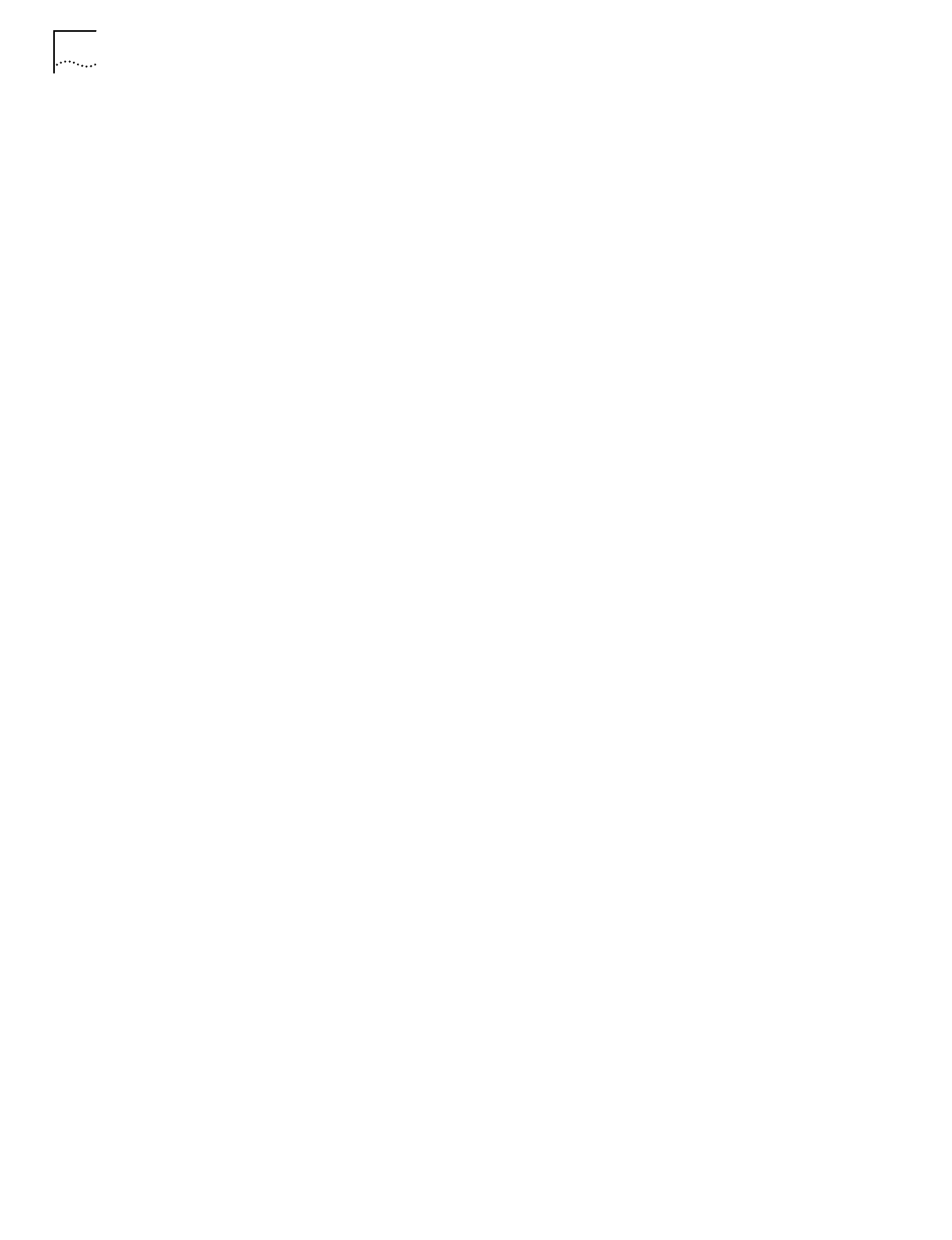
12 C
HAPTER
2: C
ONDUCTING
A
S
ITE
S
URVEY
Editing Setup Properties
Select
Settings
in the Edit menu to access the Setup, Meter Settings, Sounds, and
Logging tabs. Use these dialog boxes to change default settings for the current
site survey workspace.
Setup Property Page
Select the Setup tab to change the following default site survey workspace
information:
Edit Note on Error.
Activate
Edit Note on Error
to display a pop-up dialog box
for entering notes when an error condition is detected during the site survey ping
test. Undocumented physical barriers (metal or block walls) could exist that the
surveyor can describe as a possible reason for signal deflection and test failure. The
reason for the error is automatically created as part of the note.
Override All Test ICMP Host Addresses.
Check this box to use the ICMP host
address entered on this page for all tests. Checking this box does not replace the
host address saved for each test
Meter Settings Property Page
Select the
Meter Settings
property page to set bounds (thresholds) for the signal
quality gradient bars in the Round Trip, Missed Beacon, and Transmit Retry fields.
The circular RTT Avg, Missed %, and Retry % indicators on the Site Survey Test
dialog box show green if the average of the previous tests (20 tests for RTT Avg,
40 tests for Retry %, and 20 tests for Missed %) is below the lower threshold.
The circular indicators on the Site Survey Test dialog box show red if the average
of the previous 30 tests is above the upper threshold. Test results between the
bounds set on the Meter Settings property page result in Yellow displays on the
circular indictors on the Site Survey Test dialog box.
Sounds Property Page
Select the
Sounds
property page to change the following default site survey
workspace information:
Play on Timeout.
Select
Play on Timeout
to emit an audible timeout tone every
time a ping test timeout is reached.
Play on Roam.
Select
Play on Roam
to emit an audible roaming tone every time
an wireless client roams between APs.
Play on Threshold.
Select
Play on Threshold
to emit an audible threshold tone
every time the threshold time is met or exceeded.
Play on Test Complete.
Select
Play on Test Complete
to emit an audible test
complete tone every time a suite of ping tests has been transmitted.
The default for the Sounds property page is all sounds enabled. Set the volume
level and/or sound by using the Windows Control Panel Volume and Sounds
applet or the Sounds task tray applet.