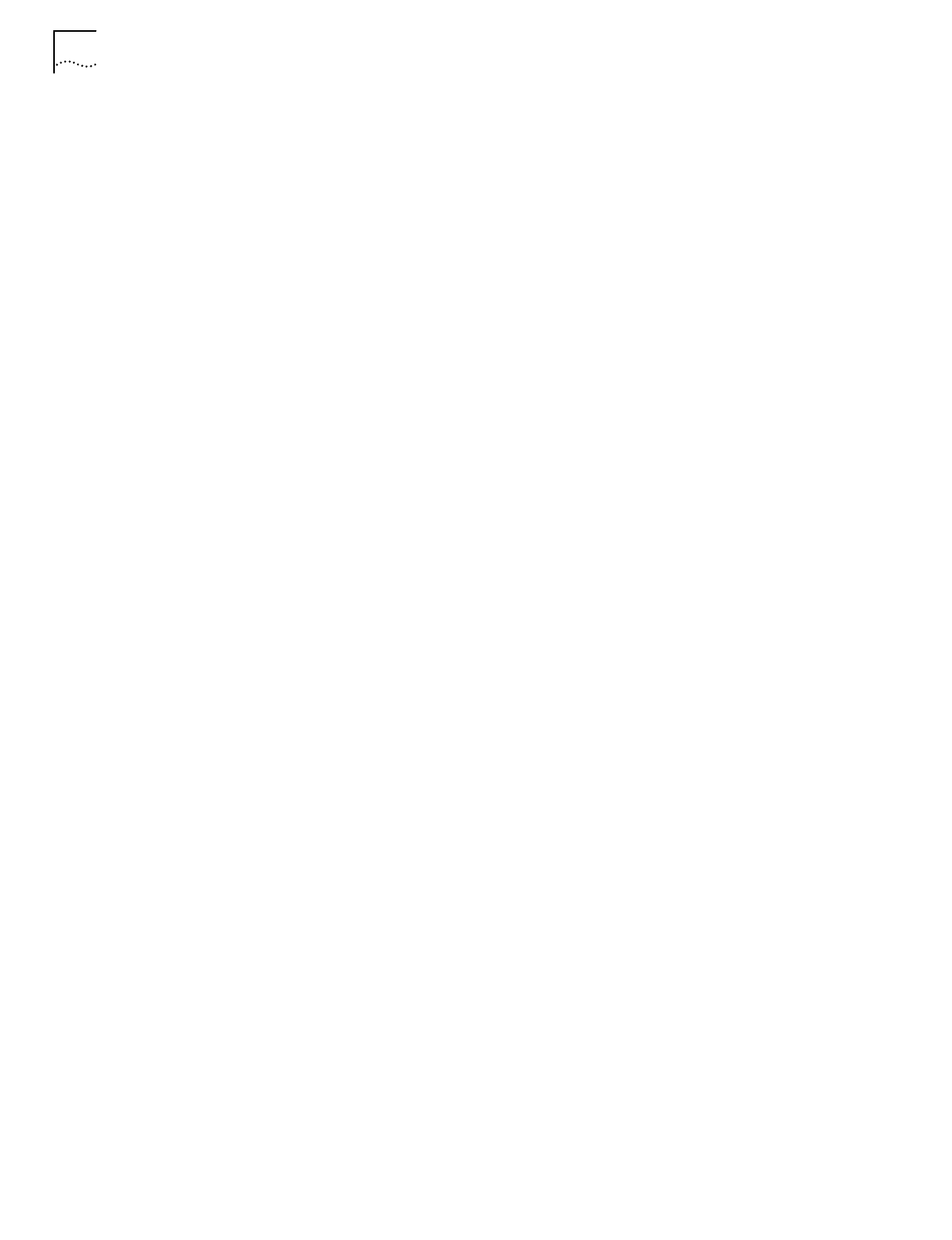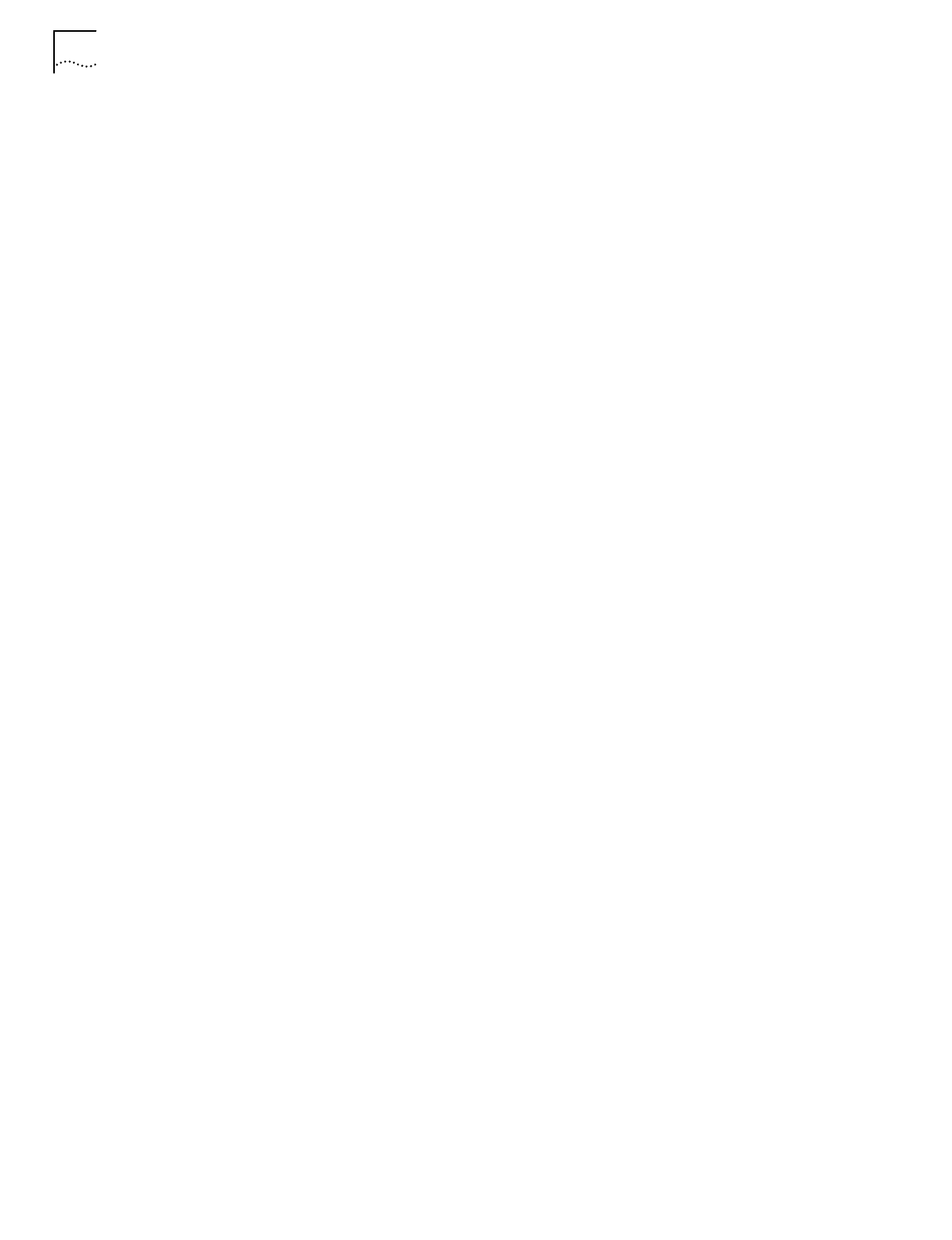
14 C
HAPTER
2: C
ONDUCTING
A
S
ITE
S
URVEY
Viewing Access
Point Info
Select
Known APs
in the View menu to display APs in range of the target wireless
client. Use the Known APs dialog box to view the AP BSSID, number of associated
wireless clients, wireless client type, and status and data rate. An icon next to each
AP indicates whether the AP is mandatory or preferred and if the AP is associated.
A list of APs within range of the wireless client is also shown. Select an AP and
right click to change the AP type to Mandatory or Roaming. Click the
Rates
button
to display the Transmission Rates dialog box. Use the Transmission Rates dialog
box to set the transmission rate to 1Mb, 2Mb, 5.5Mb or 11Mb. Checking multiple
rates defaults the wireless client to a lower rate if the higher rate AP association
cannot be established. At least one rate is required.
Viewing Mobile Unit
Noise Info
Select
Noise Meter
in the View menu to display a graph of
relative signal strength
indicator
(RSSI) values and channel numbers. Use the Noise Meter dialog box to
view the wireless client BSSID and the RSSI minimum, maximum, and average
values. The RSSI values displayed in the graph are continuously updated with the
last 6 received values displayed in blue. Click
Reset
to reset the graph to zero and
begin a new display as RSSI values are received.
Viewing Mobile Unit
Signal Quality Info
Select
Signal Quality
in the View menu to display the percentage of missed
beacons, the percentage of transmission retries and the percentage of CRC errors
logged during the ping test. Use the Signal Quality dialog box to display the
strength of the radio signal transmitted by an AP. This information is useful in
determining if the trial site survey AP placement locations are effective for
providing radio coverage to the proposed radio coverage area.
Navigating the
Area Menu
The Site Survey utility Area menu contains New, Select, Clear Log Contents, Edit
Notes, Run ICMP Test, and Run WNMP Test menu items.
Use the menu items to create and edit a site survey area, view the settings of a
survey area, clear a site survey log, edit or delete notes in a survey log, and start
and stop ICMP and WNMP tests.
Creating a New
Survey Area
Select
New
in the Area menu to display a Site Survey Area dialog box. Use the Site
Survey dialog box for entering a survey area name and description. If a workspace
is already open, you are prompted to save the existing workspace. Click
OK
to
display the new workspace name.
Selecting and Editing an
Existing Survey Area
Click
Select
in the Area menu to display the Site Survey Area List dialog box. Use
the Site Survey Area List dialog box to display a list and description of survey areas.
Select an area and click Edit Area to display the Site Survey Area dialog box. Add
new tests and survey area descriptions as needed. Click
OK
to save the changes to
the site survey workspace. Click
Delete
to remove the area from the current site
survey workspace.
Clearing the Text File
Log for an Open
Survey Area
Use the
Clear Log Contents
option to delete the log contents for the active survey
workspace.