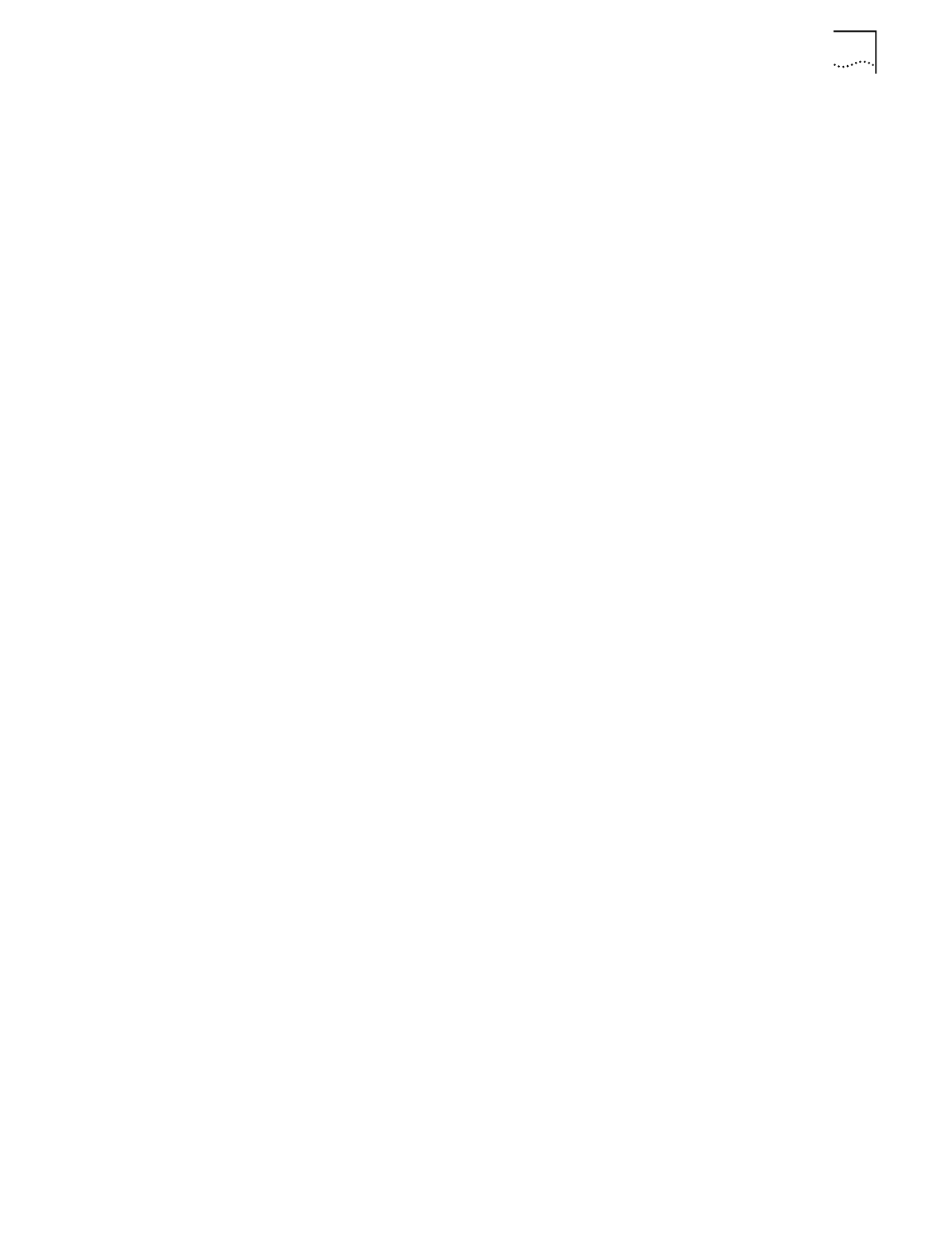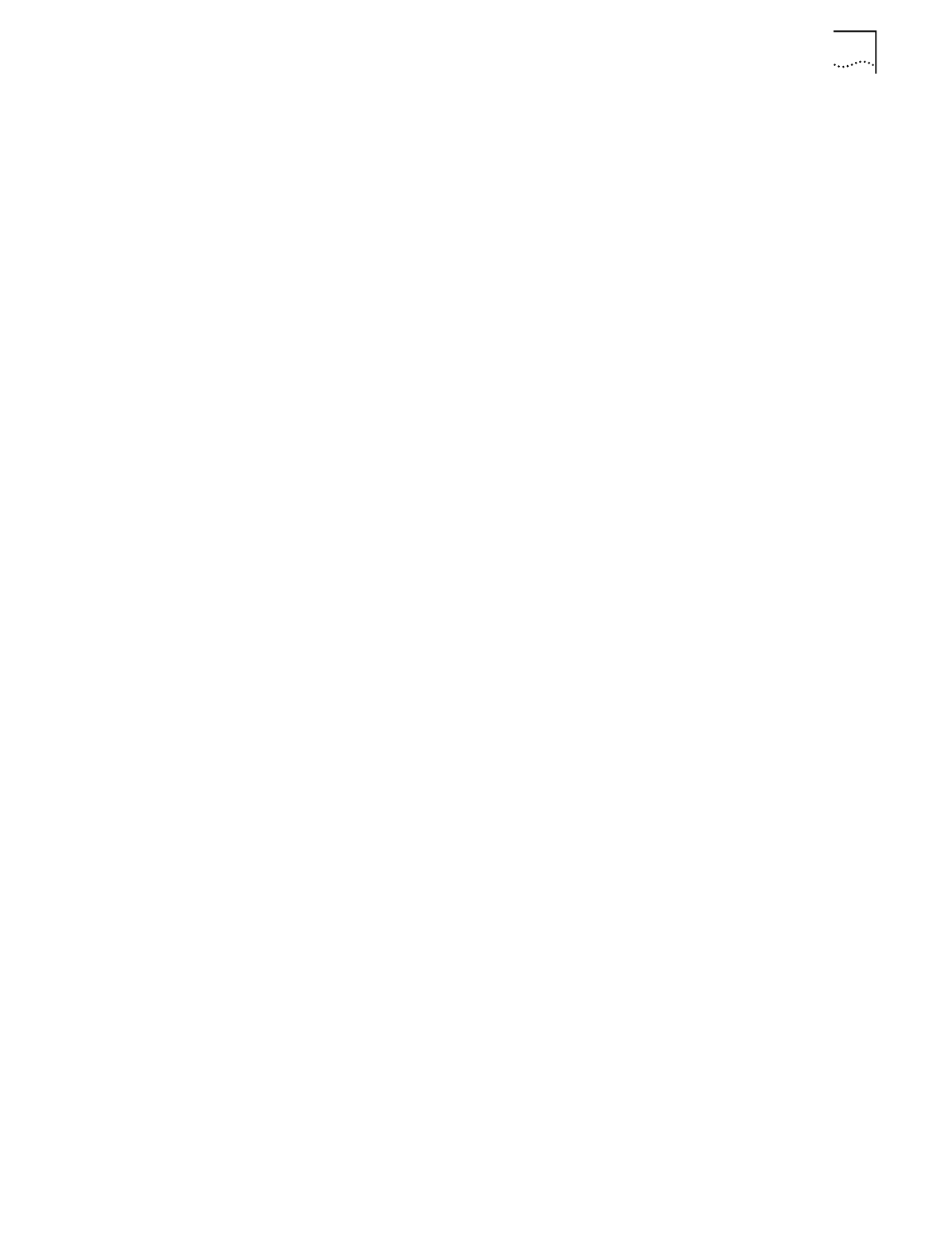
Navigating the View Menu 13
Logging Property Page
Select the
Logging
property page to change the following default site survey
workspace logging information.
Enable Logging. Select
Enable Logging
to enable Short Logging Format or
Detailed Logging Format. If unchecked, no logging takes place during the ping
tests. The default is Short Logging Format. Short logging provides an overview of
ping transmission test activity. Detailed logging provides a comprehensive review
of ping test activity.
Short Logging Format. Select
Short Logging Format
to generate a text file
consisting of the site survey workspace and area name, the surveyor name, date,
test start and end time, AP BSSID, packet size, ping count, and test totals. The test
totals section indicates elapsed test time, the number of retries, roundtrip ping
transmission time, and the number of timeouts. If an out-of-range condition
exists, it is also logged.
Detailed Logging Format. Select
Detailed Logging
to generate a text file
added to the Short Log content. Device roaming information, survey and site area
descriptions, and error log notes are included in the Detailed Log.
Clear Log contents before each test. Select
Clear Log
contents before each
test to automatically clear the content of the log before a test suite is run.
Confirm before log contents are cleared. If activated, the surveyor is
prompted to decided whether the log file should be cleared before the test suite
is run.
Navigating the
View Menu
The Site Survey utility View menu contains Adapter Info, Areas, Known APs, Noise
Meter, and Signal Quality pull-down menus.
Use the pull-down menus to view AirConnect WLAN adapter driver and firmware
data, site survey areas, APs within range of a target AirConnect mobile device, or a
graph depicting wireless client signal quality. You can also create a text file of the
log file.
Viewing Adapter Info
Select
Adapter Info
in the View menu to display an Adapter Information dialog
box. Use the Adapter Information dialog box to display AirConnect WLAN adapter
driver and firmware version, adapter type and firmware type. The information is
view only and cannot be modified.
Viewing Site Survey
Area Info
Select
Areas
in the View menu to display the Site Survey Area List dialog box. Use
the Site Survey Area List dialog box to display a list and description of survey areas.
Select an area and click Edit Area to display the Site Survey Area dialog box. Add
new tests and survey area descriptions as needed. Click
OK
to save the changes to
the site survey workspace. Click
Delete
to remove the area from the current site
survey workspace.