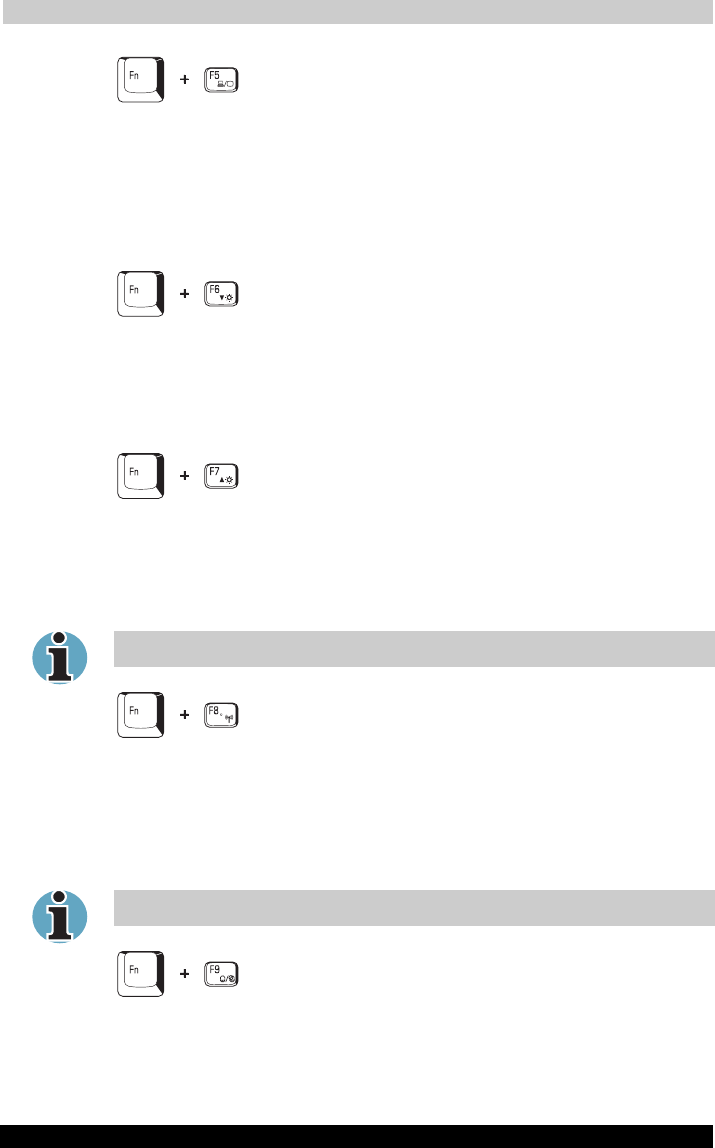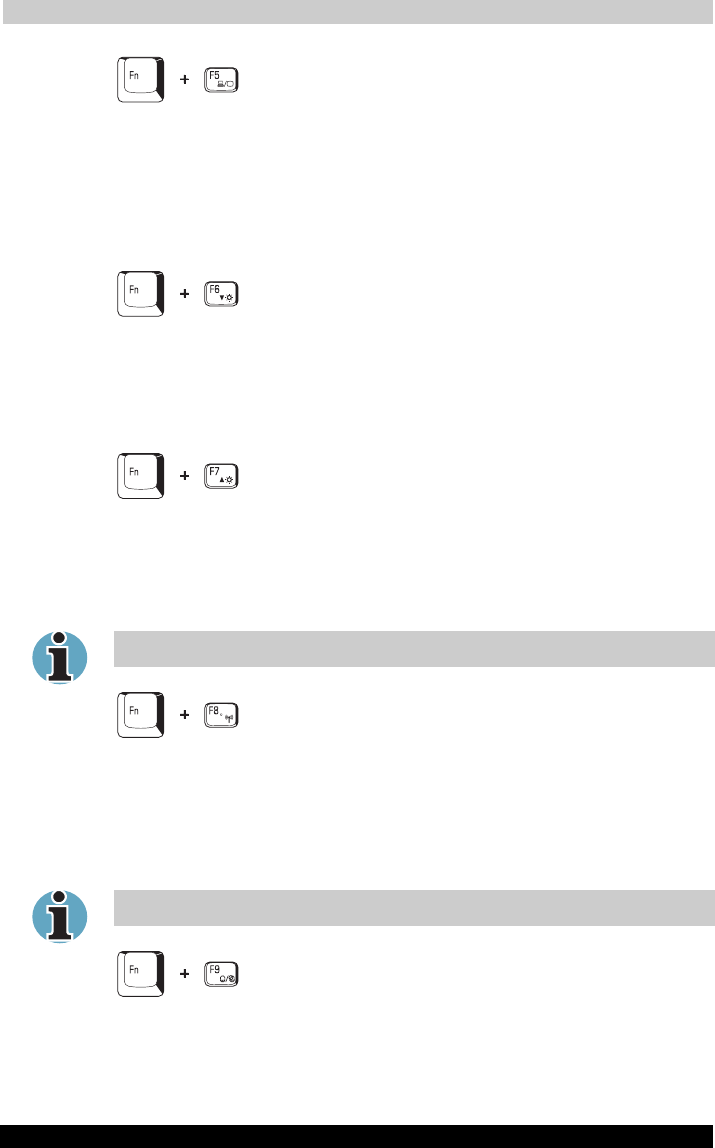
The Keyboard
TOSHIBA A40 Series 55
TOSHIBA A40 Series Version
1
Last Saved on 02/12/2003 17:24
ENGLISH using Euro_M.dot –– Printed on 02/12/2003 as IM_A40EN
Display selection: Press Fn + F5 to change the active display device.
When you press these hot keys a dialog box appears. Only selectable
devices will be displayed. Hold down Fn and press F5 again to change
the device. When you release Fn and F5, the selected device will change.
If you hold down the keys for three seconds the selection will return to
LCD.
LCD Display Brightness: Pressing Fn + F6 decreases the display
brightness in decrements. When you press these hot keys, the current
setting will be displayed for two seconds by an icon. You can also change
this setting through the Screen brightness item of the Basic Setup tab in
Power Saver.
LCD Display Brightness: Pressing Fn + F7 increases the display
brightness in increments. When you press these hot keys, the current
setting will be displayed for two seconds by a popup icon. You can also
change this setting through the Screen brightness item of the Basic Setup
tab in Power Saver.
Display clarity increases with the brightness level.
Wireless setting: If your computer has wireless LAN functions, you can
press Fn + F8 to select which type of wireless communication you want
to use. When you press these hot keys, a dialog box will appear.
Continue holding down Fn and press F8 to change the setting. If wireless
communication is turned off, Disabled Wireless Communication Switch
will be displayed.
If no wireless communication device is installed, no dialog box will appear.
Touch pad: Pressing Fn + F9 enables or disables the Touch pad
function. When you press these hot keys, the current setting will change
and be displayed as an icon.