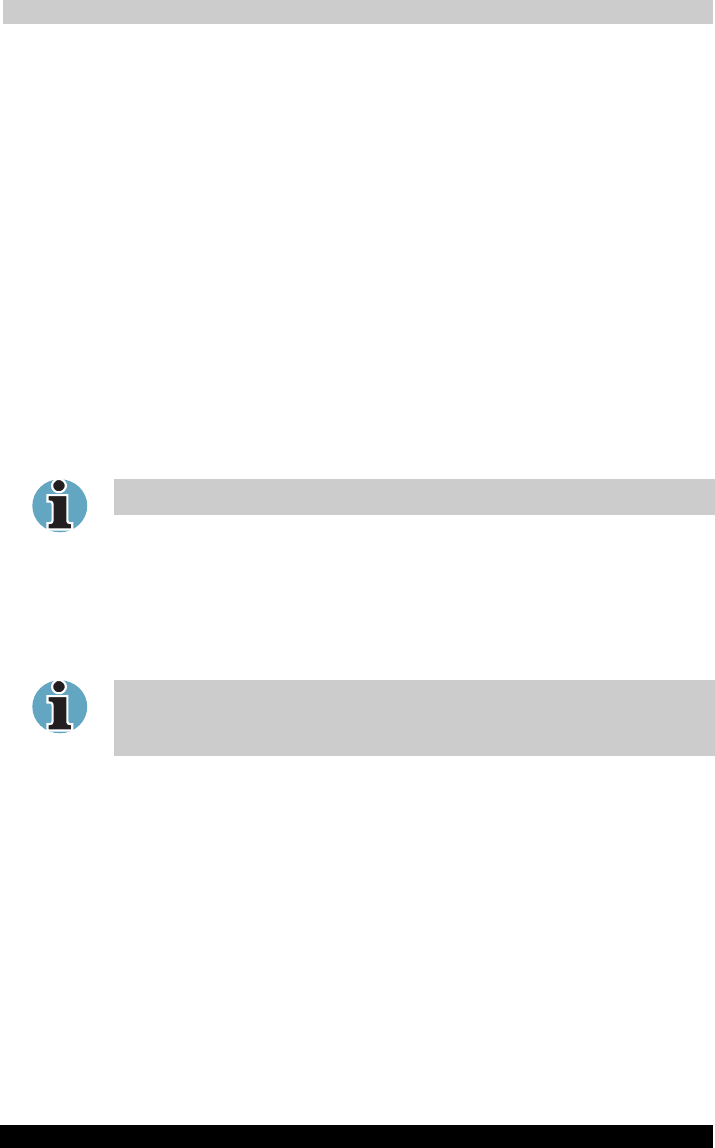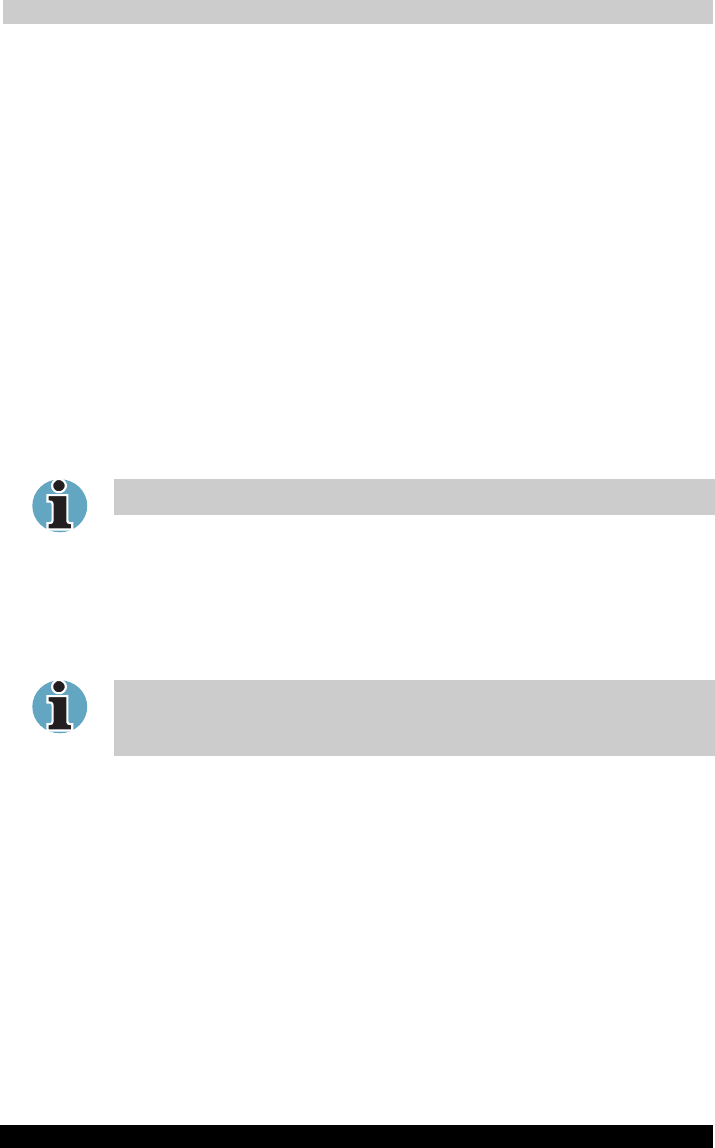
Operating Basics
TOSHIBA A40 Series 415
TOSHIBA A40 Series Version
1
Last Saved on 02/12/2003 17:24
ENGLISH using Euro_M.dot –– Printed on 02/12/2003 as IM_A40EN
Microphone Enhancements
The Microphone Setup allows you to optimise the microphone input
settings for your particular configuration. Choose Standard Microphone
if you have an ordinary desktop microphone. Choose Headset if you have
a wearable microphone that is positioned directly in front of your mouth.
You can launch the Setup Wizard from the Control Panel to help you to
automatically set proper microphone input volumes and ensure that your
voice input(s) are working correctly. As you speak into the microphone,
the Sound Meter indicates the audio signal that your PC is receiving.
The Noise Reduction enhancement helps to eliminate ambient noise
from the voice input signal to provide a clean and clear signal to
applications. This feature can be used with any microphone.
Power management
The audio controller can be powered down when the audio function is
idle. To enable the Audio Power Management, follow the steps below.
1. Clicked the Power Management tab.
2. Select the Normal Power Savings in the Power Mode pulldown list.
If the No Power Savings is selected, the audio controller always runs.
If you want to a more effect for the power management, you can select
another mode, the High Power Savings which can save the power than
the Normal Power Savings. To select it, follow the steps below.
1. Clicked the Power Management tab.
2. Select the High Power Savings in the Power Mode pulldown list.
3. Input a time in Power Save Delay (Seconds).
If the High Power Saving is selected, you need to play an audio file once
before you use a microphone or play an audio CD by the analog CD
audio.