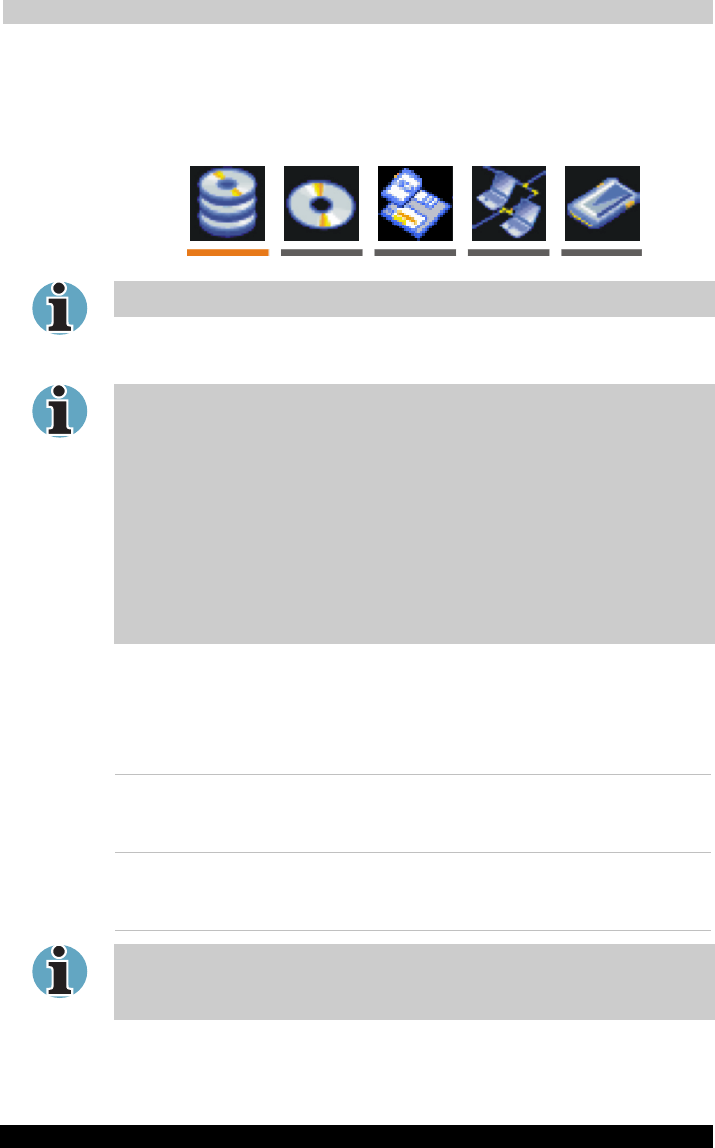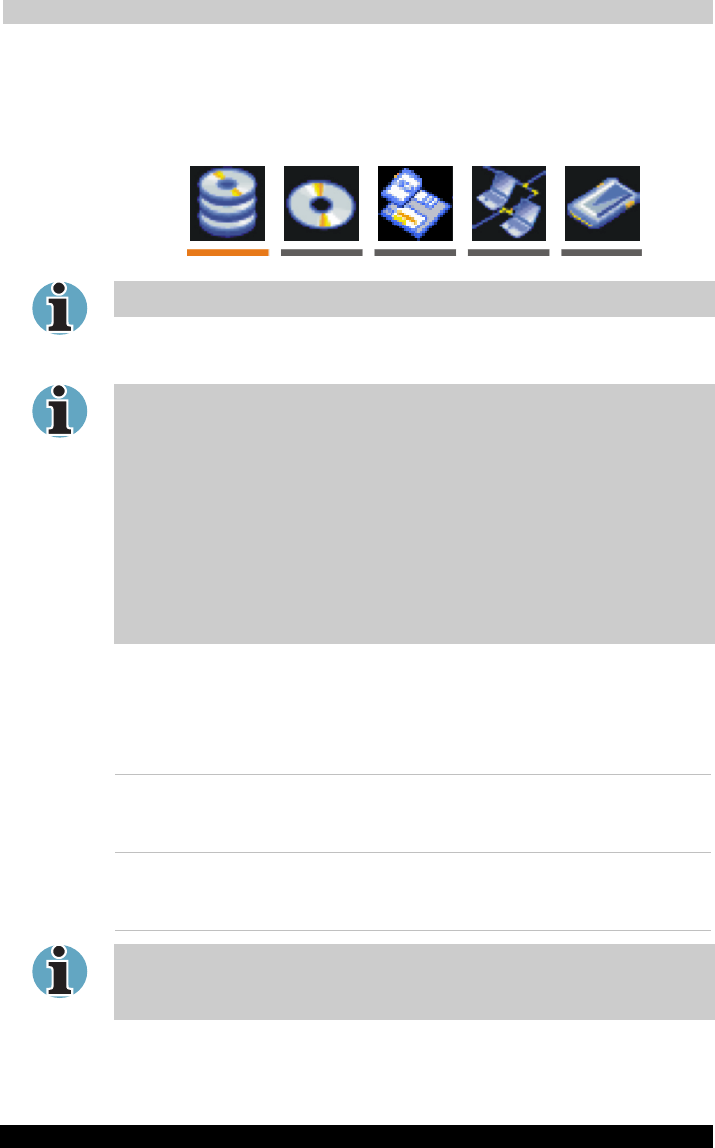
HW Setup and Passwords
TOSHIBA A40 Series 78
TOSHIBA A40 Series Version
1
Last Saved on 02/12/2003 17:24
ENGLISH using Euro_M.dot –– Printed on 02/12/2003 as IM_A40EN
To change the boot drive, follow the steps below.
1. Hold down F12 and boot the computer.
2. The following menu will be displayed with the following icons: Builtin
HDD, CDROM, FDD, Network (LAN), PC (ATA) card boot.
A bar will appear only under the selected device.
3. Use the left/right cursor keys to highlight the boot device you want
and press Enter.
If a supervisor password is set, the menu above does not appear when
you use the user password to start the computer.
The selection method above does not change the boot priority settings in
HW Setup.
If you press a key other than one of those above or if the selected device
is not installed, the system will boot according to the current setting in HW
Setup.
Support of PC (ATA) card boot is guaranteed only for TOSHIBA PC card
HDDs.
A PC (ATA) card takes the position of HDD in the Boot Priority Options
list.
HDD Priority Options
If more than one HDD is installed in the computer, this option lets you set
the priority for HDD detection. If the first detected HDD has a boot
command, the system will boot from the HDD.
Built-in HDD ->
PC Card (Default)
HDDs are searched for a boot command in the
following order: the builtin HDD, and the PC
card. (Default)
PC Card ->
Built-in HDD
HDDs are searched for a boot command in the
following order: the builtin HDD and the PC
card.
If a boot command is not found on the first detected HDD, the system will
not boot from the other HDD. It will search the next device in the boot
priority for a boot command.