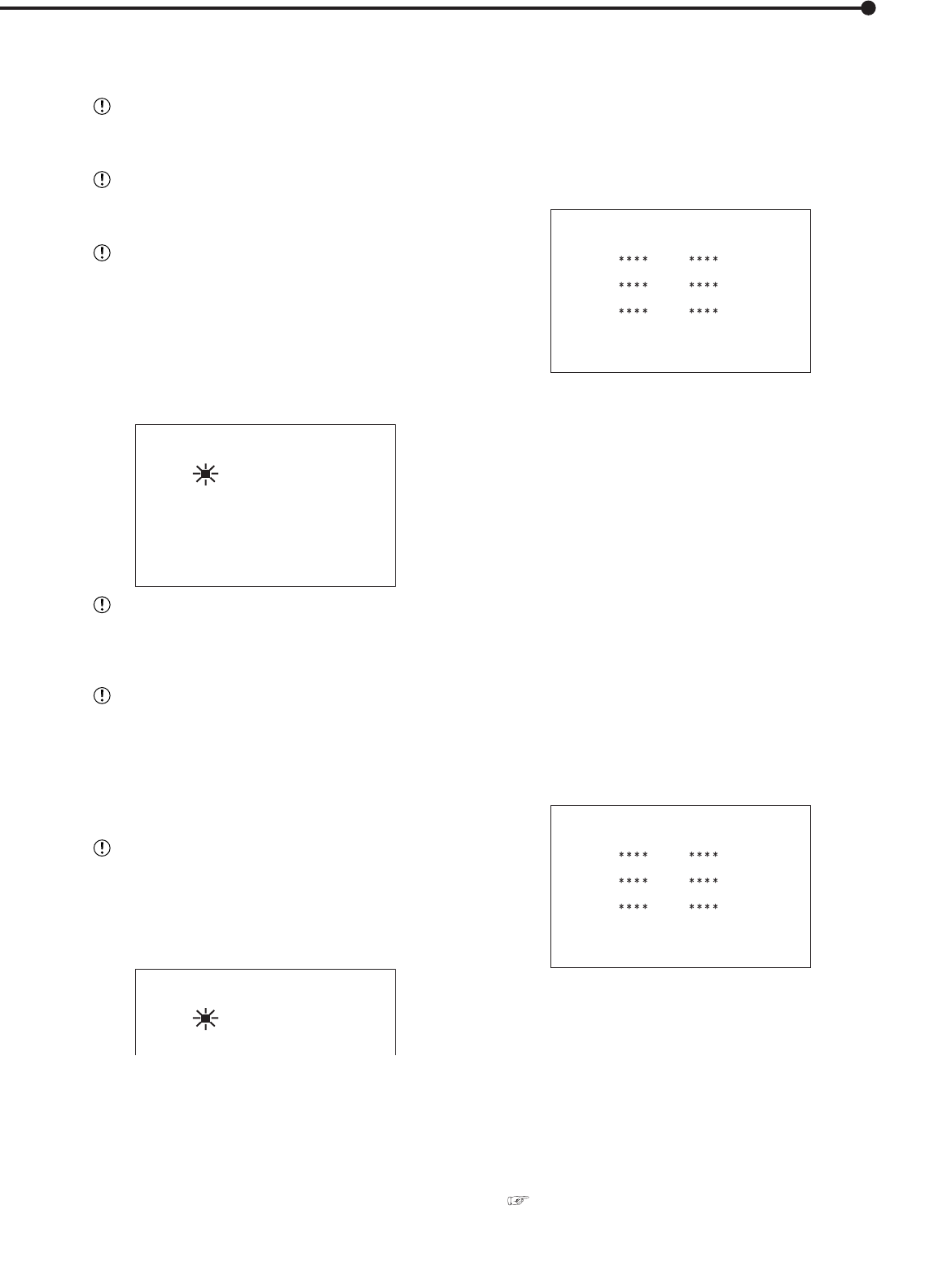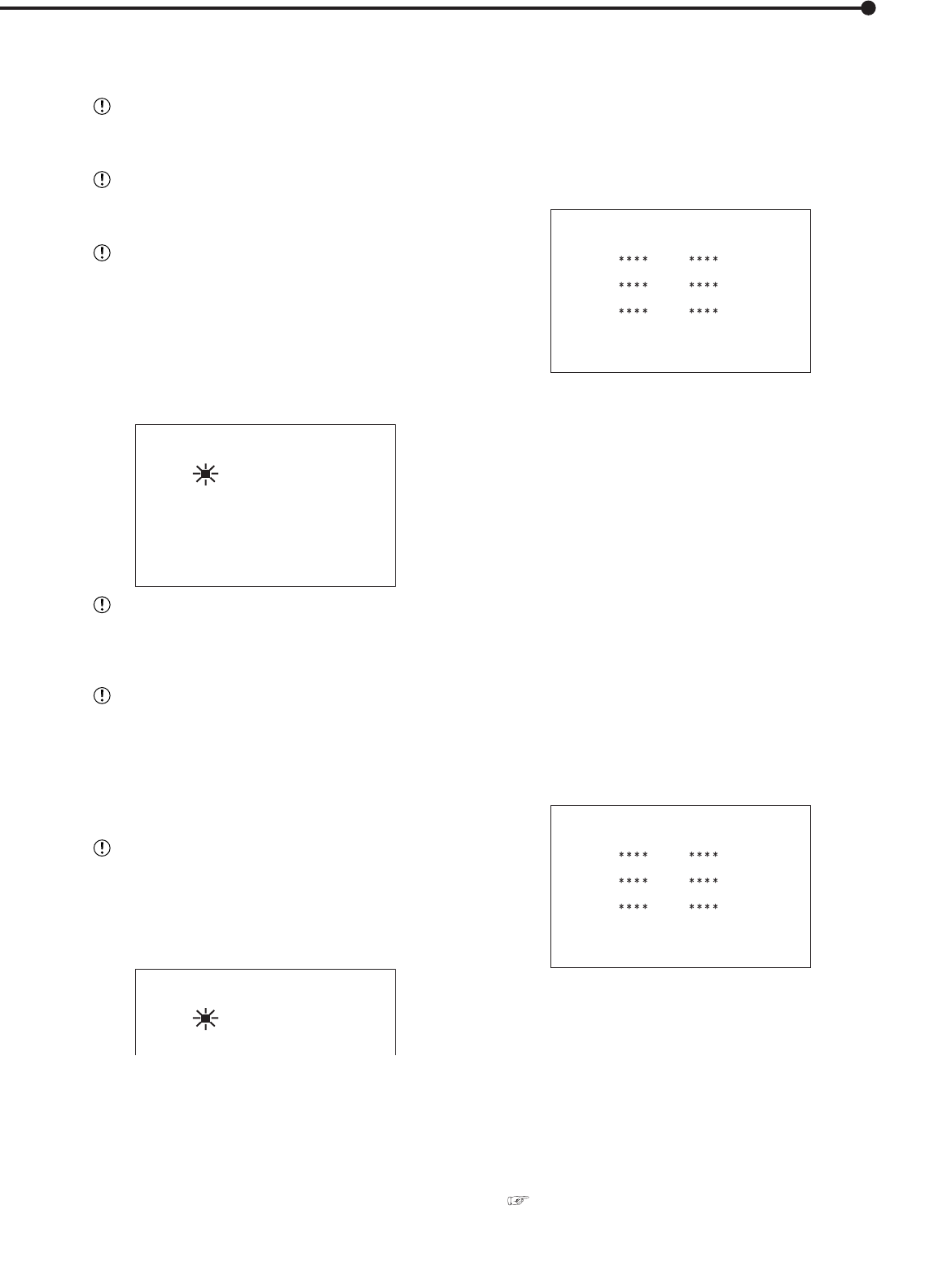
65
65
••••••••••••••••••••••••••••••••••••••••••••••••••••••••••••••••••••••••••••••••••••••••••••••••••••••••••••••••••••••••••••
Operations
To change the PASSWORD • • •
1. Unlock the PASSWORD of level 1 to 3 to display the
<PASSWORD SETTING> screen.
2-1. (To change the PASSWORD for level 1 to 3 • • • )
Display the <PASSWORD SETTING> (level 1 to level 3) screen.
Turn the JOG dial to move the cursor to desired level to change
the PASSWORD number and press the WARNING RESET button.
• The PASSWORD in “FIRST” and “SECOND” are cleared to
appear “- - - -”.
<PASSWORD SETTING>
FIRST SECOND
>>
1
2
3
PRESS WARNING RESET BUTTON
TO CLEAR PASSWORD
SHUTTLE>>:TO SET PASSWORD
2-2. Input the new PASSWORD referring to “To register the
PASSWORD • • •”.
3-1. (To change the PASSWORD for level 4 • • • )
Display the <PASSWORD> screen. Turn the JOG dial to move the
cursor to cursor to “HDD DATA CLEAR”, and turn SHUTTLE ring
clockwise.
• The <CHANGE PASSWORD> screen appears.
3-2. Input the 4 digits of the PASSWORD number by pressing
the camera number buttons or the ZOOM button.
• The PASSWORD LOCK is unlocked and DATA CLEAR screen
appears.
3-3. Press the WARNING RESET button.
• The PASSWORD in “FIRST” and “SECOND” are cleared to
appear “- - - -”.
3-4. Input the new PASSWORD referring to “To register the
PASSWORD • • •”.
Changing from PASSWORD LOCK mode to
SIMPLE LOCK mode • • •
1.Unlock the PASSWORD of level 1 to 3 to display the
<PASSWORD SETTING> screen.
<PASSWORD SETTING>
FIRST SECOND
>>
1
2
3
PRESS WARNING RESET BUTTON
TO CLEAR PASSWORD
SHUTTLE>>:TO SET PASSWORD
2. Confirm the cursor is at the left side of level 1 and press the
WARNING RESET button.
• The PASSWORD in “FIRST” and “SECOND” are cleared to
appear “- - - -”.
3. Turn the JOG dial to move the cursor to level 3 after level 2
press the WARNING RESET button.
• The PASSWORD of all levels are changed to display “- - - -”.
4. Turn the SHUTTLE ring counterclockwise or press the SET
UP button.
■ LANGUAGE SELECTION
See Page 30.
5. Input the 4 digits of the PASSWORD by pressing the
camera number buttons or the ZOOM button.
• The cursor moves to the left side of the setting “2”.
When the PASSWORD LOCK of level 1 and 2 are
set, if you unlock level 1 the PASSWORD LOCK of
level 2 will still be active.
When the PASSWORD LOCK of level 1 and 2 are
set, level 2 only can not be unlocked. Be sure to un-
lock level 1 first.
Input the PASSWORD correctly. If there is an error
in input, repeat steps 4 and 5 to input again.
6. Turn the JOG dial to move the cursor to “EXECUTE” and
turn the SHUTTLE ring clockwise.
• The normal screen is returned.
7. ( To unlock the PASSWORD for level 3 • • • )
Press the SET UP button.
• The <UNLOCK PASSWORD> screen appears.
<UNLOCK PASSWORD>
3 ----
PRESS CAMERA BUTTON TO ENTER
PASSWORD
When the PASSWORD LOCK of level 1, 2 and 3
are set, the PASSWORD LOCK of level 2 will be active
in case of unlocking level 1 , and level 3 will be active
in case of unlocking levels 1 and 2.
When the PASSWORD LOCK of level 1, 2 and 3
are set, level 3 only can not be unlocked. Be sure to
unlock levels 1 and 2 too.
8. Input the 4 digits of the PASSWORD number by pressing
the camera number buttons or the ZOOM button.
• The PASSWORD LOCK is unlocked and turns off the LOCK
indicator.
Press the LOCK button to return to the normal
screen without input PASSWORD.
9. ( To unlock the PASSWORD for level 4 • • • )
Set “MAIN HDD DATA CLEAR” or “SUB HDD DATA CLEAR”
at the <INFORMATION/SERVICE> (1/2) screen.
• The <UNLOCK PASSWORD> screen appears.
<UNLOCK PASSWORD>
4 ----
10. Input the 4 digits of the PASSWORD number by pressing
the camera number buttons or the ZOOM button.
• The PASSWORD LOCK is unlocked and DATA CLEAR screen
appears.
To lock the PASSWORD • • •
1. Press the LOCK button using a ballpoint pen, etc., when
the MAIN switch is set to ON.
• The PASSWORD LOCK is applied and the LOCK indicator lights.