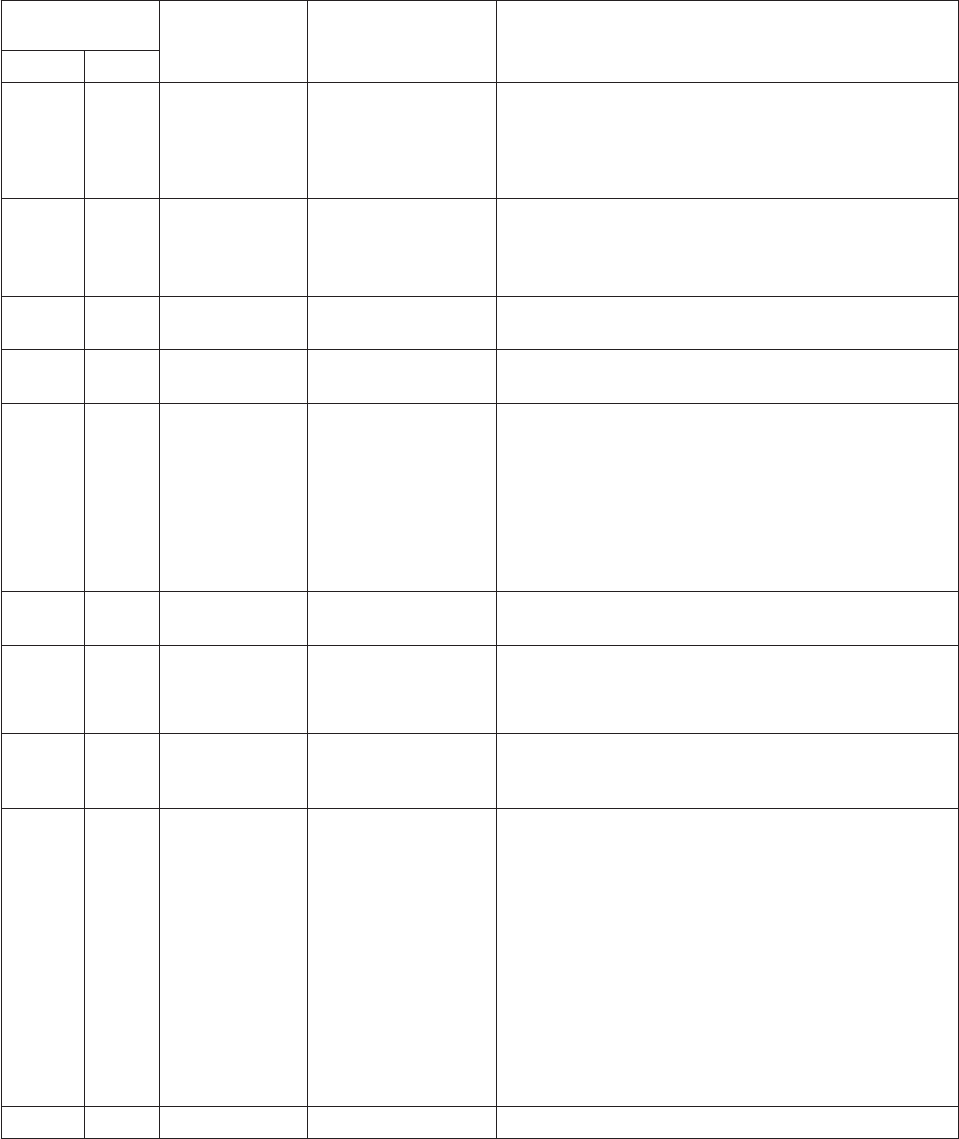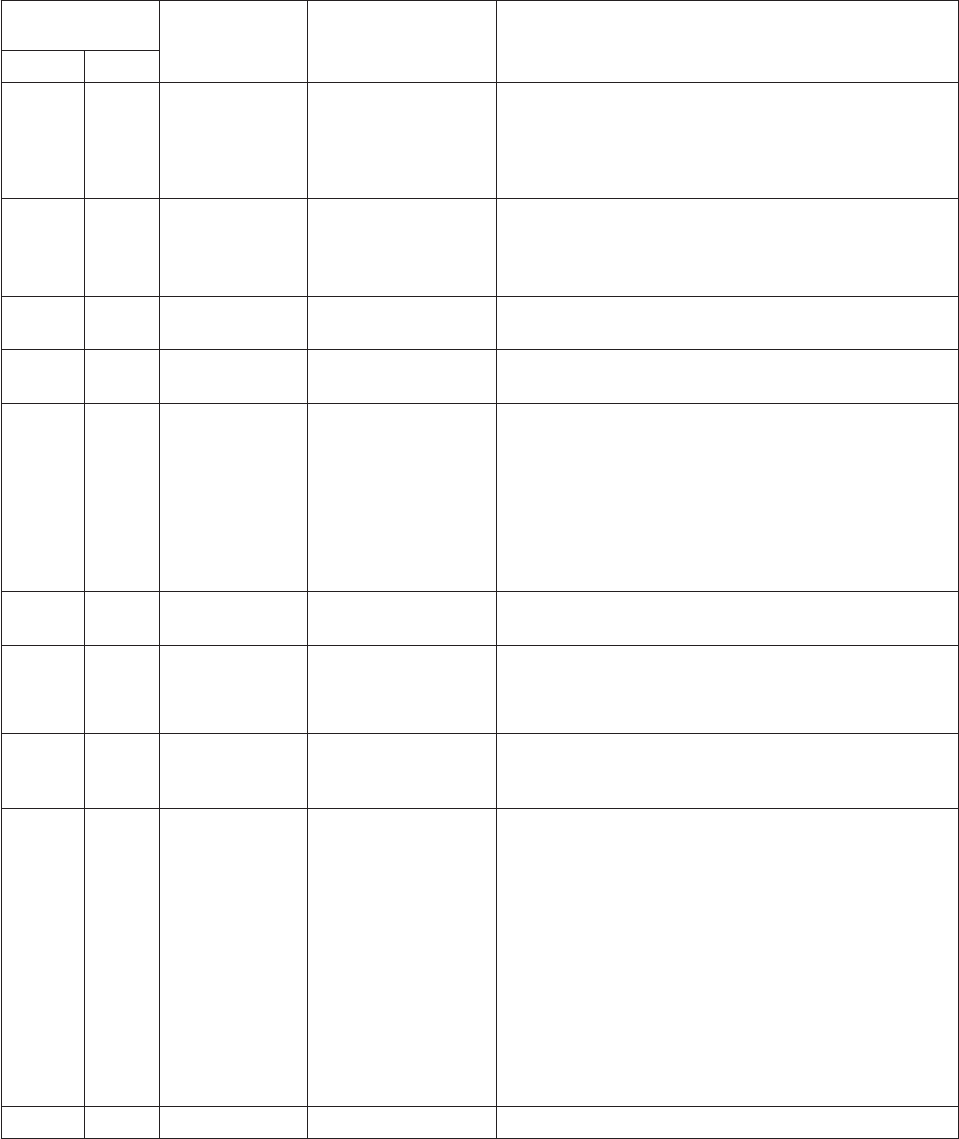
Power-supply
LEDs
Power-supply
error LED Description Action AC DC
Off Off Off No power to the
server, or a problem
with the ac power
source.
1. Check the ac power to the server.
2. Make sure that the power cord is connected to a
functioning power source.
3. Remove one power supply at a time.
Off Off On No power to the
server, or an internal
power supply
problem.
v Make sure that the power cord is connected to a
functioning power source.
v Replace the power supply.
Off On Off Power supply
problem.
Replace the power supply.
Off On On Power supply
problem.
Replace the power supply.
On Off Off DC source power
problem.
1. Reseat the power supply.
2. If the problem remains, check the 240v Aux channel
error LED on the system board and do the
following:
a. If the LED is lit, (trained service technician only)
replace the system board.
b. If the LED is not lit, replace the power supply.
On Off On Power supply
problem.
Replace the power supply.
On On Off Standby power
problem.
1. View the event log (see the Hardware Maintenance
Manual for information about error logs).
2. Remove one power supply at a time.
On On On Power supply
problem, but still
operational.
Replace the power supply.
On On Flashing System power-on
problem.
1. View the system-error log (see the Hardware
Maintenance Manual for information about error
logs).
2. Press the power-control button on the operator
information panel.
3. (Trained service technician only) Use the
force-power-on jumper as a debugging aid (see the
Hardware Maintenance Manual to determine
whether the information panel switch and cable are
faulty).
4. (Trained service technician only) Replace the
microprocessor.
On On Off The power is good. No action is necessary.
Chapter 7. Solving problems 165