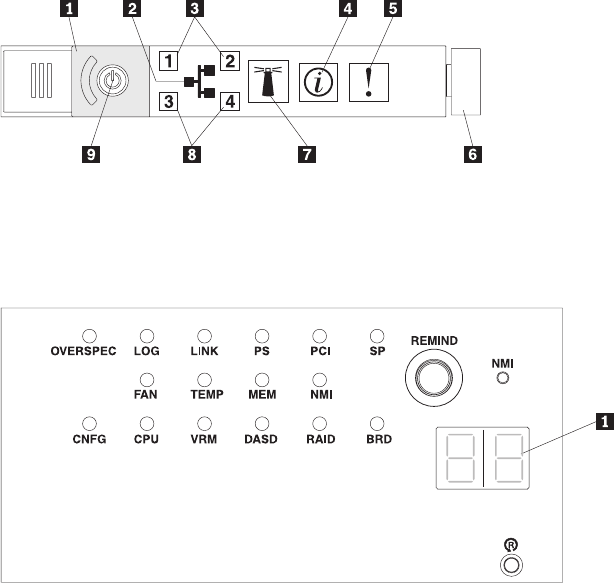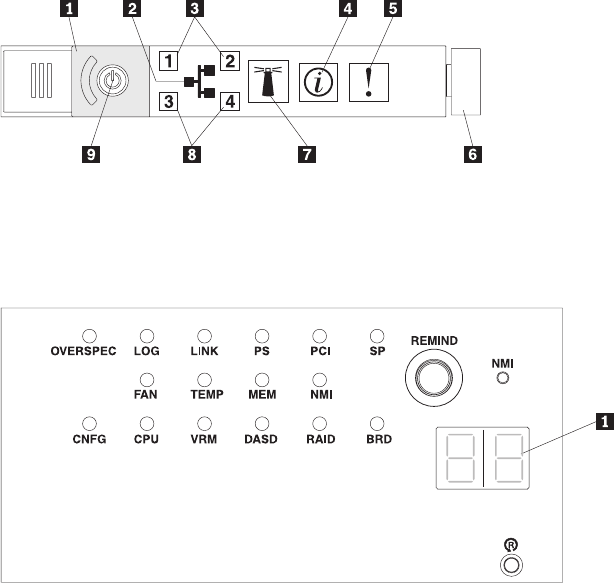
2. To view the EasyLED panel, slide the latch to the left on the front of the
EasyLED drawer. This reveals the EasyLED panel. Lit LEDs on this panel
indicate the type of error that has occurred.
The following illustration shows the EasyLED panel:
Note any LEDs that are lit, and then close the drawer.
Look at the system service label on the top of the server, which gives an
overview of internal components that correspond to the LEDs on the EasyLED
panel. This information and the information in “EasyLED” on page 157 can often
provide enough information to diagnose the error.
3. Remove the server cover and look inside the server for lit LEDs. Certain
components inside the server have LEDs that will be lit to indicate the location
of a problem.
Remind button
You can use the remind button on the EasyLED panel to put the system-error LED
on the operator information panel into Remind mode. When you press the remind
button, you acknowledge the error but indicate that you will not take immediate
action. The system-error LED flashes while it is in Remind mode and stays in
Remind mode until one of the following conditions occurs:
v All known errors are corrected.
v The server is restarted.
v A new error occurs, causing the system-error LED to be lit again.
EasyLED switch
The EasyLED switch allows you to review error indications after the server has
been powered down. Press and hold the EasyLED switch, located on the system
board, to see the LEDs that were lit before you removed power from the server.
The LEDs will remain lit for as long as you press the switch, to a maximum of 25
seconds.
158 ThinkServer RD210 Types 3795, 3796, 3818, and 3819: Installation and User Guide