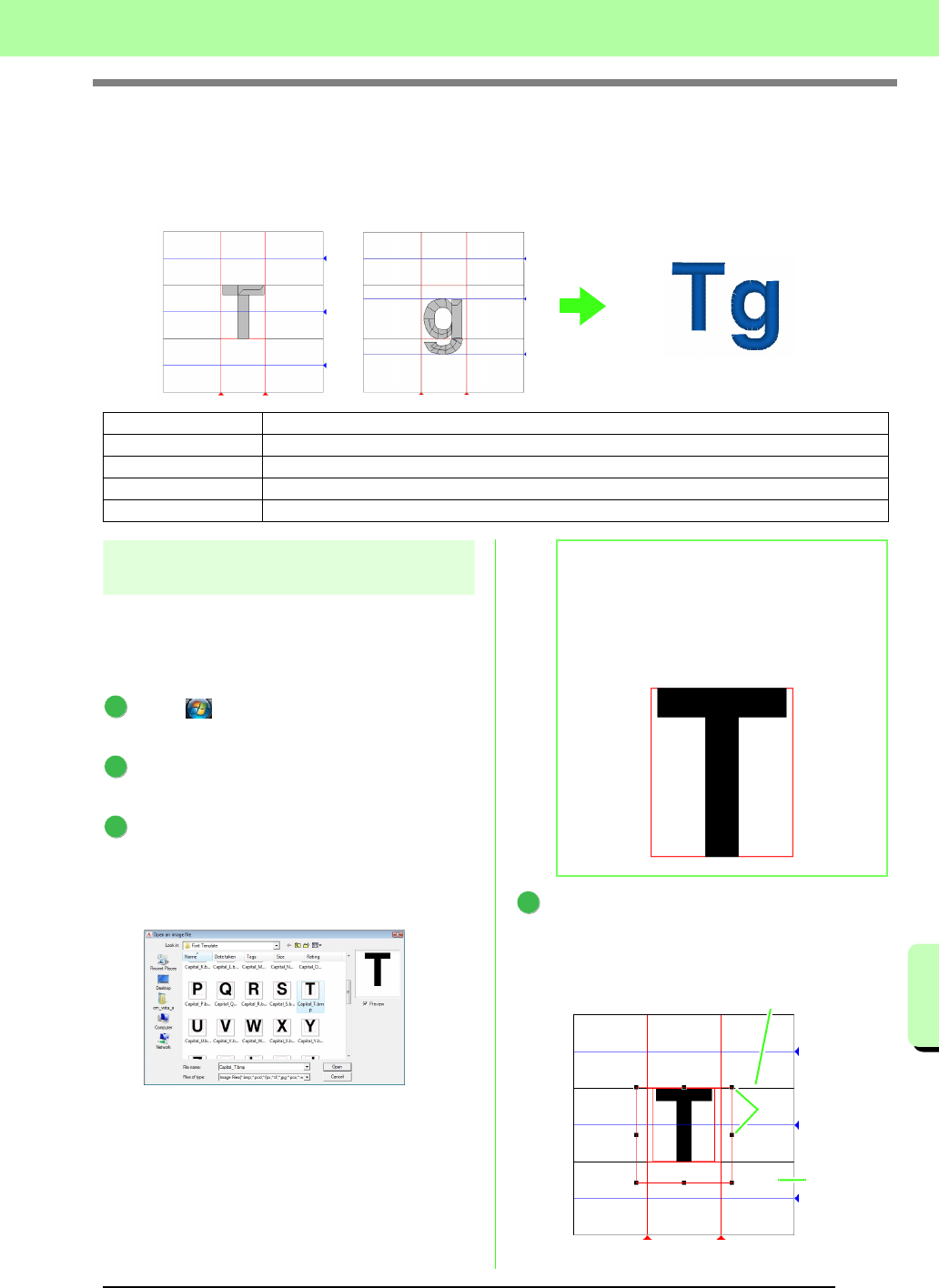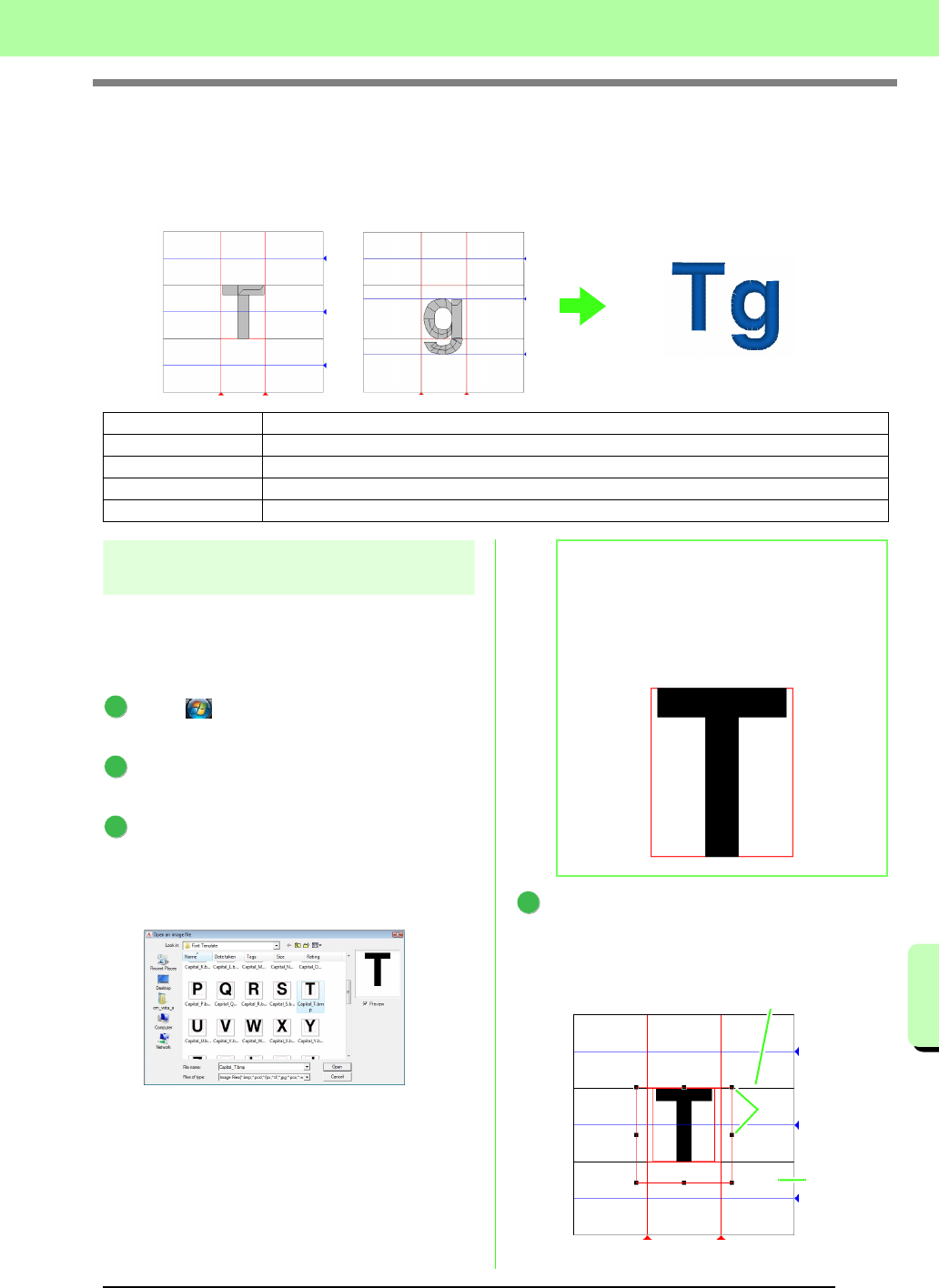
219
Basic Font Creator Operations
Basic Font Creator Operations
Manually Creating Custom Font
With Font Creator, custom font characters that can be used in Layout & Editing can be created and edited.
Using these custom characters, original embroidery patterns can be created.
Step 1 Opening a background
image
In order to create the custom font, we will open an
image in the background. For this example, we
will use the provided background image to create
a pattern for the letter “T”.
Click , then select All Programs, then PE-
DESIGN 8, then Tools, then Font Creator.
Click File, then Template Open, then from
File.
Import the Capital_T.bmp.
Select the file Capital_T.bmp by clicking the
documents folder (My documents), then PE-
DESIGN8, then Sample, then Font Creator,
then Font Template.
Move the character so that the top aligns with
the Capital Line. To adjust the height of the
character, drag a handle to adjust the height
between the Capital Line and the Base Line.
Step 1 Opening a background image
Step 2 Creating a font character pattern
Step 3 Creating other font character patterns
Step 4 Save the font character pattern
Step 5 Creating an embroidery pattern using the created font characters
1
2
3
b Memo:
The
Base Line
,
Capital Line
and
Set Lines
,
which appear as red lines in the sample
bitmap, have been added as guidelines so the
background image can be positioned more
easily.
4
Capital Line
Handles
Base Line