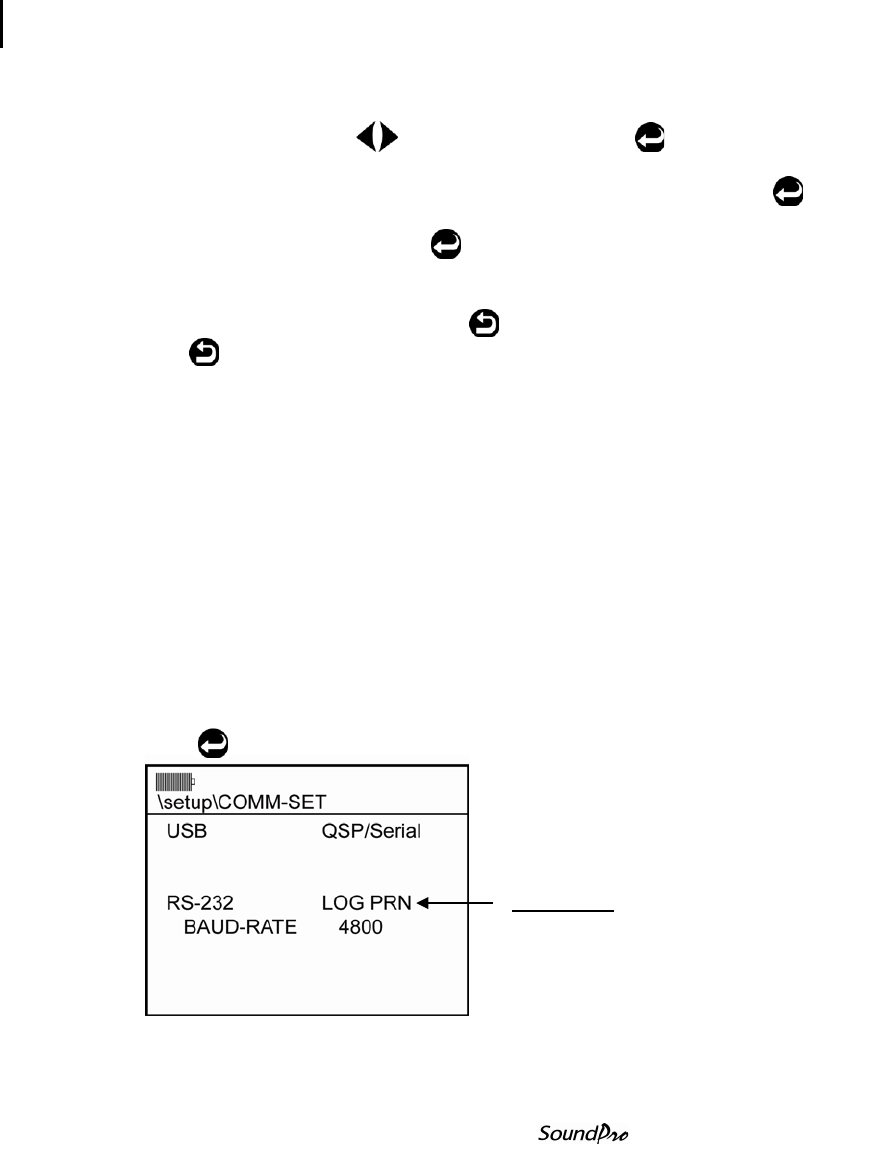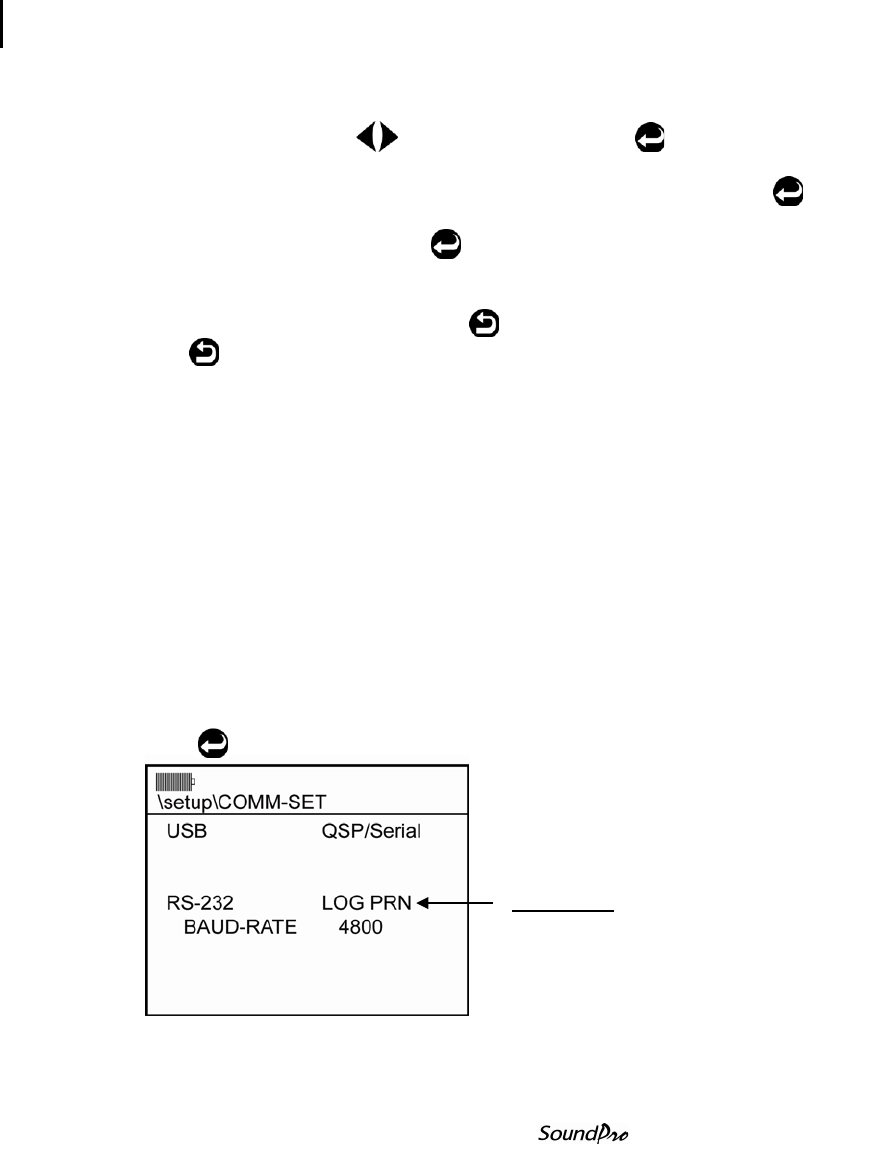
53 Communications
Viewing real-time measurements remotely
USB communications
1. If a session is running, stop it.
2. In the Start screen, press to select Setup, then press . The Setup
screen appears.
3. In the Setup screen, press the arrow keys to select Comm Set, then press
and the Comm-Set screen appears.
4. USB should be Highlighted. Press to toggle between “QSP/Serial” and
“Mass Storage”.
5. If the RS-232 channel is not set to “Off/Lo-Pwr”, press the left arrow to
highlight RS-232 and repeatedly press until Off/Lo-Pwr is displayed.
6. Press to exit the screen.
7. Connect the small end of the USB cable to the USB port (“Hardware
interfaces” on page 6).
8. Connect the large end of the USB cable to a standard-sized USB connector
on the computer.
Viewing real-time measurements remotely
On the SoundPro, the “Log to Port” feature, provides the functionality to stream
logged data out the serial port at the log rate to an external device (such as a pc).
With this feature, you are able to view logged measurements for broadband as
well as filter band average measurements (depending on the model you
ordered). It will not report Lmax, Lmin, or Lpk for each filter band.
Turning on log to port
1. In the Comm Set screen (selectable via the Set-up screen), select RS-232
field (by pressing the down arrow).
2. Press repeatedly to turn on LOG PRN.
Figure 4-16: Log to Port
Press Enter key repeatedly
to activate