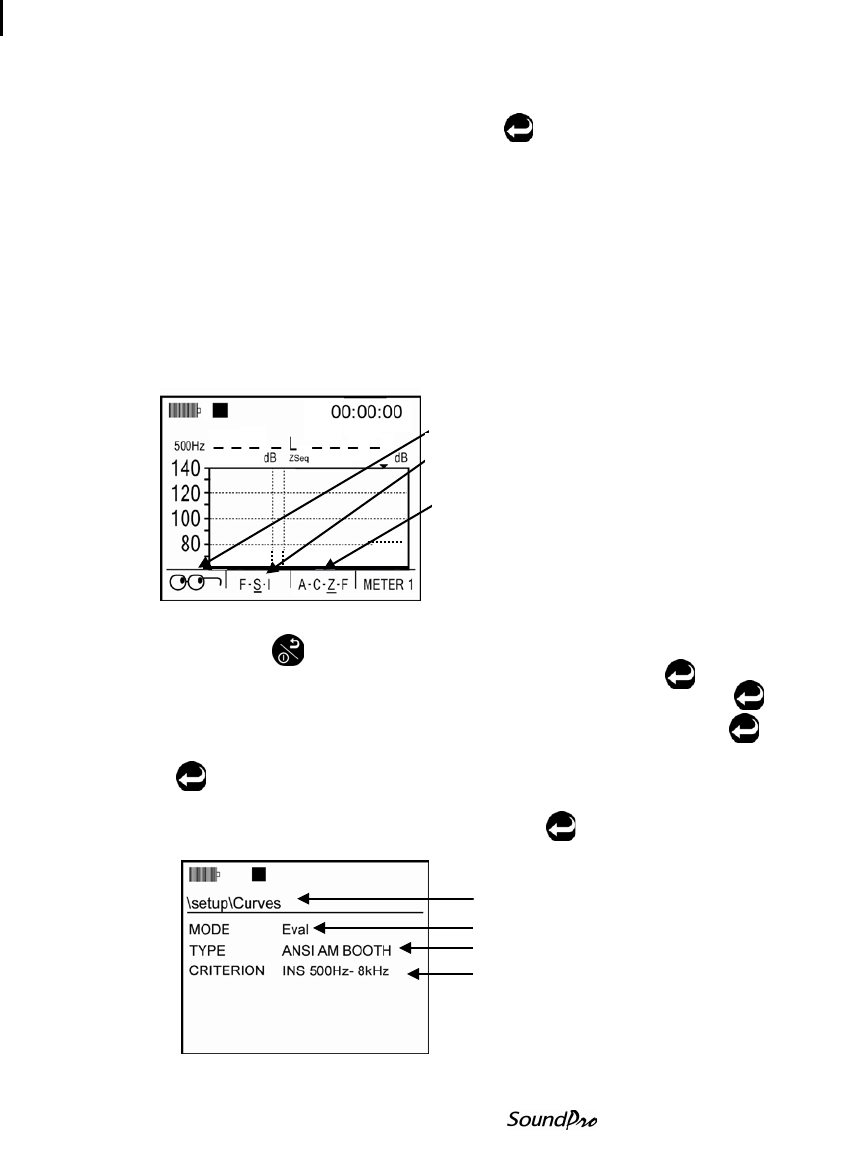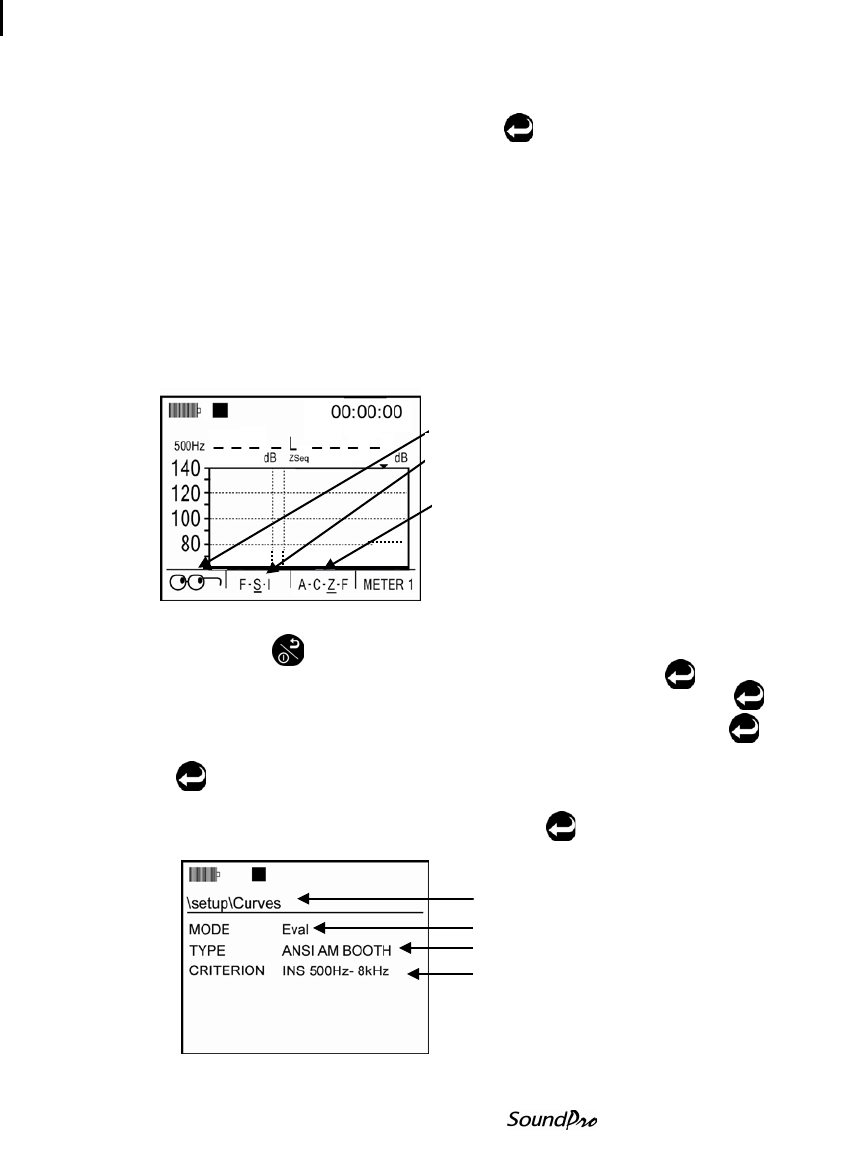
95 Audiometric background curves
Setting up audiometric background curves
2. Next, select the measurement settings, by selecting View Session (use
Up/Down Arrow to select) and press Enter .
3. Select the following recommended meter 1 settings using the softkeys
using the softkeys: measurement to Leq, Slow response, and Z-
weighting.
• Setting measurement to Leq: Press the 1
st
softkey to access the
“Lookup” menu. Using up/down arrows on the keypad, select “L_eq”. A
diamond character u indicates the “selected” measurement.
• Setting timed response: Repeatedly press 2
nd
softkey to select
appropriate setting (recommended is “S” for slow response.) An underline
denotes the “selected” response.
• Setting Weighting: Repeatedly press 3
rd
softkey to select appropriate
setting (recommended is “Z” for Z-weighting).
Figure 6-15: Selecting measurement type for curves
4. Press On/Off/Esc to return to the start screen.
5.
Select Setup (use up/down arrows to highlight) and press Enter .
6. Select Options menu (use up/down arrows to highlight) and press Enter .
7. Select Curves menu (use up/down arrows to highlight) and press Enter .
8. For the Mode field, select Eval (“Evaluation”) by repeatedly pressing
Enter
.
9. For the Type field, select one of the following by pressing the down arrow to
move to the type field and repeatedly press Enter .
• ANSI AM Booth or OSHA AM Booth
Figure 6-16: Audiometric booth setup in the curves screen
Type – ANSI Booth
Criterion - field will only
appear if ANSI AM Booth
is selected in type field