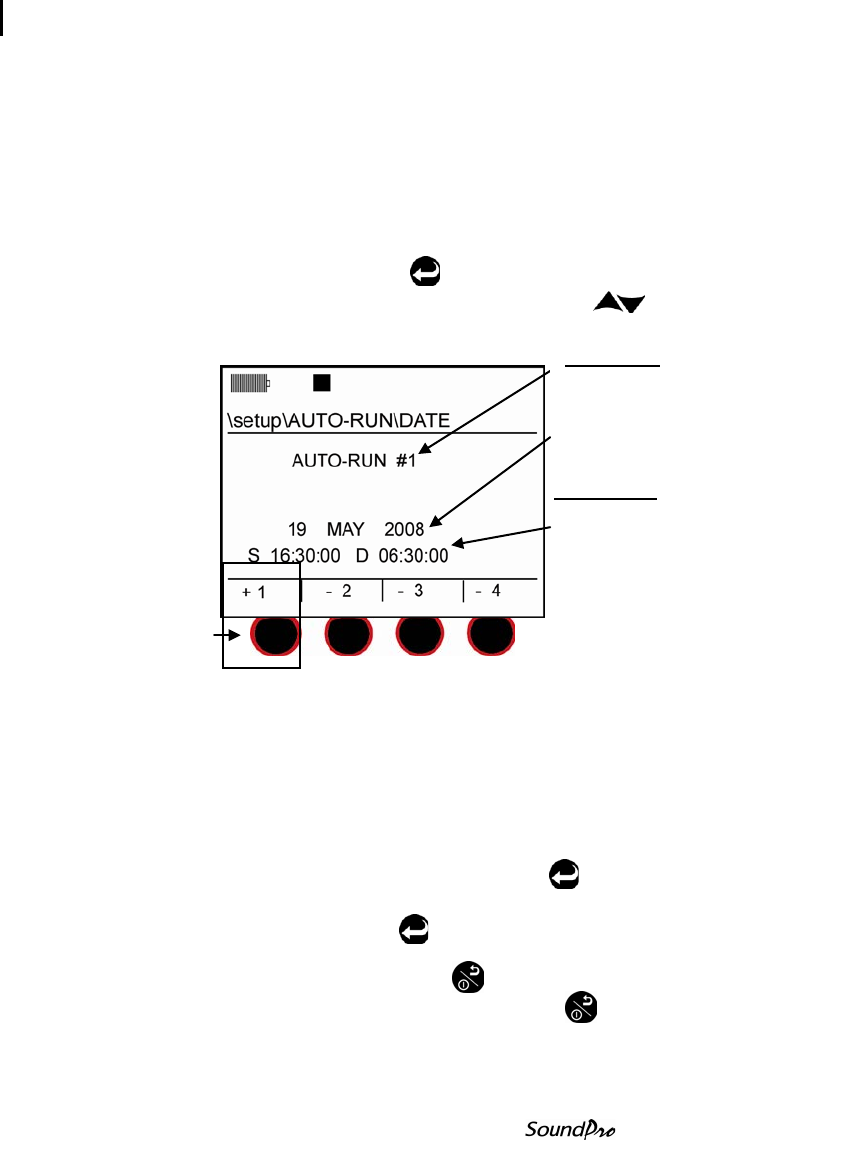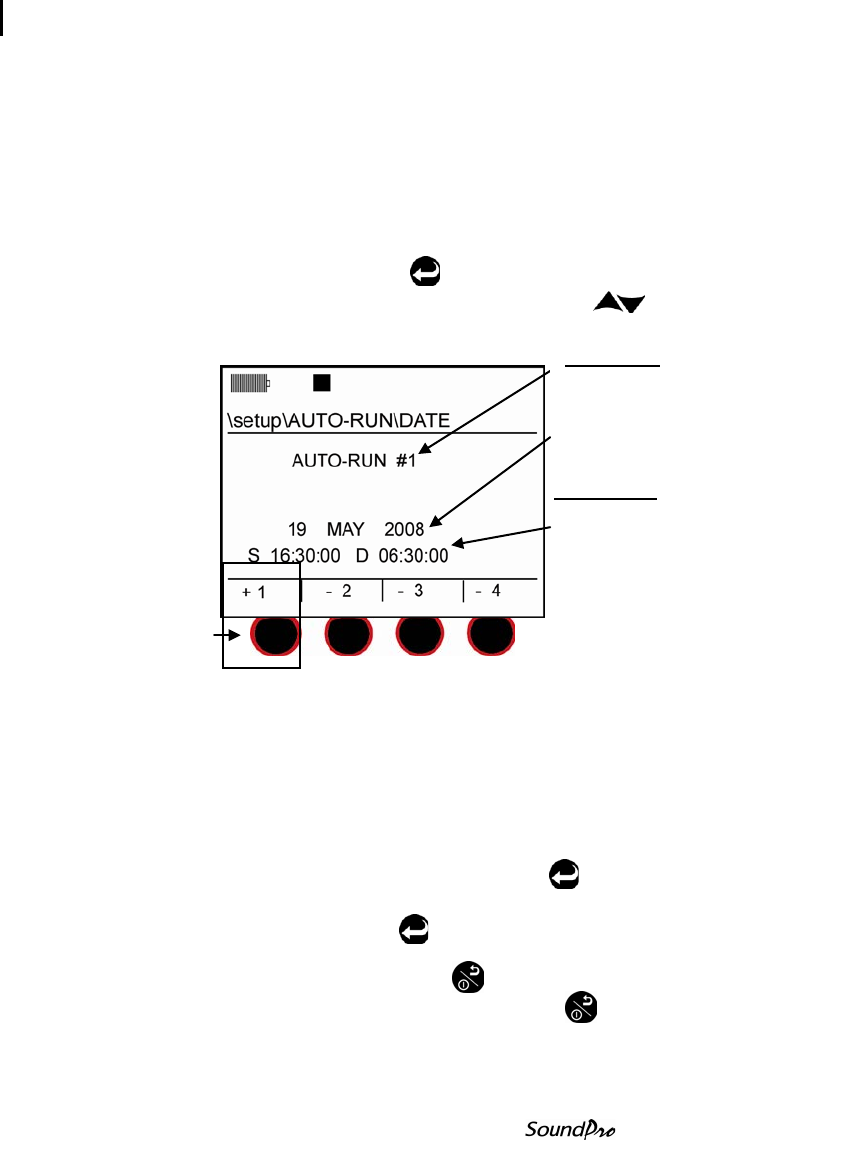
39 Setting up auto-run
Date setting
5. Press one of the four softkeys in the Auto-Run Date screen to assign a
numbered setting (i.e., “Auto-Run #1).
NOTE: if setting up for the first time, the Date screen will appear as
“Auto-Run” “Off”. To turn on Auto-Run # 1, #2, #3, or #4, select the
appropriate softkey. (For example, Figure 4-3 displays setting up
softkey #1 parameters. When activated a “+” symbol appears.)
6. To set Date values, press Enter to move to the first field.
• To change the fields, press repeatedly Up/Down . To move
between the day, month, and year fields, press the right/left arrows.
Figure 4-2: Setting Date parameters for Auto-Run #1
7. To enter Start (S) Time and Duration (D) Time, it is important to note that
the settings are formatted as Hours:Minutes:Seconds and based on a
24-hour clock. In Figure 4-3, the Start time is indicated as “16:30:00”
which is equivalent to 4:30pm.
• To Set, press Up/Down arrows to increase/decrease values. To
move between each increment, press Enter .
8. To set additional Auto-Runs, repeatedly press Enter until “Auto-Run” is
highlighted. Then press Enter to toggle on the Date and Time
settings. Then follow steps 5-7.
9. To exit the screen, press On/Off/Esc repeatedly until you return to
the main screen. Press and hold the On/Off/Esc to power off.
Day, Month, Year fields
Add Start time (S) (8:15:00am)
Add Duration (D)
(16 hr, 30min, 0 sec.) (or 6:30:00pm)
softkey to activate “Auto-
Indicates which 1-4
softkeys is being viewed