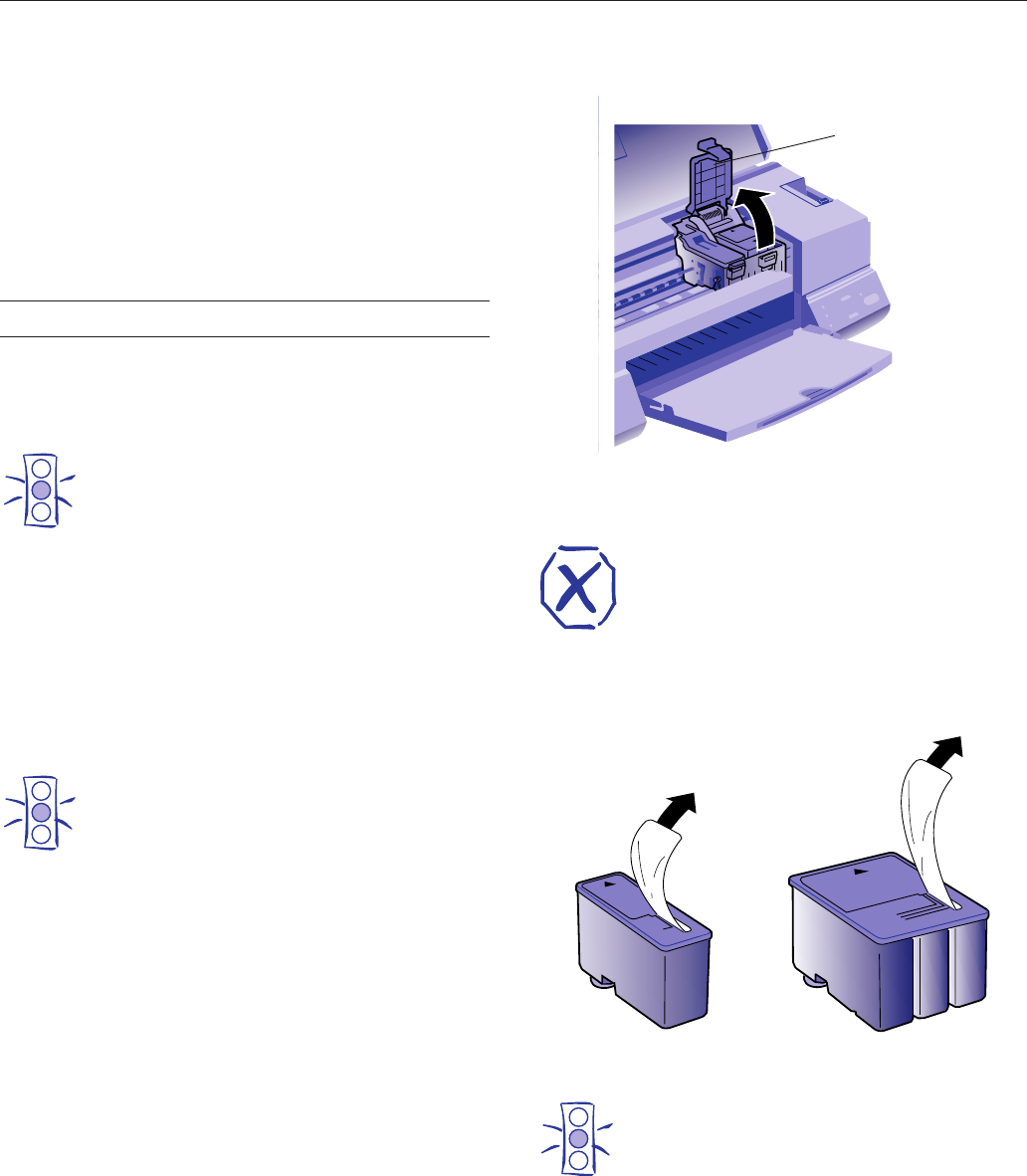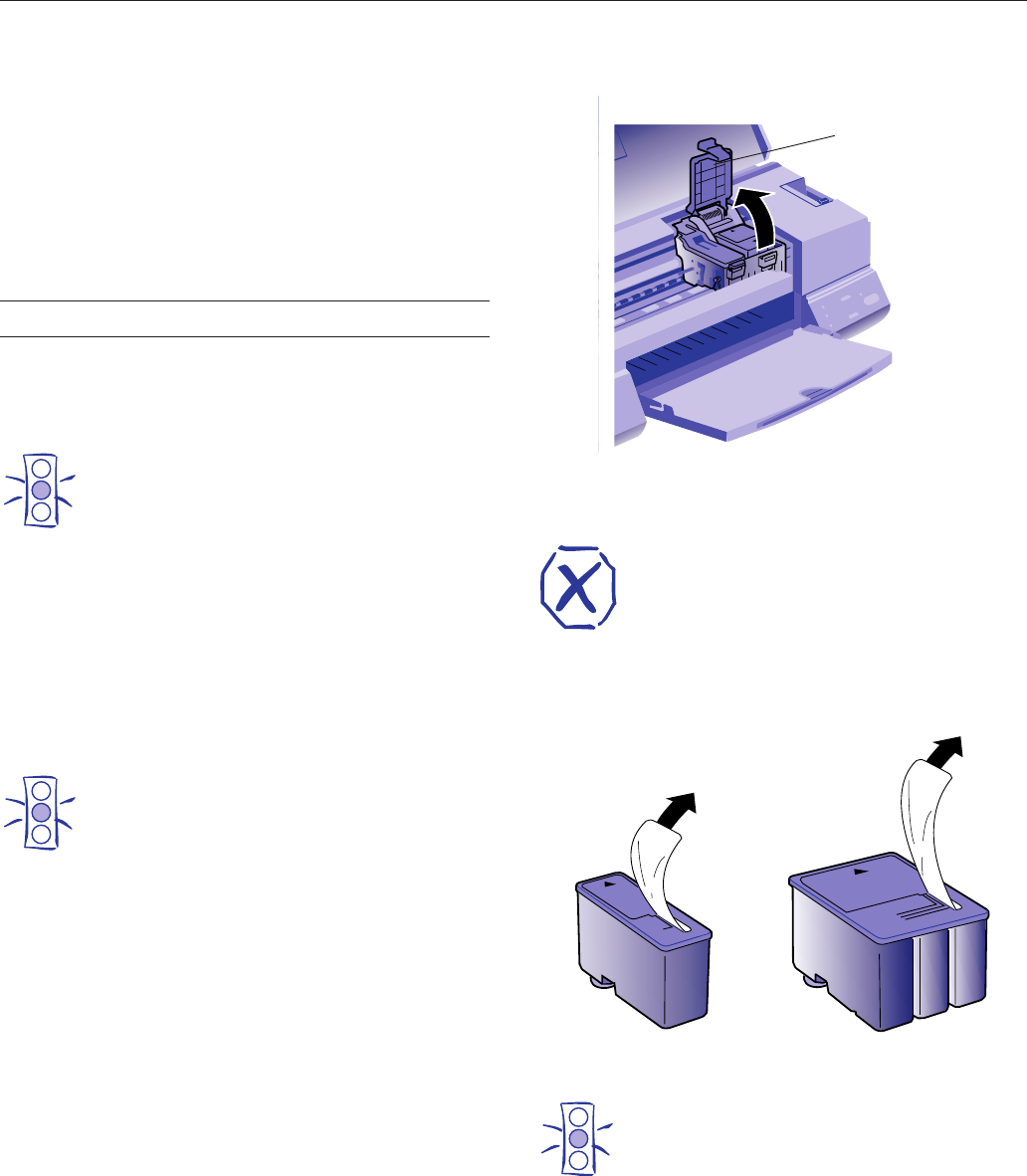
EPSON Stylus COLOR 400 hw_pig.fm5 (Left) 1/2/97 10:34am
8 - EPSON Stylus COLOR 400 1/97
❏ Select EPSON Ink Jet Transparencies for great printouts of
overhead transparencies at the
Normal - 360 dpi print quality
setting.
❏ Choose EPSON Iron-on Transfer Paper to print
Fine - 720 dpi images for transfer onto t-shirts, tablecloths,
and more.
❏ Use EPSON Photo Quality Self Adhesive Sheets to create
great quality labels at the
Fine - 720 dpi print quality setting.
Replacing an Ink Cartridge
If a B black or A color ink out light flashes, the indicated
cartridge is low on ink. If the light stays on, the cartridge is
empty and you need to replace it.
Caution:
To ensure good results, use genuine EPSON
cartridges and do not refill them. Other products may
cause damage to your printer not covered by EPSON's
warranty.
Use these EPSON ink cartridges within six months of
installing them and before the expiration date on the package:
Black ink cartridge S020093
Color ink cartridge S020089.
1. Make sure the printer is on and not printing, and that either
the
B black or A color ink out light is flashing or on.
2. Lower the output tray and then raise the printer cover.
Caution:
For best results, don’t replace an ink cartridge unless
its ink out light is flashing or on.
If ink runs out, you can’t continue printing, even if ink
remains in the other cartridge.
If you press the
R cleaning button when no ink out
light is flashing or on, the printer cleans the print
heads, as described on page 11.
3. Press the R cleaning button and hold it for three seconds.
If you have to replace an ink cartridge before its ink out light
flashes or comes on (if the cartridge is too old, for instance),
press the
E load/eject button and hold it for three seconds
instead of the
R cleaning button.
The print heads move slightly left to the ink cartridge install
position and the
Ppower light begins flashing. (The print
heads return to their home position if you don’t proceed to
step 4 within 60 seconds.)
4. Pull up the ink cartridge clamp only for the cartridge you
want to replace. The cartridge rises up from its holder.
5. Lift the cartridge out of the printer and dispose of it
carefully.
Warning:
If ink gets on your hands, wash them thoroughly with
soap and water. If ink gets into your eyes, flush them
immediately with water.
6. Remove the new ink cartridge from its packaging. Then
remove only the disposable yellow portion of the tape seal as
shown here.
Caution:
You must remove the tape seal from the top of the
cartridge; leaving the tape on will permanently
damage it. Do not remove the clear seal from the
bottom of the cartridge; ink will leak out.
ink cartridge clamp
black cartridge
color cartridge