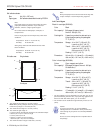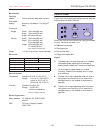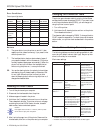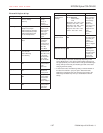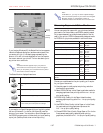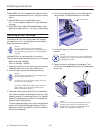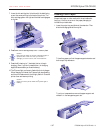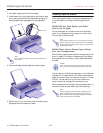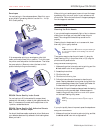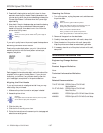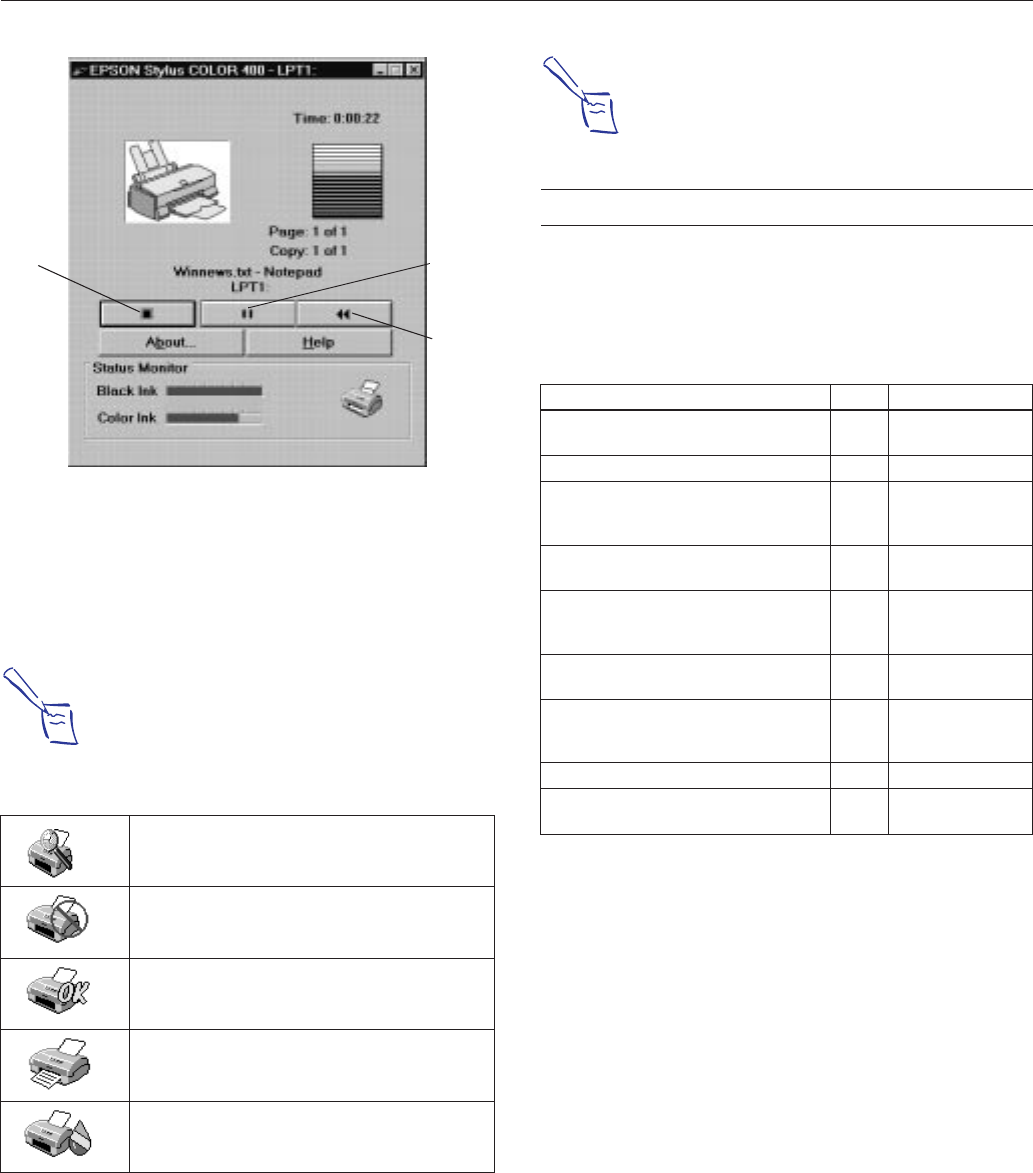
1/2/97 10:34am (Right) hw_pig.fm5 EPSON Stylus COLOR 400
1/97 EPSON Stylus COLOR 400 - 7
If you’re using Windows 95, the Status Monitor box appears
inside the Despooler dialog box (as shown above) each time
you send a print job. It includes a gauge representing the
amount of ink left in the cartridges and an icon that reports
the current status of your printer. The icon also alerts you to
any printer error conditions.
Note:
The Status Monitor appears only if your printer is
connected to the host computer; it does not appear
when you are printing over a network with the printer
connected to another computer.
The Status Monitor displays these icons:
If you need to run Spool Manager while you’re printing, select
the icon (Windows 3.1) or button (Windows 95) near the
bottom of your screen. You can also run Spool Manager from
the EPSON program group or folder when you’re not sending
a print job. (See the printer driver online help utility.)
Note:
In Windows 3.1, you may not see the Spool Manager
icon in the bottom portion of your screen if the Program
Manager window or an application window is
maximized. Reduce the window size to reveal the icon.
Choosing Paper and Other Media
You can use most plain paper with your printer and achieve
good results. For better results, use EPSON specially coated
ink jet paper because it provides the best surface for the ink
used in your printer. EPSON offers specially designed media
for EPSON ink jet printers, available in a choice of sizes.
Choose your media based on the print quality you’ll require
for your type of document:
❏ Use plain paper for draft copies, text printing, and other
documents for good results.
❏ Select EPSON 360 dpi Ink Jet Paper to get better results for
everyday graphics and text printing at the
Normal - 360 dpi
print quality setting.
❏ EPSON High Quality Ink Jet Paper is ideal for sharp,
everyday graphics printing at the
Fine - 720 dpi print quality
setting.
❏ Use EPSON Photo Quality Ink Jet Paper or Ink Jet Cards
for great results printing graphics and photos at the
Fine - 720 dpi print quality setting.
❏ Choose EPSON Photo Quality Glossy Paper or Film for the
finest camera-ready quality, especially when printing
graphics or photos at the
Fine - 720 dpi print quality setting.
Checking the printer status.
A printing error has occured and your printer cannot
print.
The printer is ready to print.
The printer is currently printing.
The ink level is low or empty; check the Ink Out light
on the control panel and replace the cartridge.
cancels
printing
pauses
printing
restarts
printing
Media name Size Part number
EPSON 360 dpi Ink Jet Paper A4
Letter
S01025, S041059
S041060
EPSON High Quality Ink Jet Paper Letter S041111
EPSON Photo Quality Ink Jet Paper A4
Letter
Legal
S041061, S041026
S041062
S041067
EPSON Photo Quality Glossy Paper A4
Letter
S041126
S041124
EPSON Photo Quality Glossy Film A4
Letter
A6
S041071
S041072
S041107
EPSON Ink Jet Transparencies A4
Letter
S041063
S041064
EPSON Photo Quality Ink Jet Cards A6
5 × 8
10 × 8
S041054
S041121
S041122
EPSON Iron-On Transfer Paper Letter SE41001
EPSON Photo Quality Self Adhesive
Sheets
A4 S041106