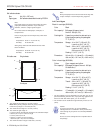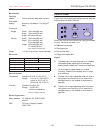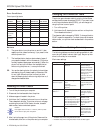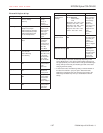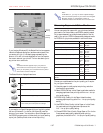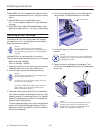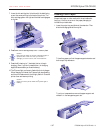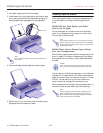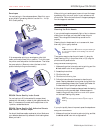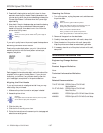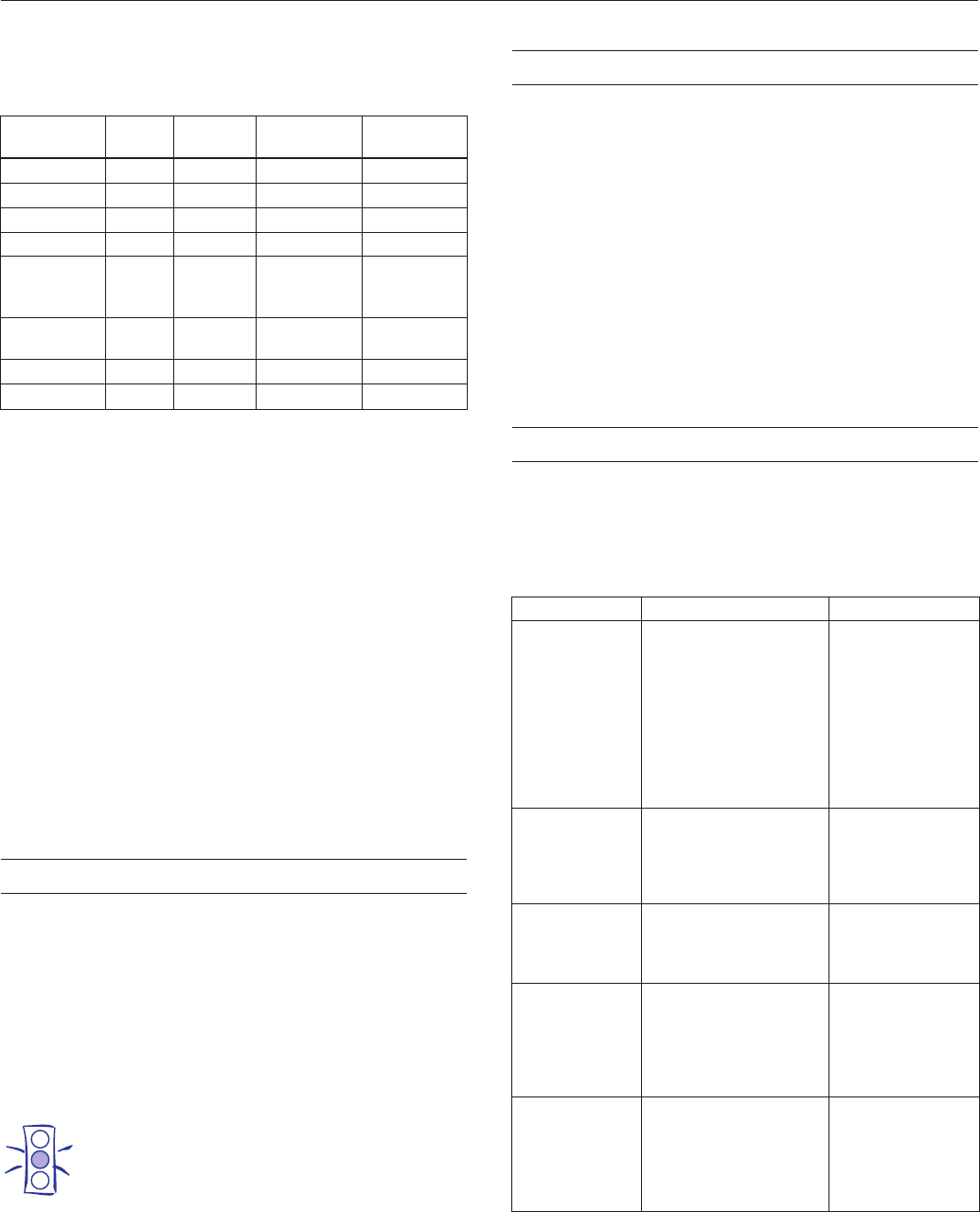
EPSON Stylus COLOR 400 hw_pig.fm5 (Left) 1/2/97 10:34am
4 - EPSON Stylus COLOR 400 1/97
Error Conditions
Buttons
Running a Printer Check
1. Turn off the printer and your computer.
2. Disconnect the interface cable from the printer.
3. Make sure paper is loaded in the printer.
4. Hold down the
E load/eject button and turn on the printer.
Then release both buttons. The printer prints out one page
containing the printer’s ROM version number, character
table number, and a nozzle check pattern.
Caution:
Load paper that’s at least 7.17 inches (182 mm) wide
so ink doesn’t spray onto the platen.
5. After it prints the page, turn off the printer. Reconnect the
interface cable, then turn on the printer and your computer.
Changing the Character Table
The printer uses a character table for printing United States
and standard European characters (PC437). If you want to use
a multilingual character table (PC850), you can change to it
using the printer’s control panel.
1. Turn off the printer.
2. Hold down the
R cleaning button and turn on the printer.
Then release both buttons.
The character table is changed to PC850. To change it back to
PC437, repeat the steps above. To check the current character
table number, run a printer check as described in the previous
section.
Printer Driver Setting Summary
The following tables summarize the settings available in each
menu tab (with default values in bold type). See your printer
driver’s online help for more details.
Main menu settings
* Available only when using Advanced mode.
** Available only when using Automatic mode and Plain paper.
Control panel light status
Problem
P
power
S
paper out
B
black ink out
A
color ink out
Black ink low On Off Flashing Off
Black ink out On Off On Off
Color ink low On Off Off Flashing
Color ink out On Off Off On
Paper out or
incorrectly
loaded
On On Off Off
Paper
jammed
On Flashing Off Off
Carriage error Flashing On On On
Fatal error Flashing Flashing Flashing Flashing
P
The power button turns the printer on and off. It also
resets the printer (clears its memory) if you press it twice
while the power is on.
E
The load/eject button loads or ejects a sheet of paper if
you press and release it within two seconds. (The printer
normally loads and ejects paper automatically.) When the
printer is off and you hold down the load/eject button
while turning the printer on, it runs a printer check.
R
You use the cleaning button for replacing ink cartridges
and cleaning the print heads, based on the status of the
ink out lights. When the printer is off and you hold
down the cleaning button while turning the printer on, it
changes the character table.
Setting Options Description
Mode Automatic
Advanced
Selects Automatic to
choose settings
based on the Media
Type and data in the
print file, or selects
Advancced to choose
settings for a
particular document
type or to customize
settings.
Advanced mode
document types *
Custom Settings
Photo
Text/Graph
Video/Digital Camera
Economy
In Advanced mode,
selects settings for a
particular document
type.
Quality/Speed
slide bar **
Quality
Speed
When Plain paper is
selected, chooses
settings for speed or
quality.
Media Type Plain paper
360 dpi Ink Jet Paper
Photo Quality Ink Jet Paper
Photo Quality Glossy Paper
Photo Quality Glossy Film
Ink Jet Transparencies
See the table of
EPSON media
names and the
Media Type settings
they require on
page 6.
Ink Color
Black
If your print job
contains any color
data, choose Color.
If it contains only
black data, select
Black.