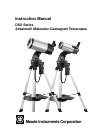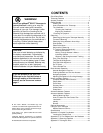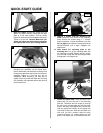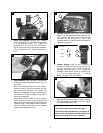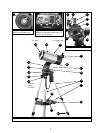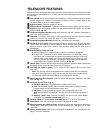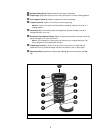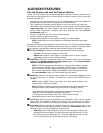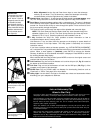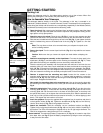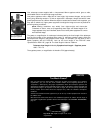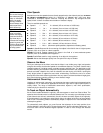9
Tour the Cosmos with Just the Push of a Button
Control your DSX system with the standard-equipment Autostar. Nearly all functions of the
telescope are accomplished with just a few pushes of Autostar’s buttons. Some of the major
features of Autostar are:
• Automatically move the telescope to any of over 30,000 objects stored in the database or
manually enter the astronomical coordinates of any celestial object.
• Take a guided tour of the best celestial objects to view on any given night of the year.
• Download the latest satellite data and software revisions directly from the Meade website
(www.meade.com) and share software with other Autostar enthusiasts. (Requires
optional #505 AstroFinder™ Software and Cable Connector Kit. See
OPTIONAL
ACCESSORIES,
page 16.)
• Control your DSX with your PC using an RS-232 interface.
• Access a glossary of astronomical terms.
• Calculate which eyepiece to use for optimum viewing of a celestial object.
NOTE: Autostar does not require batteries; the telescope’s batteries supply power
to Autostar.
Autostar has soft-touch keys designed to have a positive feel. The LCD (Liquid Crystal Display)
is backlit with a red LED (Light Emitting Diode) for easy viewing in the dark. The backlit display,
key arrangement, and sequential database make Autostar extremely user friendly.
b 2-Line LCD Display: Provides an interface between Autostar and the telescope.
• Top line: Lists the primary category or menu item.
• Bottom line: Contains a menu option or information about an object or subject,
depending on which function is being performed.
c ENTER Key: Accesses, in a sequential manner, the next menu or data level in the Autostar
database. See
MOVING THROUGH AUTOSTAR'S MENUS, page 17 and AUTOSTAR’S MENU
AND MENU OPTION DESCRIPTIONS, page 16.
NOTE: If ENTER is pressed for two seconds or more and then released, Autostar
emits a beep and “ENTER to Sync” is displayed. "ENTER to Sync" is relevant only
after the telescope has been aligned and is pointing at an object. If the "ENTER to
Sync" feature is accessed by mistake, press MODE to return to the previous screen.
See
HIGH PRECISION, page 16, for more details about this feature.
d MODE Key: Returns to the previous menu or data level in the Autostar database until the
top level, “Select Item," is reached. The MODE key is similar to the ESCAPE key on a
computer.
NOTE: Pressing MODE while in the “Select Item” level moves Autostar to the
topmost screen: “Select Item: Object.”
NOTE: If MODE is pressed and held for two seconds or more, information about the
telescope's status is then available using the Scroll keys (7, Fig. 2), such as:
• Right Ascension and Declination (astronomical) coordinates (see page 16)
• Altitude (vertical) and Azimuth (horizontal) coordinates
• Local Time and Local Sidereal Time (LST), Timer and Alarm Status
Press MODE again to return to the previous menu.
e GO TO Key: Slews (moves) the telescope to the coordinates of the currently selected
object. While the telescope is slewing, the operation may be aborted at any time by
pressing any key except GO TO. Pressing GO TO again resumes the slew to the object.
f Arrow Keys: Slew the telescope in a specific direction (up, down, left, and right), at any
one of nine different speeds. Speed selection is explained in
SLEW SPEEDS, page 16. The
following functions are also available with the Arrow keys:
• Data Entry: Use the Up and Down Arrow keys to scroll through the letters of the
alphabet and numerical digits. The Down Arrow key starts with the letter "A" and
the Up Arrow key starts with the digit "9." The Left and Right Arrow keys are used
to move the blinking cursor left and right across the LCD display.
AUTOSTAR FEATURES