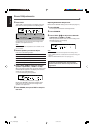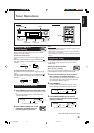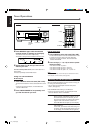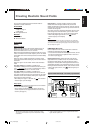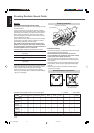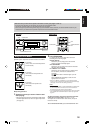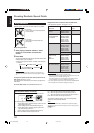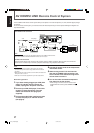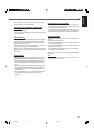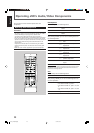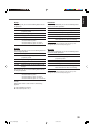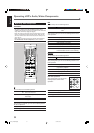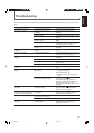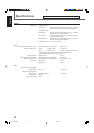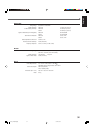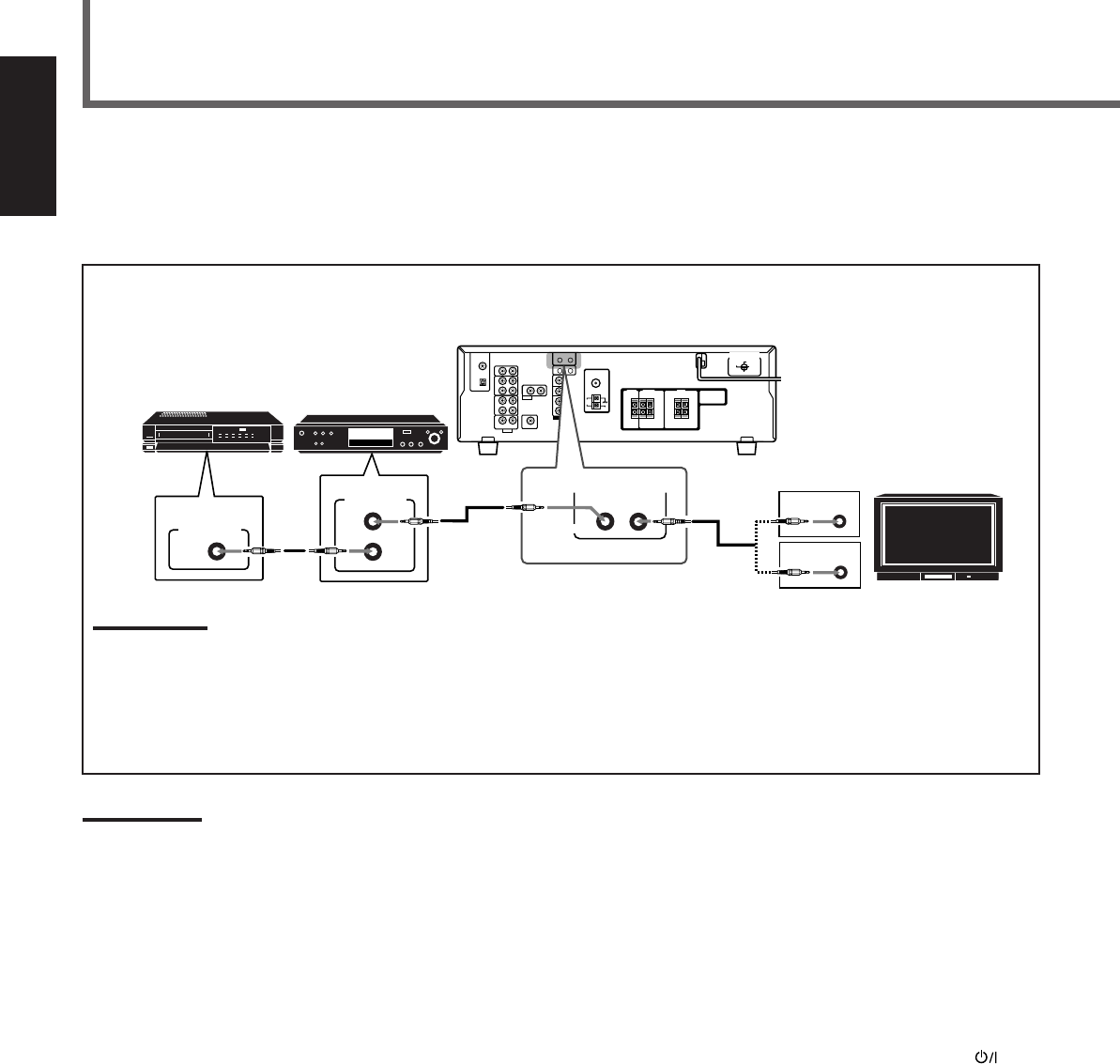
27
English
AV COMPU LINK Remote Control System
RIGHT
AV
COMPU LINK
VHS
AV
COMPU LINK
AV
COMPU LINK
EX
DVD
AV
COMPU LINK III
AV
COMPU LINK
Notes:
• When connecting only the VCR or DVD player to this receiver,
connect it directly to the receiver using cables with the monaural
mini-plugs.
• Make sure that the remote control code of the VCR connected to the
VCR jacks is set to code “A.”
• Refer also to the manuals supplied with your video components.
7 Connecting procedure
1
If you have already plugged your VCR, DVD
player, TV and this receiver into the AC
outlets, unplug their AC power cords first.
2
Connect your VCR, DVD player, TV and this
receiver as illustrated above, using the
cables with monaural mini-plugs (not
supplied).
3
Connect the audio/video input/output jacks
on VCR, DVD player, TV and this receiver
(see page 8).
The AV COMPU LINK remote control system allows you to operate JVC’s video components (TV, VCR, and DVD player) through
the receiver.
To use this remote control system, you need to connect the video components you want to operate following the diagrams and
the procedure below.
7 AV COMPU LINK connection
Note:
You can connect to the TV with the AV COMPU LINK EX or AV COMPU LINK III terminal.
A TV with AV COMPU LINK RECEIVER/AMP terminal can not be used.
7 Video cable connection
Connect the DVD player and/or the VCR to this receiver using the VIDEO (composite video) terminals, and connect this
receiver to the TV’s Video Input 2 terminals (composite video input) using composite video cables.
4
Plug the AC power cords of the components
into the AC outlets.
5
When turning on the TV for the first time
after the AV COMPU LINK connection, turn
the TV volume to the minimum using the TV
volume control on the TV.
6
Turn on the other connected components
first, then turn on this receiver.
• When turning on the VCR, use the remote control
supplied with this receiver (press STANDBY/ON
VCR).
TV
VCR
DVD player
Rear panel
26-34_RX-5032V[US]f 03.2.5, 18:5927