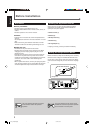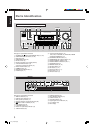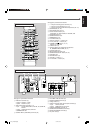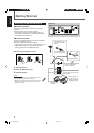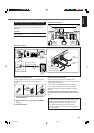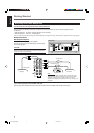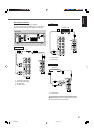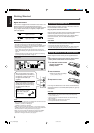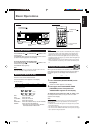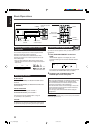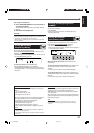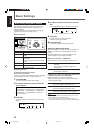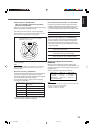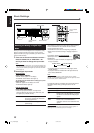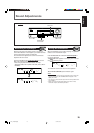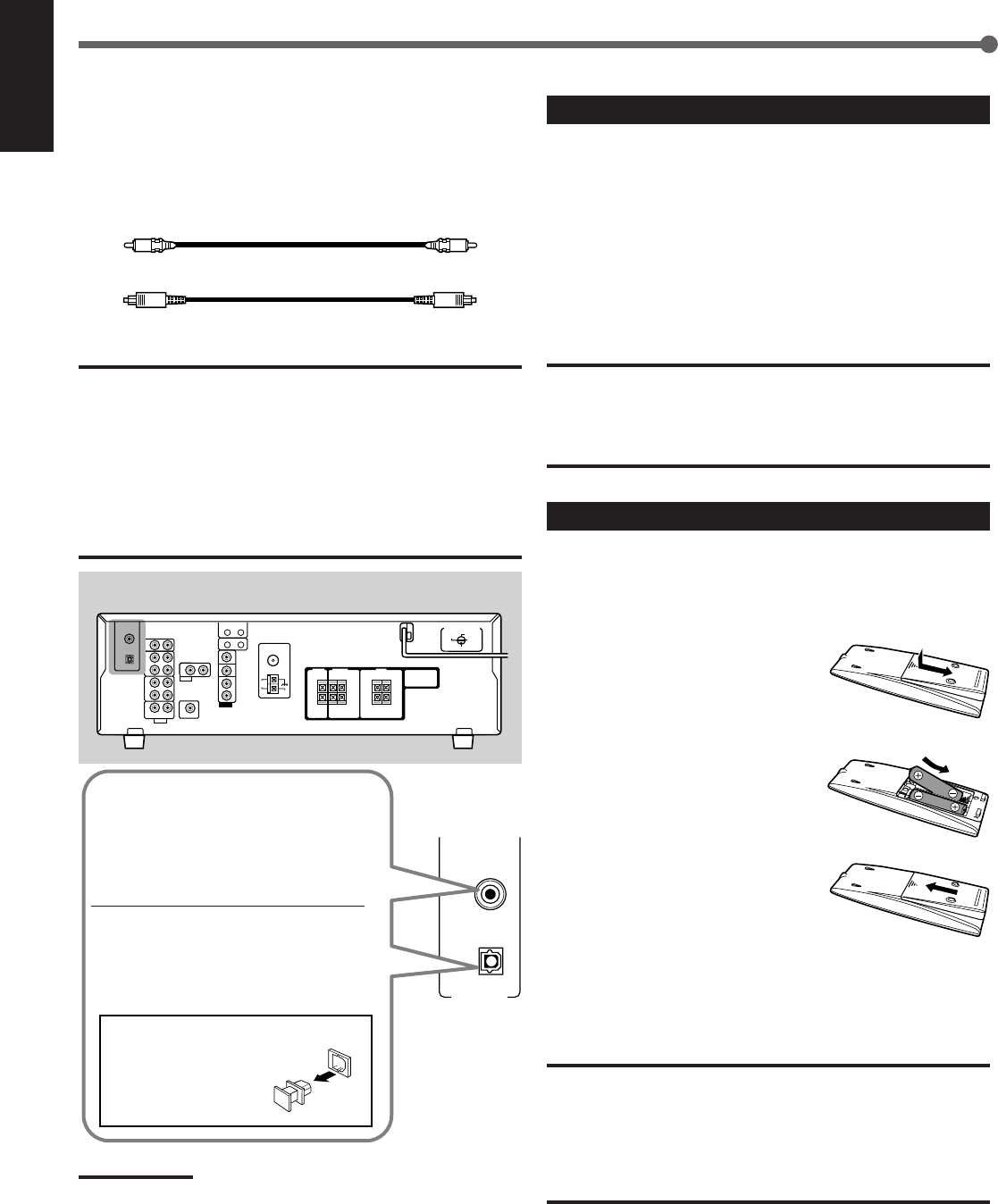
9
English
DIGITAL 1
DIGITAL 2 ( CD )
DIGITAL IN
(DVD)
Digital Connections
This receiver is equipped with two DIGITAL IN terminals—one
digital coaxial terminal and one digital optical terminal.
You can connect any component to one of the digital terminals
using a digital coaxial cable (not supplied) or digital optical
cable (not supplied).
Digital coaxial cable
Digital optical cable
IMPORTANT:
• When connecting a video component using the digital terminal, you
also need to connect it to the video jack on the rear. Without
connecting it to the video jack, you cannot view the playback picture.
• After connecting the components using the DIGITAL IN terminals,
correctly set the following if necessary:
–Set the digital input (DIGITAL IN) terminal setting correctly. For
details, see “Selecting the Digital Input Terminals—DIGITAL IN” on
page 14.
–Select the digital input mode correctly. For details, see “Selecting
the Analog or Digital Input Mode” on page 15.
Rear panel
When the component has a digital
coaxial output terminal, connect it to
the DIGITAL 1 (DVD) terminal, using
the digital coaxial cable (not
supplied).
When the component has a digital
optical output terminal, connect it to
the DIGITAL 2 (CD) terminal, using
the digital optical cable (not
supplied).
Before connecting a digital
optical cable, unplug the
protective plug.
Notes:
• When shipped from the factory, the DIGITAL IN terminals have been
set for use with the following components:
–DIGITAL 1 (coaxial): For DVD player
–DIGITAL 2 (optical): For CD player
• When you want to operate the CD player or CD recorder using the
COMPU LINK remote control system, connect the target component
also as described in “Analog Connections” (see page 7).
• When you want to operate the DVD player using the AV COMPU
LINK remote control system, connect the DVD player also as
described in “Analog connections” (see page 8).
Getting Started
Connecting the Power Cord
Before plugging the power cord into an AC outlet, make sure
that all connections have been made.
Plug the power cord into an AC outlet.
Keep the power cord away from the connecting cables and the
antenna. The power cord may cause noise or screen
interference. We recommend that you use a coaxial cable to
connect the antenna, since it is well-shielded against
interference.
CAUTIONS:
• Do not plug in before setting the voltage selector switch on the rear
of the unit and all connection procedures are complete.
• Do not touch the power cord with wet hands.
• Do not pull on the power cord to unplug the cord. When unplugging
the cord, always grasp the plug so as not to damage the cord.
Putting Batteries in the Remote Control
Before using the remote control, put two supplied batteries
first.
• When using the remote control, aim the remote control
directly at the remote sensor on the front panel.
1
On the back of the remote
control, remove the
battery cover.
2
Insert batteries.
• Make sure to match the polarity:
(+) to (+) and (–) to (–).
3
Replace the cover.
If the range or effectiveness of the remote control decreases,
replace the batteries. Use two R6P(SUM-3)/AA(15F) type dry-
cell batteries.
CAUTION:
Follow these precautions to avoid leaking or cracking cells:
• Place batteries in the remote control so they match the polarity:
(+) to (+) and (–) to (–).
• Use the correct type of batteries. Batteries that look similar may
differ in voltage.
• Always replace both batteries at the same time.
• Do not expose batteries to heat or flame.
01-09_RX-5032V[US]f 03.2.5, 18:589