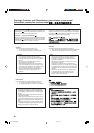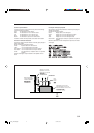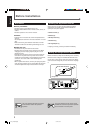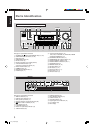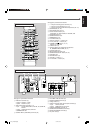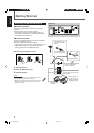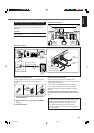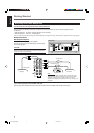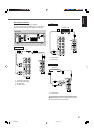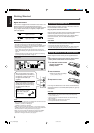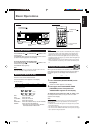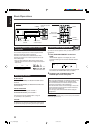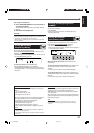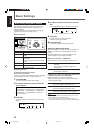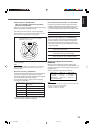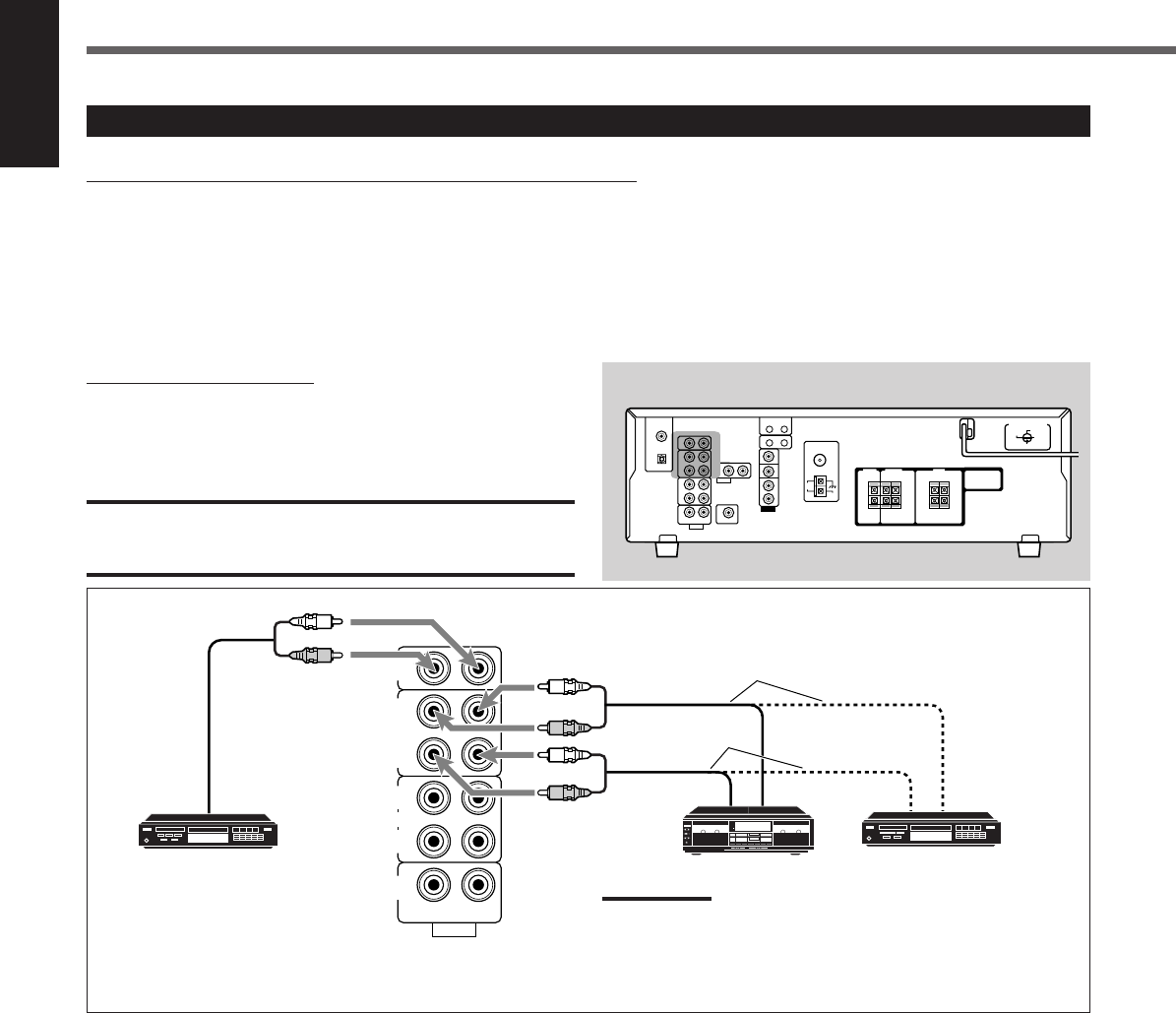
7
English
CD
IN
OUT
(REC)
IN
(PLAY)
OUT
(REC)
VCR
TV SOUND
IN
AUDIO
RIGHT LEFT
IN
(PLAY)
TAPE
/CDR
R
R
L
R
L
L
Connecting Audio/Video Components
Turn the power off to all components before making connections.
You can connect the following audio/video components to this receiver. Refer also to the manuals supplied with your
components.
• Audio Components: CD player* and Cassette deck (or CD recorder*)
• Video Components: VCR, TV*, and DVD player*
*
You can connect these components using the methods described in “Analog Connections” (below) and/or in “Digital Connections” (see page 9).
Analog Connections
Audio component connections
Use cables with RCA pin plugs (not supplied).
Connect the white plug to the audio left jack and the red plug
to the audio right jack.
CAUTION:
If you connect a sound-enhancing device such as a graphic equalizer
between the source components and this receiver, the sound output
through this receiver may be distorted.
Rear panel
CD recorder
Cassette deck
CD player
Note:
You can connect either a cassette deck or a CD recorder to the
TAPE/CDR jacks. When connecting a CD recorder to the TAPE/
CDR jacks, change the source name to CDR so that “CDR”
appears on the display when selected as the source. See page 10
for details.
If your audio components have a COMPU LINK jack
See also page 26 for detailed information about the connections with the COMPU LINK remote control system.
To audio input
To audio output
To audio output
Getting Started
01-09_RX-5032V[US]f 03.2.5, 18:587