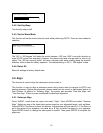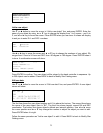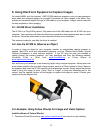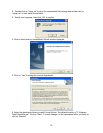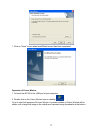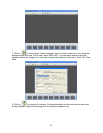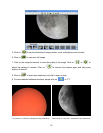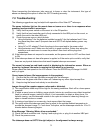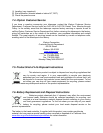25
6. Using Electronic Eyepiece to Capture Images
For model #8506, with the included 1.3MP iE1300 electronic eyepiece, now you can experience
astro-video and astrophotography for yourself! It transmits live video images of the Moon, Sun,
planets and terrestrial objects through a USB cable to your computer. Images can be recorded
for later playback or frame imaging.
6.1. iE1300 Driver Installation
The iE1300 is a Plug-N-Play device. Plug each end of the USB cable into the iE1300 and your
computer. Your computer will detect the electronic eyepiece as new hardware and start to install
the driver. Follow the instructions on your computer for any driver installation.
The camera is ready for use after the driver is installed.
6.2. Use the iE1300 to Observe an Object
In order to bring an object to your computer monitor, an image/video capture program is
needed. Most PCs come with preinstalled programs, such as Window Movie Maker, Arcsoft
Webcam Companion, or other webcam program. If your PC does not have one installed or
cannot change the camera selection, you may download one from the following website:
VirtualDub 32-bit or 64-bit from www.VirtualDub.org
or Future Winjoe at
www.ioptron.com/future.rar
.
Aim and focus your telescope to an observing target using a regular eyepiece. Always start with
a low power eyepiece (the one with a large number, such as a 25mm instead of 4mm.) Remove
the eyepiece and insert the iE1300 camera into the telescope focuser. Slowly adjust the focuser
knob to bring the image to focus. Using “Sync to Target” to bring the interested part to the
screen. Use the capture function of the program to capture the image or movie. Practice your
system during the daytime first.
6.3. Example: Using Future WinJoe For Image and Video Capture
Install software of Future WinJoe
1. Download Future WinJoe from www.ioptron.com/future.rar and save it on your desktop