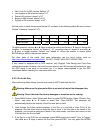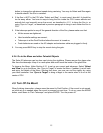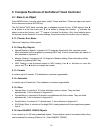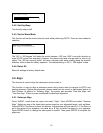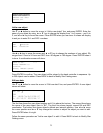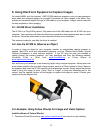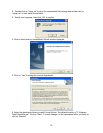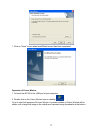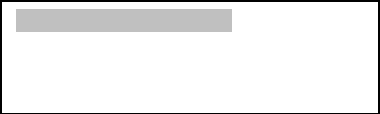
20
5.5.2. One Star Align
From the main menu, select “Align”. Select “One Star Align” and press ENTER. A list of bright
align stars that are above the horizon is computed based on your local time and location. These
stars are listed alphabetically. Use ▲ or ▼ button to select a star and press ENTER. The
mount will slew to it automatically. Use ◄ ► ▲ or ▼ key to center the object in your eyepiece.
Press SPEED button to change the slew speed if needed. Then press ENTER to complete the
alignment. Or press the BACK key to cancel the process.
If you have a very good initial setup, one star alignment should be sufficient for good GOTO
accuracy. To increase the accuracy you may choose to do two star alignment.
5.5.3. Two Star Alignment
Two star alignment will increase the GOTO accuracy of the mount. It is suggested to do two star
alignment after one star alignment. Select “Two Star Align” in the Align menu. Use ▲ or ▼
button to select a star and press ENTER. The mount will slew to it automatically. Use ◄ ► ▲
or ▼ key to center the object in your eyepiece. Press SPEED button to change the slew speed
if needed. Then press ENTER to complete the alignment. After you finish the first star, the
system will prompt you to choose the second star. Repeat the process to finish the second star
alignment. An “Align OK!” screen will show briefly. To obtain a better alignment effect, it is
suggested to choose two align stars far apart.
“Two Star Align” result will be overridden if “Solarsys Align” ,“One Star Align” or “Sync. to
Target” is performed after “Two Star Align.”
5.6. Modify Star Catalog
Besides various star lists available in the hand controller, users can add, edit or delete their own
defined objects. The comets and asteroids list also can be edited. Up to 256 user objects can be
added or modified. For comets and asteroids, the maximum number is 64, which includes the
preloaded objects.
To modify a star catalog, press MENU, use ▲ or ▼ button move the cursor to “Modify star
catalog” and press ENTER. A following screen will show:
Use ▲ or ▼ button to select user objects, comets or asteroids.
5.6.1. User RA&DEC JD2000
Select “User RA&DEC JD2000” and press ENTER, a menu like following will show:
User RA&DEC JD2000
Comets
Asteroids