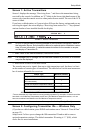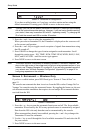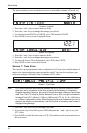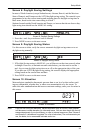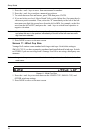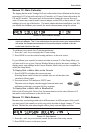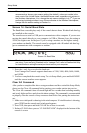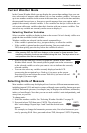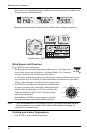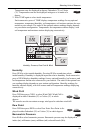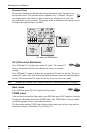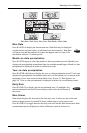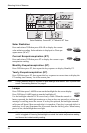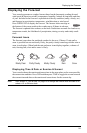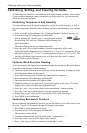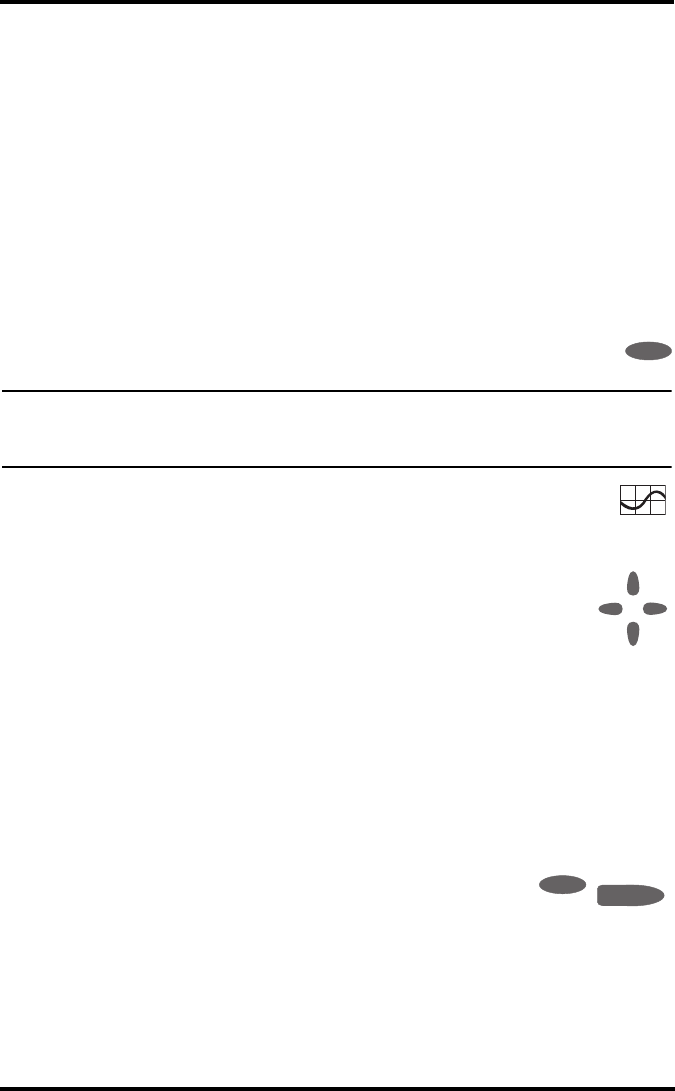
Current Weather Mode
18
Current Weather Mode
In the Current Weather Mode you can display the current data readings from your sta-
tion, select units of measure, and calibrate, set, or clear weather variables. You can see
up to ten weather variables on the screen at the same time, as well as the time and date,
the moon and forecast icons, a forecast or special message from your station, and a
graph of the currently selected variable. A few variables are always visible on the con-
sole screen while most variables share their location with one or more variables. You
can select any variable not currently on the screen to display it.
Selecting Weather Variables
Select a weather variable to display its data on the screen if it isn’t already visible or to
graph the data available for that variable.
Weather variables are selected via the console command keys:
• If the variable is printed on a key, just press the key to select the variable.
• If the variable is printed on the console housing, first press and release
2ND, then quickly press the key below the variable to select it.
Note: After pressing 2ND, the 2ND
icon displays on the screen for three seconds. Com-
mand key secondary functions are enabled during this time. The keys return to nor-
mal operation after the icon disappears.
• Select a variable and press GRAPH to graph the variable in the Current
Weather Mode screen. The console places a graph icon on the screen next
to the selected variable or value you want to view to indicate the currently
selected variable.
• You can also select any variable currently displayed on the LCD
screen using the navigation keys. Push up (+) to move up the screen.
Press down (-) to move down the screen. Push left (<) to move left and
push right (>) to move right.
Selecting Units of Measure
Most weather variables may be displayed in at least two different measurement units,
including imperial (US) and metric systems, although some variables feature more pos-
sibilities. Barometric pressure, for example, may be displayed in millibars, millimeters,
inches, or hectoPascals. Note that you can set each variable’s units independently, and
at any time, as you like.
To change units:
1. Select the weather variable. See “Selecting Weather Variables” on page 18.
2. Press and release 2ND then press UNITS. The selected vari-
able’s units change. Repeat steps 1 and 2 until the desired units
appear.
For example, to change the barometric pressure units, first select barometric pres-
sure by pressing BAR. Next, press and release 2ND, then press UNITS. Repeating
2
ND
+
-
<
>
2
ND
GRAPH
UNITS