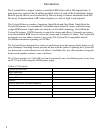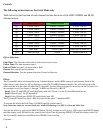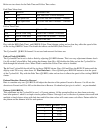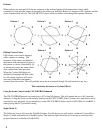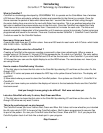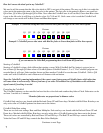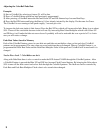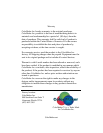Adjusting the ColorRoll Fade Rate
Example:
1) Start a ColorRoll by selecting a fi xture, Q1 will be fi ne.
2) Press a ColorRoll button which has been previously programmed.
3) After pressing a ColorRoll button the Red and Green UP and DN dimmer keys become Rate Keys.
4) Press the Red DN button and bring the Rate to 0 if not already inicated by the display. Do the same for Green.
The ColorRoll is now running at full speed roughly 3 seconds per color.
To increase the fade rate (make it fade slower) Press the Red UP key which will increase the fade. Bring it up to about
50%. There will be a noticable decrease in the roll rate. By increasing Rate Value Multiplier which is the Green UP
and DN keys it will make the fade rate even slower. It probably will not be noticable but over a period of 3 to 4 min-
utes you will notice a change.
Fade Rate Values Saved to Memory
Each of the ColorRoll buttons stores its own fade rate and fade rate multiplier values so fast and slow ColorRoll
patterns can be programmed. The rate values are saved each time they are changed. When a ColorRoll button is re
programmed the Fade Rate Value and the Fade Rate Mutiplier Value of the previous ColorRoll will be used until it is
changed.
Need a Disco Look ? ColorMaker can do it.
Along with Fade Rate there is also a control to make the LED fi xture FLASH through the ColorRoll pattern. After
a ColorRoll button is pressed the Blue UP and DN keys become Flash Control buttons. By bringing the Value above
50% it turns off the fade control and colors fl ash through the ColorRoll patterns. The fl ash rate can be controled by
Fade Rate and Fade Rate Multipier. Flash value is also stored when changed.
8