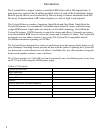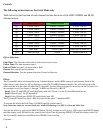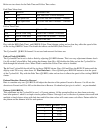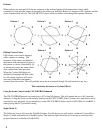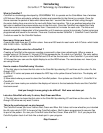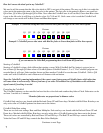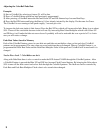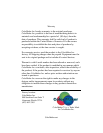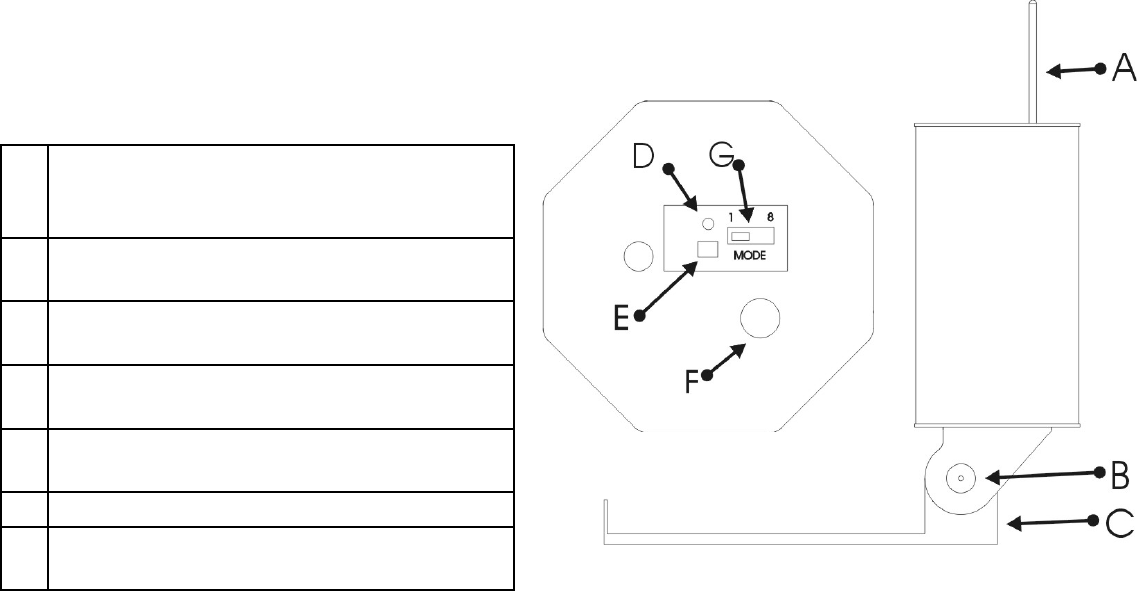
A: Antenna, receives the RF data. Keep all
metal objects at least 3 inches away for best
performance.
B: Tilt Adjustment Knob, secures fi xture tilt
position from 0 to 90 degreens
C: Mounting Base, Keyed base to mount fi xture
to battery pack or fi xture stand.
D: Status Indicator, identifi es fi xture operating
mode.
E: Program button, enables program to auto
addressing fi xture.
F: Power input Jack, 12 volt power input.
G: Mode selector switch, sets fi xture mode 1
(single) or mode 8 (octal).
Cyclone360 Overview
This maunal covers both Cyclone360-8 and
Cyclone360-5. All fi xture operating functions are
identical.
Getting Started
The following instructions are explained using the CM-T10-PRO-Enhance remote. Later in this manual CMI-1600
DMX interface will be covered and how to use mutliple Cyclone360 on seperate adresses. This manual will cover
Octal (8) Mode in detail with examples on how to use the effects.
Power up the Cyclone360
To apply power to the Cyclone360 use one of ColorMaker battery packs or GL2500 110 volt supply.
Selecting the Mode
The Mode selector switch (G fi gure 1) sets the fi xture to the operating mode desired. 1 (Single) mode the fi xture will
operate as a conventional ColorMaker fi xture with all 8 clusters operating using a single RGB channel. 8 (octal) mode
the fi xture will be controlled using 10 RGB channles 8 channels for the clusters and 2 additional channels for the
effects.
Auto Addressing
The Cyclone360 has an auto address feature. This feature automatically set the fi xture to a desired button on the
transmitter. When the Fixture is operating in Octal mode then all 10 channel on the remote will be used for a single
Cyclone360 so be sure to set the Netork address on the CM-T10-PRO-Enhanced before programming fi xture address.
To set the address press and hold the Program button on the Cyclone360 until the indicator light turns yellow then
release the button and using the CM-T10-PRO-Enhanced remote press Red UP button on the remote. The indicator
will turn green identifying the fi xture has received the new address.
ColorRoll
ColorRoll is
FIGURE 1
2