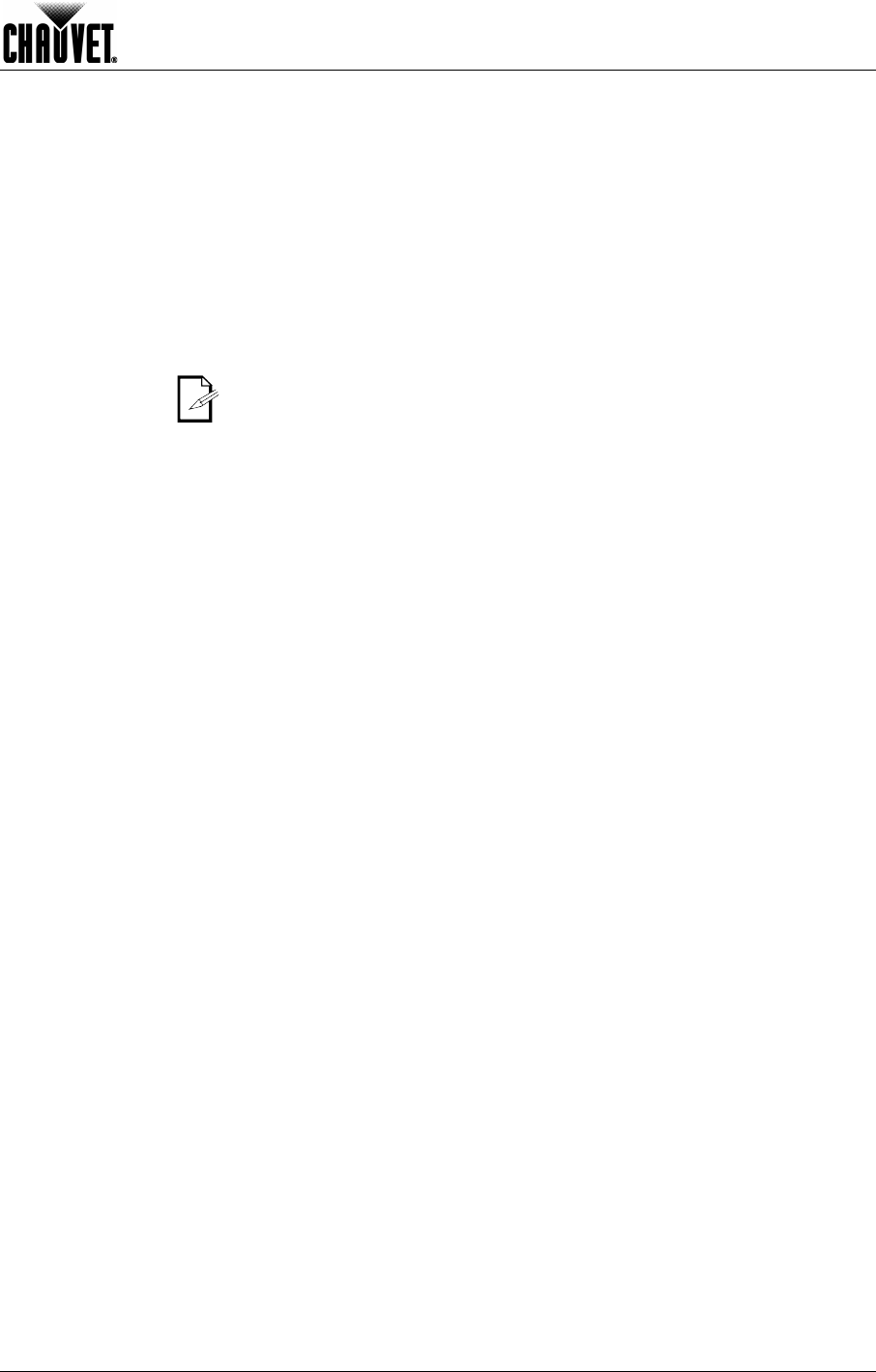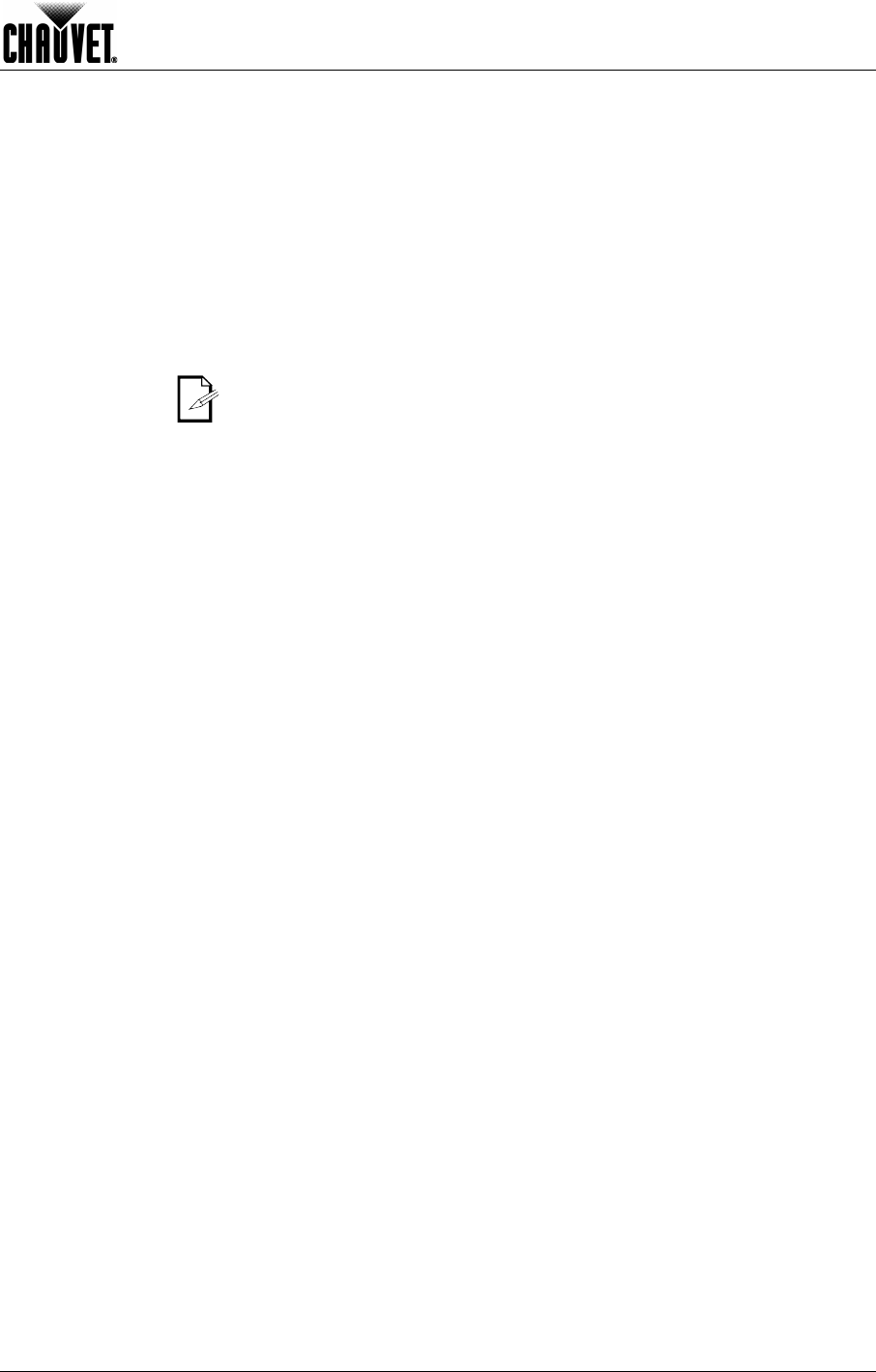
Operation
Legend 300E Spot User Manual Rev. 01g -17-
Special Functions
From the Main Menu, highlight Special Functions and press <ENTER> (a new menu
with the special functions will open).
Fixture Maintenance
Timers
1) Highlight Fixture Maintenance and press <ENTER> (the current maintenance
interval and remaining time will show).
2) To change the maintenance interval timer, highlight Interval and press <ENTER> (a
pop up window will open).
a) Select the new interval (in hours).
b) Accept the new value.
3) To reset the remaining time counter, highlight Remain Time and press <ENTER> (a
pop up window will open).
a) Select Reset Time to reset the timer or Exit to exit without resetting it.
b) Accept the selected option.
It is a good idea to use the Fixture Maintenance Time as a reminder to change the
lamp.
Fixture Defaulting
1) Highlight Factory Setting and press <ENTER> (a pop up window will open).
a) Select YES to default the fixture to factory settings, or NO to exit without
resetting.
b) Accept the selected option and wait for the fixture to reset.
c) Return to the previous menu.
Offset Mode
The Offset Mode provides fine adjustments for the home position of all the moving parts
in the optical path as well as the pan and tilt movements. This way, when in their home
position, the moving parts do not show any border or reduce the light output.
Entering Offset
Mode
1) Press <MENU> to enter the regular Menu Mode.
2) Press <ENTER> for more than three seconds to enter the Offset Mode (the Offset
Mode menu will show).
Pan
1) Select Pan and press <ENTER> (a pop up window will open).
a) Select the new value (-128~127).
b) Accept the new value.
Tilt
1) Select Tilt and press <ENTER> (a pop up window will open).
a) Select the new value (-128~127).
b) Accept the new value.
Shutter
1) Select Shutter and press <ENTER> (a pop up window will open).
a) Select the new value (0~255).
b) Accept the new value.
Dimmer
1) Select Dimmer and press <ENTER> (a pop up window will open).
a) Select the new value (0~255).
b) Accept the new value.
Color
1) Select Color and press <ENTER> (a pop up window will open).
a) Select the new value (-128~127).
b) Accept the new value.
Cyan
1) Select Cyan and press <ENTER> (a pop up window will open).
a) Select the new value (0~255).
b) Accept the new value.
Magenta
1) Select Magenta and press <ENTER> (a pop up window will open).
a) Select the new value (0~255).
b) Accept the new value.
Continues on the next page