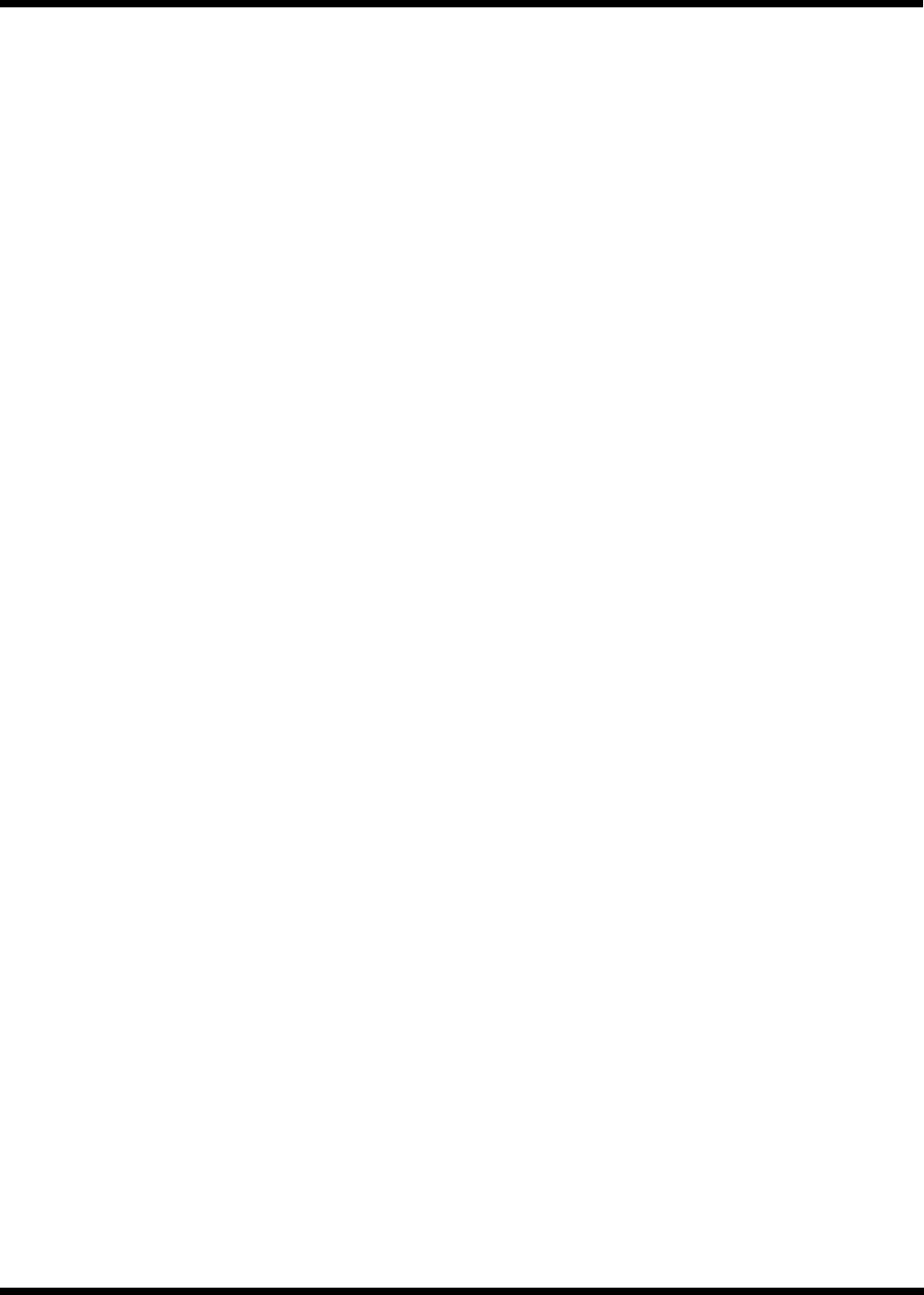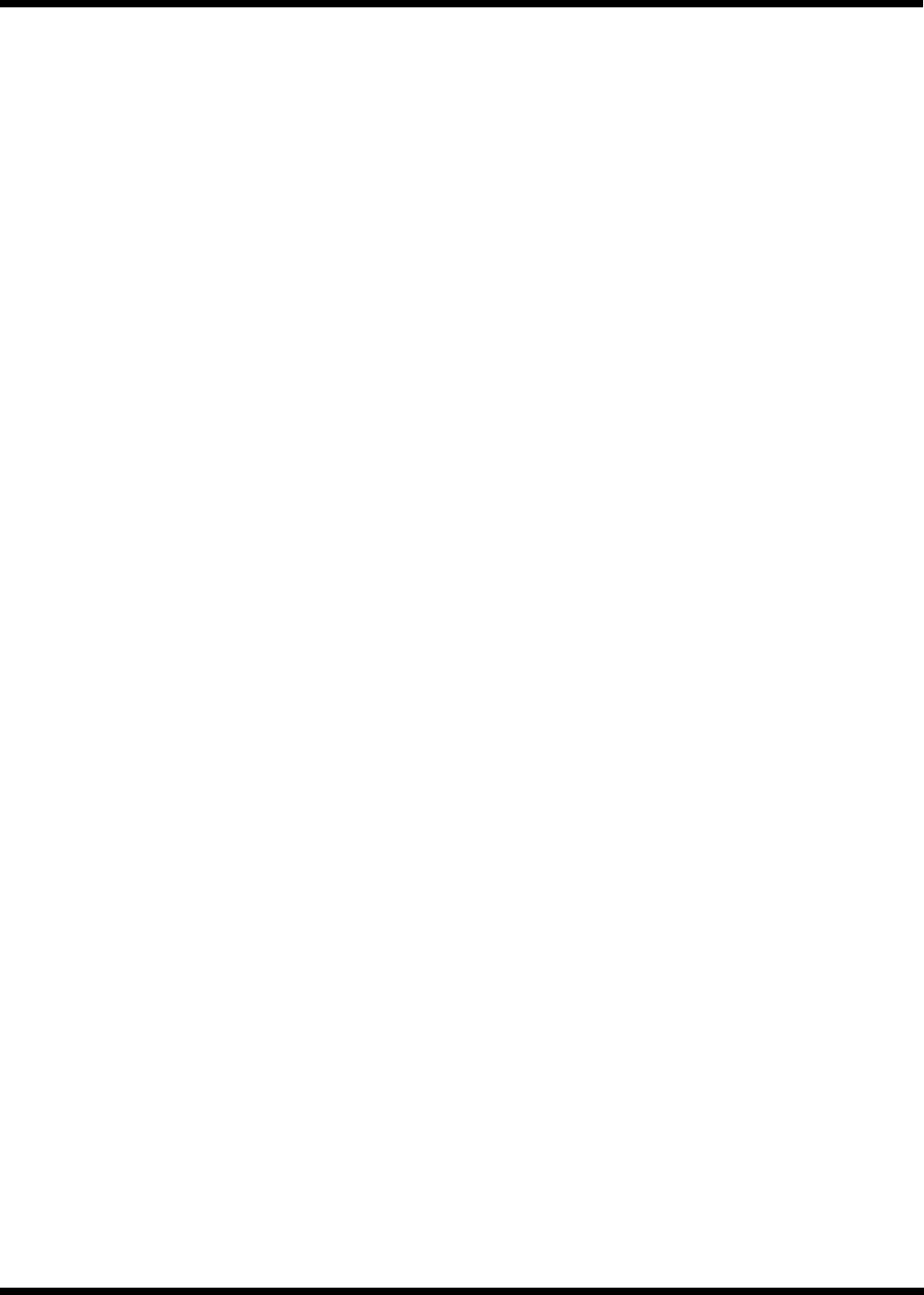
15
Lunar Used for tracking the moon when observing the lunar
landscape.
Solar Used for tracking the Sun when solar observing using
a proper solar filter.
View Time-Site - View Time-Site will display the last saved
time and longitude/latitude entered in the hand control.
User Defined Objects - The StarSeeker can store up to 50
different user defined objects in its memory. The objects can
be daytime land objects or an interesting celestial object that
you discover that is not included in the regular database.
There are several ways to save an object to memory depend-
ing on what type of object it is:
Save Sky Object: The StarSeeker stores celestial objects to
its database by saving its right ascension and declination in
the sky. This way the same object can be found each time
the telescope is aligned. Once a desired object is centered
in the eyepiece, simply scroll to the Save Sky Obj command
and press ENTER. The display will ask you to enter a number
between 1-25 to identify the object. Press ENTER again to
save this object to the database.
Save Database (Db) Object: This feature allows you to cre-
ate your own custom tour of database objects by allowing
you to record the current position of the telescope and save
the name of the object by selecting it from any one of the
database catalogs. These objects then can be accessed by
selecting GoTo Sky Object.
Save Land Object: The StarSeeker can also be used as a
spotting scope on terrestrial objects. Fixed land objects can
be stored by saving their altitude and azimuth relative to the
location of the telescope at the time of observing. Since these
objects are relative to the location of the telescope, they are
only valid for that exact location. To save land objects, once
again center the desired object in the eyepiece. Scroll down
to the Save Land Obj command and press ENTER. The display
will ask you to enter a number between 1-25 to identify the
object. Press ENTER again to save this object to the data-
base.
Enter R.A. - Dec: You can also store a specific set of coordi-
nates for an object just by entering the R.A. and declination
for that object. Scroll to the Enter RA-DEC command and press
ENTER. The display will then ask you to enter first the R.A.
and then the declination of the desired object.
GoTo Object: To go to any of the user defined objects stored
in the database, scroll down to either GoTo Sky Obj or Goto Land
Obj and enter the number of the object you wish to select and
press ENTER. StarSeeker will automatically retrieve and dis-
play the coordinates before slewing to the object.
To replace the contents of any of the user defined objects,
simply save a new object using one of the existing identifi-
cation numbers; StarSeeker will replace the previous user
defined object with the current one.
Get RA/DEC - Displays the right ascension and declination
for the current position of the telescope.
Goto R.A/ Dec - Allows you to input a specific R.A. and dec-
lination and slew to it.
Identify
Identify Mode will search any of the StarSeeker database
catalogs or lists and display the name and offset distances to
the nearest matching objects. This feature can serve two pur-
poses. First, it can be used to identify an unknown object in
the field of view of your eyepiece. Additionally, Identify Mode
can be used to find other celestial objects that are close to
the objects you are currently observing. For example, if your
telescope is pointed at the brightest star in the constellation
Lyra, choosing Identify and then searching the Named Star
catalog will no doubt return the star Vega as the star you are
observing. However, by selecting Identify and searching by
the Named Object or Messier catalogs, the hand control will
let you know that the Ring Nebula (M57) is approximately 6°
from your current position. Searching the Double Star catalog
will reveal that Epsilon Lyrae is only 1° away from Vega. To
use the Identify feature:
• Press the Menu button and select the Identify option.
• Use the Up/Down scroll keys to select the catalog that
you would like to search.
• Press ENTER to begin the search.
Note: Some of the databases contain thousands of
objects, and can therefore take a minute or two to return
the closest object.
Scope Setup Features
Setup Time-Site - Allows the user to customize the StarSeeker
display by changing time and location parameters (such as
time zone and daylight savings).
Anti-backlash - All mechanical gears have a certain amount
of backlash or play between the gears. This play is evident
by how long it takes for a star to move in the eyepiece when
the hand control arrow buttons are pressed (especially when
changing directions). The StarSeeker’s anti-backlash features
allows the user to compensate for backlash by inputting a
value which quickly rewinds the motors just enough to elimi-
nate the play between gears. The amount of compensation
needed depends on the slewing rate selected; the slower the
slewing rate the longer it will take for the star to appear to
move in the eyepiece. Therefore, the anti-backlash compen-
sation will have to be set higher. You will need to experiment
with different values; a value between 20 and 50 is usually
best for most visual observing, whereas a higher value may
be necessary for photographic guiding. Positive backlash
compensation is applied when the mount changes its direction
of movement from backwards to forwards. Similarly, negative
backlash compensation is applied when the mount changes
its direction of movement from forwards to backwards. When
tracking is enabled, the mount will be moving in one or both
axes in either the positive or negative direction, so backlash
compensation will always be applied when a direction button
is released and the direction moved is opposite to the direc-
tion of travel.
To set the anti-backlash value, scroll down to the anti-back-
lash option and press ENTER. Enter a value from 0-100 for
both azimuth and altitude directions and press ENTER after
each one to save these values. StarSeeker will remember