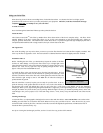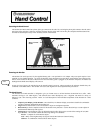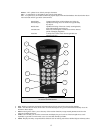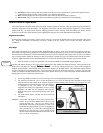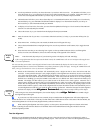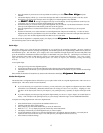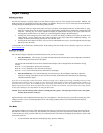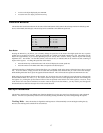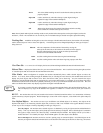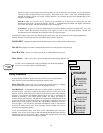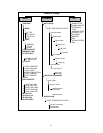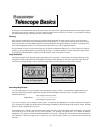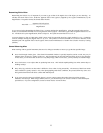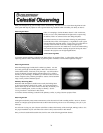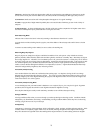18
Alt-Az
This is the default tracking rate and is used when the telescope has been
properly aligned.
EQ North
Used to track the sky when the telescope is polar aligned using an
equatorial wedge in the Northern Hemisphere.
EQ South
Used to track the sky when the telescope is polar aligned using an
equatorial wedge in the Southern Hemisphere.
Off
When using the telescope for terrestrial (land) observation the tracking
can be turned off so that the telescope never moves.
Note: The EQ North and EQ South tracking modes are only needed with telescopes that can be polar aligned, such as the
NexStar 4, 5 and 8. The NexStar GT's are exclusively Alt-Az mounted telescopes and do not require equatorial tracking.
Tracking Rate - In addition to being able to move the telescope with the hand control buttons, the NexStar will continually
track a celestial object as it moves across the night sky. The tracking rate can be changed depending on what type of object is
being observed:
Sidereal
This rate compensates for the rotation of the earth by moving the
telescope at the same rate as the rotation of the earth, but in the opposite
direction. When tracking in Alt-Az mode, the telescope must make
corrections in both altitude and azimuth.
Lunar
Used for tracking the moon when observing the lunar landscape.
Solar
Used for tracking the Sun when solar observing using a proper solar filter.
View Time-Site - View Time-Site will display the last saved time and longitude/latitude entered in the hand control.
Sidereal Time – Displays the Sidereal time for your current time and location. This is useful for knowing the right ascension
of celestial objects that are located on the local meridian at that time.
Filter Limits – When an alignment is complete, the NexStar automatically knows which celestial objects are above the
horizon. As a result, when scrolling through the database lists (or selecting the Tour function), the NexStar hand control will
display only those objects that are known to be above the horizon when you are observing. You can customize the object
database by selecting altitude limits that are appropriate for your location and situation. For example, if you are observing from a
mountainous location where the horizon is partially obscured, you can set your minimum altitude limit to read +20º. This will
make sure that the hand control only displays objects that are higher in altitude than 20º.
If you want to explore the entire object database, set the maximum altitude limit to 90º and the minimum limit to –90º.
This will display every object in the database lists regardless of whether it is visible in the sky from your location or
not.
RS-232 - The NexStar has a RS-232 port located on the bottom of the hand control that allows it to communicate with many
popular astronomy computer programs. Before attempting to create a link with a computer , select the RS-232 option and press
Enter.
User Defined Objects - The NexStar can store up to 50 different user defined objects in its memory. The objects can be
daytime land objects or an interesting celestial object that you discover that is not included in the regular database. There are
several ways to save an object to memory depending on what type of object it is:
Save Sky Object: The NexStar stores celestial objects to its database by saving its right ascension and declination in
the sky. This way the same object can be found each time the telescope is aligned. Once a desired object is centered in
the eyepiece, simply scroll to the "Save Sky Obj" command and press ENTER. The display will ask you to enter a
number between 1-25 to identify the object. Press ENTER again to save this object to the database.
Save Land Object: The NexStar can also be used as a spotting scope on terrestrial objects. Fixed land objects can be
stored by saving their altitude and azimuth relative to the location of the telescope at the time of observing. Since these
Observing
Tip!