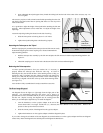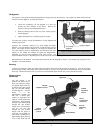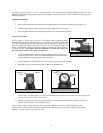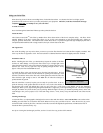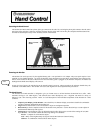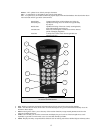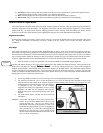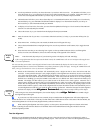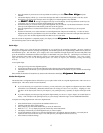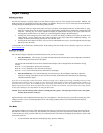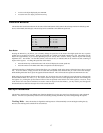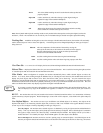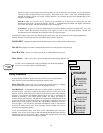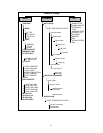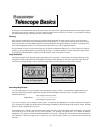15
1. Once the NexStar is powered on, use the Up and Down scroll keys to select
Two
TwoTwo
Two-
--
-Star Align
Star AlignStar Align
Star Align
, and press
ENTER.
2. The NexStar display will ask you to move the telescope tube until it is horizontal to the ground. To do this, use the
direction keys (3) to move the telescope until it is roughly level with the ground. Press ENTER.
3. The
SELECT STAR 1
SELECT STAR 1SELECT STAR 1
SELECT STAR 1
message will appear in the top row of the display. Use the Up and Down scroll keys (10)
to select the star you wish to use for the first alignment star. Press ENTER.
4. NexStar then asks you to center in the eyepiece the alignment star you selected. Use the direction buttons to slew the
telescope to the alignment star and carefully center the star in the eyepiece.
5. Once the alignment star is centered in the field of view of the eyepiece, press the ALIGN key (2) to accept this
position.
6. NexStar will then ask you to select and center a second alignment star and press the ALIGN key. It is best to choose
alignment stars that are a good distance away from one another. Stars that are at least 40º to 60º apart from each other
will give you a more accurate alignment than stars that are close to each other.
Once the second star alignment is completed properly, the display will read
Alignment Successful
Alignment SuccessfulAlignment Successful
Alignment Successful
, and you will
hear the tracking motors turn-on and begin to track.
Q
Q
u
u
i
i
c
c
k
k
-
-
A
A
l
l
i
i
g
g
n
n
Quick-Align allows you to input all the same information as you would for the AutoAlign procedure. However, instead of
slewing to two alignment stars for centering and alignment, the NexStar bypasses this step and simply models the sky based on
the information given. This will allow you to roughly slew to the coordinates of bright objects like the moon and planets and
gives the NexStar the information needed to track objects in altazimuth in any part of the sky. Quick-Align is not meant to be
used to accurately locate small or faint deep-sky objects or to track objects accurately for photography. Note: Once a Quick-
Align has been done, you can use the Re-alignment feature (see below) to improve your telescopes pointing and tracking
accuracy.
To use Quick-Align:
1. Select Quick-Align from the alignment options.
2. Use the arrow buttons to level the tube and position the telescope tube towards north and press ENTER.
3. The hand control will then ask you to input all the same time and location information as you would for the AutoAlign
procedure.
Once entered, the NexStar will model the sky based on this information and display
Alignment Su
Alignment SuAlignment Su
Alignment Successful
ccessfulccessful
ccessful
.
N
N
e
e
x
x
S
S
t
t
a
a
r
r
R
R
e
e
-
-
A
A
l
l
i
i
g
g
n
n
m
m
e
e
n
n
t
t
The NexStar has a re-alignment feature which allows you to replace either of the two original alignment stars with a new star or
celestial object. This can be useful in several situations:
• If you are observing over a period of a few hours, you may notice that your original two alignment stars have drifted
towards the west considerably. (Remember that the stars are moving at a rate of 15º every hour). Aligning on a new
star that is in the eastern part of the sky will improve your pointing accuracy, especially on objects in that part of the
sky.
• If you have aligned your telescope using the Quick-Align method, you can use re-align to align to two actual objects in
the sky. This will improve the pointing accuracy of your telescope without having to re-enter additional information.
To replace an existing alignment star with a new alignment star:
1. Select the desired star (or object) from the database and slew to it.
2. Carefully center the object in the eyepiece.
3. Once centered, press the UNDO button until you are at the main menu.
4. With NexStar Ready displayed, press the ALIGN key on the hand control.
5. The display will then ask you which alignment star you want to replace.
6. Use the UP and Down scroll keys to select the alignment star to be replaced, and press ENTER. It is usually best to
replace the star closest to the new object. This will space out your alignment stars across the sky.
7. Press ALIGN to make the change.