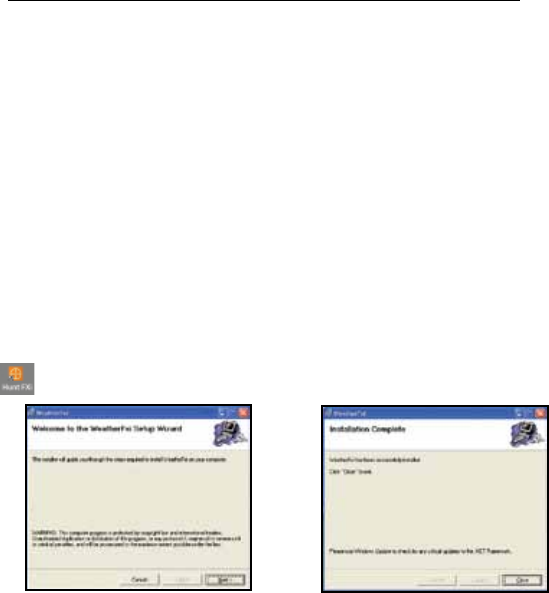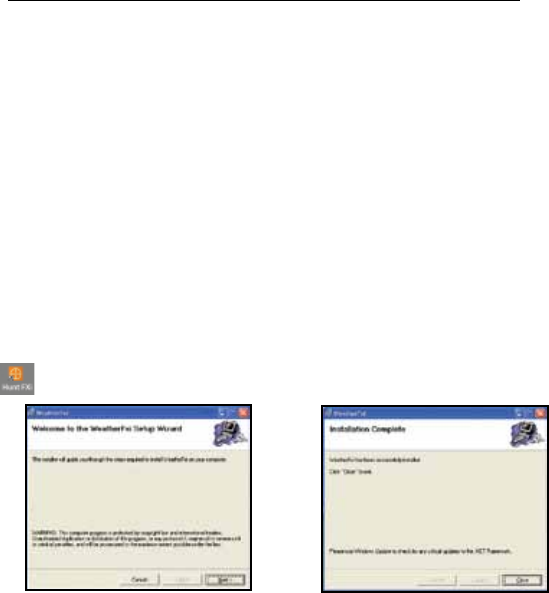
5
INSTALLATION and SETUP INSTRUCTIONS
STEP 1: INSTALL THE SOFTWARE
Before connecting or operating the Transmitter or Receiver hardware, you should install the
HuntFXi software program on your PC, as they will not function without the software. The
software automatically connects to a special weather data server on the internet, displays
the data on your PC screen (when the HuntFXi program window is open), and transmits the
data via the connected USB Transmitter to the wireless Receiver unit. Before installation,
ensure that:
• Your PC is connected to the Internet. Try browsing through a couple of websites to
make sure. An “always on” internet connection (not via dialup or phone modem) is
recommended.
• You are using Windows 2000, XP or Vista (Windows 98 and Macs are not supported).
Insert the supplied CD into your CD ROM drive and click the “HuntFXi Setup Wizard”
button when it appears to start the installation (Fig. 1). Follow the on-screen directions,
clicking “Next” until the installation is complete (Fig. 2). A “HuntFXi” shortcut icon
( ) is added to your PC desktop screen during the installation.
STEP 2: CONNECT THE USB Transmitter
Connect the USB Transmitter to your PC via one of its main USB ports. As the Transmitter is
powered by the USB port (it does not require batteries), avoid connecting it to unpowered USB
“hubs”, USB ports located on a PC keyboard, or others that may not deliver adequate power.
When using the Transmitter with a laptop, power the computer with its AC power supply to
reduce battery drain and ensure reliable USB power. Raise the Transmitter’s antenna to the
upright position to ensure maximum range and signal strength to the Receiver.
STEP 3: START THE HuntFXi APPLICATION and SET
LOCATIONS
Double click the Bushnell “HuntFXi” icon on your desktop to start the program. After it
opens to the main weather data screen (this may take a minute or so the rst time the
program is launched), there are two simple, onetime setup steps. The rst is to set your
current, or “home” location, as well as (at your option) up to four additional “Favorite”
locations (allowing you to quickly check the weather forecast for a vacation or business trip
destination, a friend’s or relative’s hometown, etc), using the ve location boxes at the top
of the HuntFXi software screen. Move your cursor into the rst (far left) location box, then
Fig. 1
Fig. 2