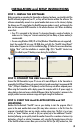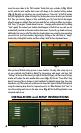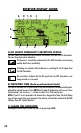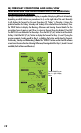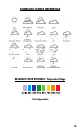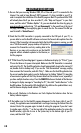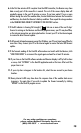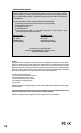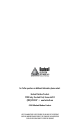14
1. Be sure that you are using Windows 2000, XP or Vista and your PC is connected to the
Internet. You need to have Microsoft .NET Framework 1.1 driver installed in your PC in
order to complete the installation of the HuntFXi program. Most PCs purchased after 2005
will already have this-if you have an older PC, click “Help and Support” in your Start
menu, and then select “Windows Update”. Or, you can download the driver by going to
www.microsoft.com and entering “1.1 net framework” in the search box at the top of
the page, then clicking the magnifying glass to search the site. The name of the le you
need to install is “dotnetfx.exe”.
2. Check that the USB transmitter is properly connected to the USB port of your PC, so
you are able to run the HuntFXi software and access the forecast data updates from the
internet. If the Transmitter is disconnected while the HuntFXi program is running, you will
see a “Usb Disconnected” pop up window, with options to
reconnect the Transmitter and retry sending data to the
Receiver, or you may opt to continue to run the HuntFXi
program without automatic updates to the Receiver, or
Exit the program.
3. If “PC Not Found-Try Searching Again” appears on the Receiver display (or “PC Lost”), your
PC was shut down or its power interrupted. Make sure the USB Transmitter is connected,
and restart the PC. The HuntFXi application should automatically launch after startup (if
not, double click its desktop icon). If you see the “Usb Disconnected” message, unplug
then reconnect the Transmitter, and click “Retry”. Make sure the HuntFXi application has
the current weather data ready to send to the Receiver by clicking “Update” (it may take
a few minutes to gather all the 7-Day forecast data from the internet server, especially if
you have multiple locations setup. Press the SEARCH button on the back of the Receiver
to change its display message to “Searching for PC”, then click “Send to Receiver” in the
HuntFXi window. The Transmitter LED should light, then blink as the updated data is sent,
and the Receiver display should indicate “PC Found...”
4. Be sure all 4 batteries in the Receiver are fresh. Replace the batteries when the low
battery indicator appears.
5. If the toolbar icon for the HuntFXi program disappears (in the lower right of your PC
screen), the application was terminated and is no longer accessing the forecast from the
internet. Restart the program again. Instead of exiting the program if you don’t want
its window open, click the “-” on the top right of the application window. To restore the
HuntFXi window, right click its icon in the system tray on the bottom right of your PC
screen, and then click “Open”.
TROUBLESHOOTING