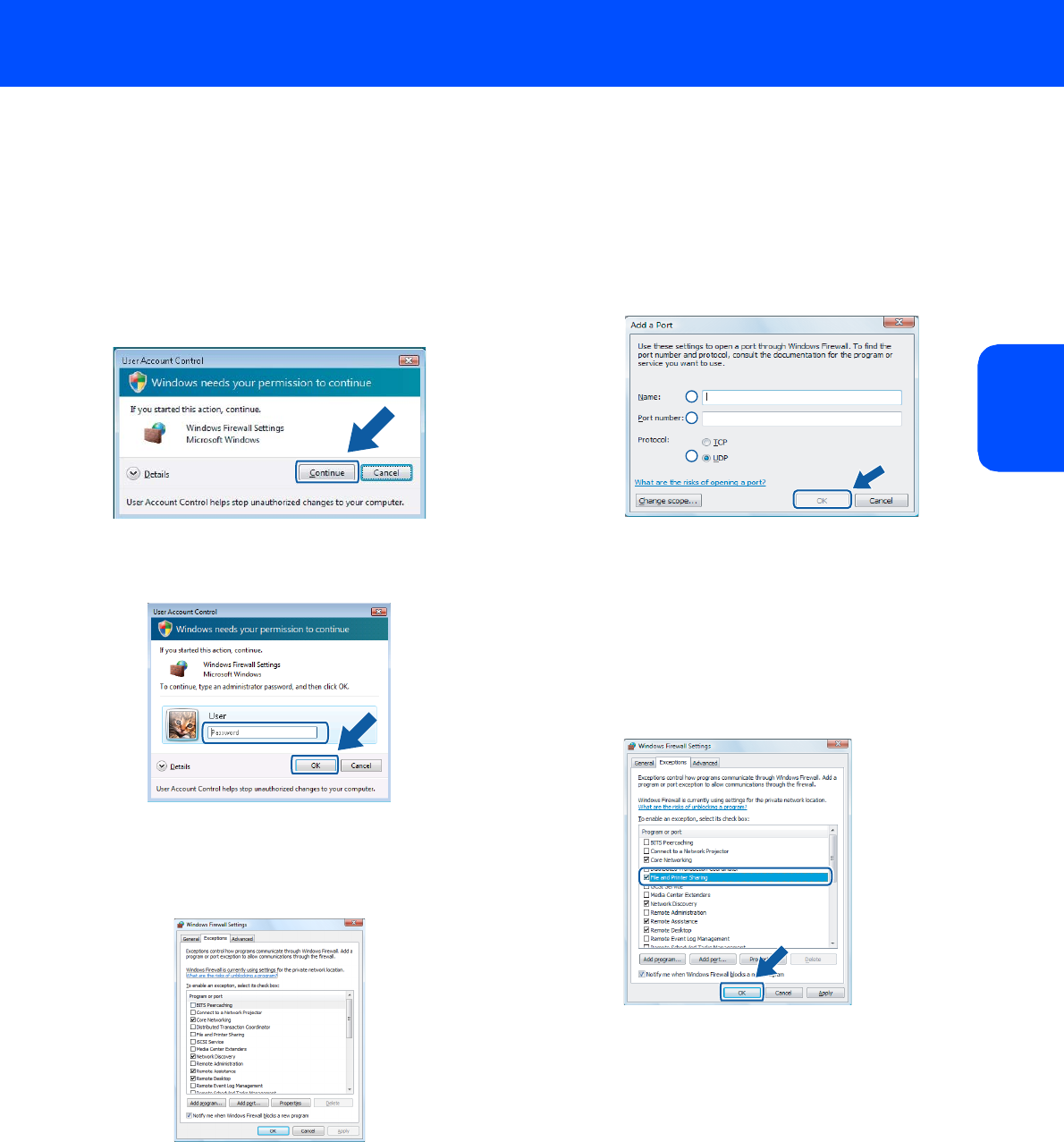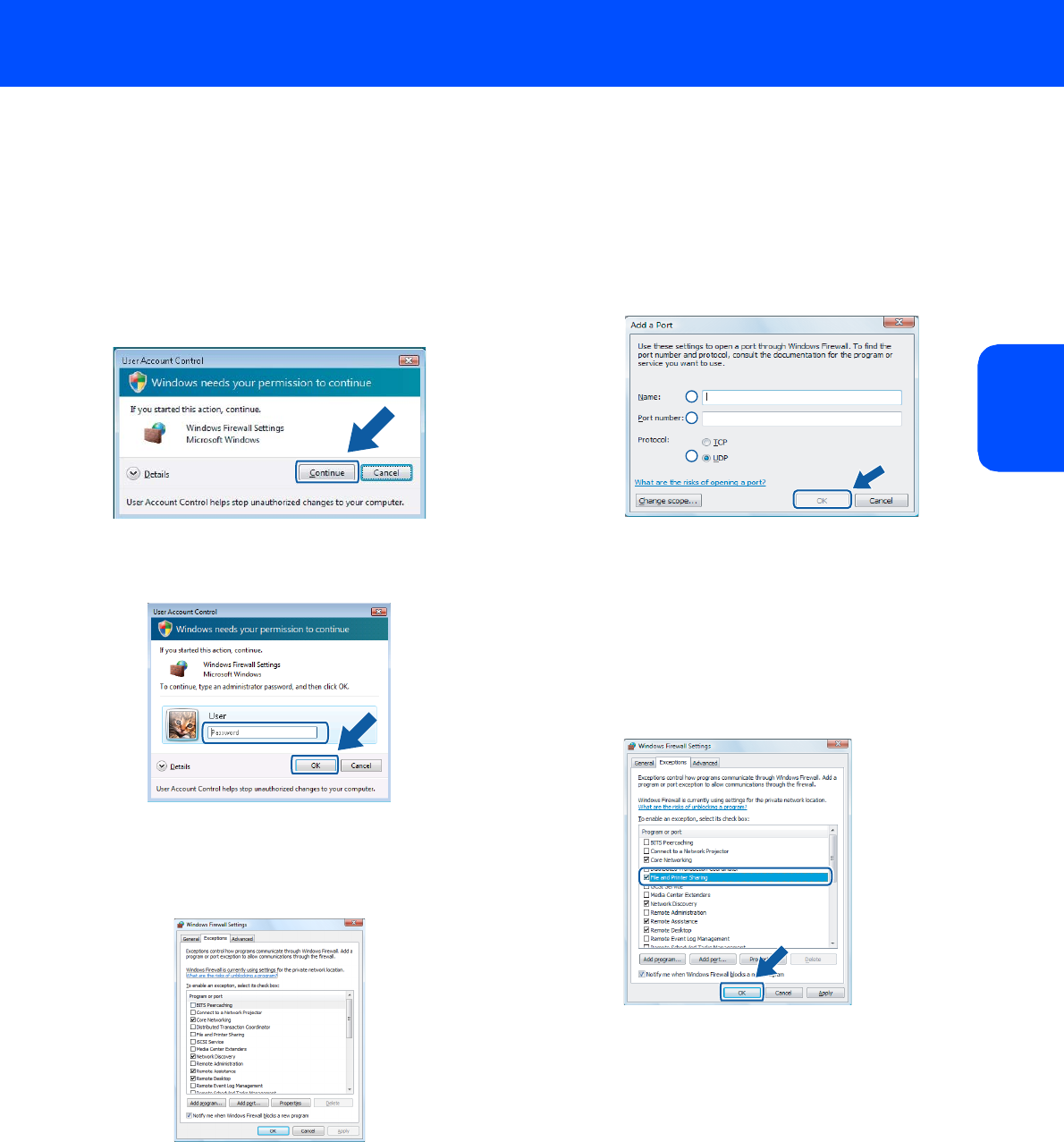
Installing the Driver & Software
19
Windows
®
Windows
®
Network
For Windows Vista™ users:
1 Click the Start button, Control Panel,
Network and Internet, Windows Firewall
and click change settings.
2 When the User Account Control screen
appears, do the following.
For Users who have administrator rights:
Click Continue.
Users who do not have administrator rights:
Enter the administrator password and click
OK.
3 Make sure that Windows Firewall on the
General tab is set to On.
4 Click the Exceptions tab.
5 Click the Add port... button.
6 To add port 54925 for network scanning, enter
the information below:
7 Click the Add port... button.
8 Make sure that the new setting is added and is
checked, and then click OK.
9 If you still have trouble with your network
connection such as Network Scanning or
Printing, check the File and Printer Sharing
box in the Exceptions tab and then click OK.
1. In Name: Enter any description, for example
“Brother Scanner”.
2. In Port number: Enter “54925”.
3. Make sure UDP is selected.
Then, click OK.
1
2
3