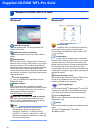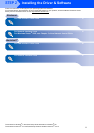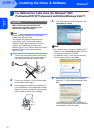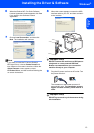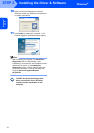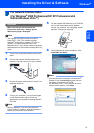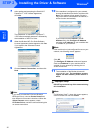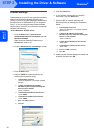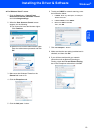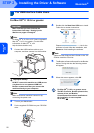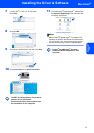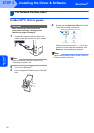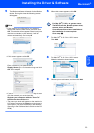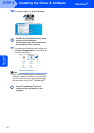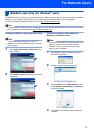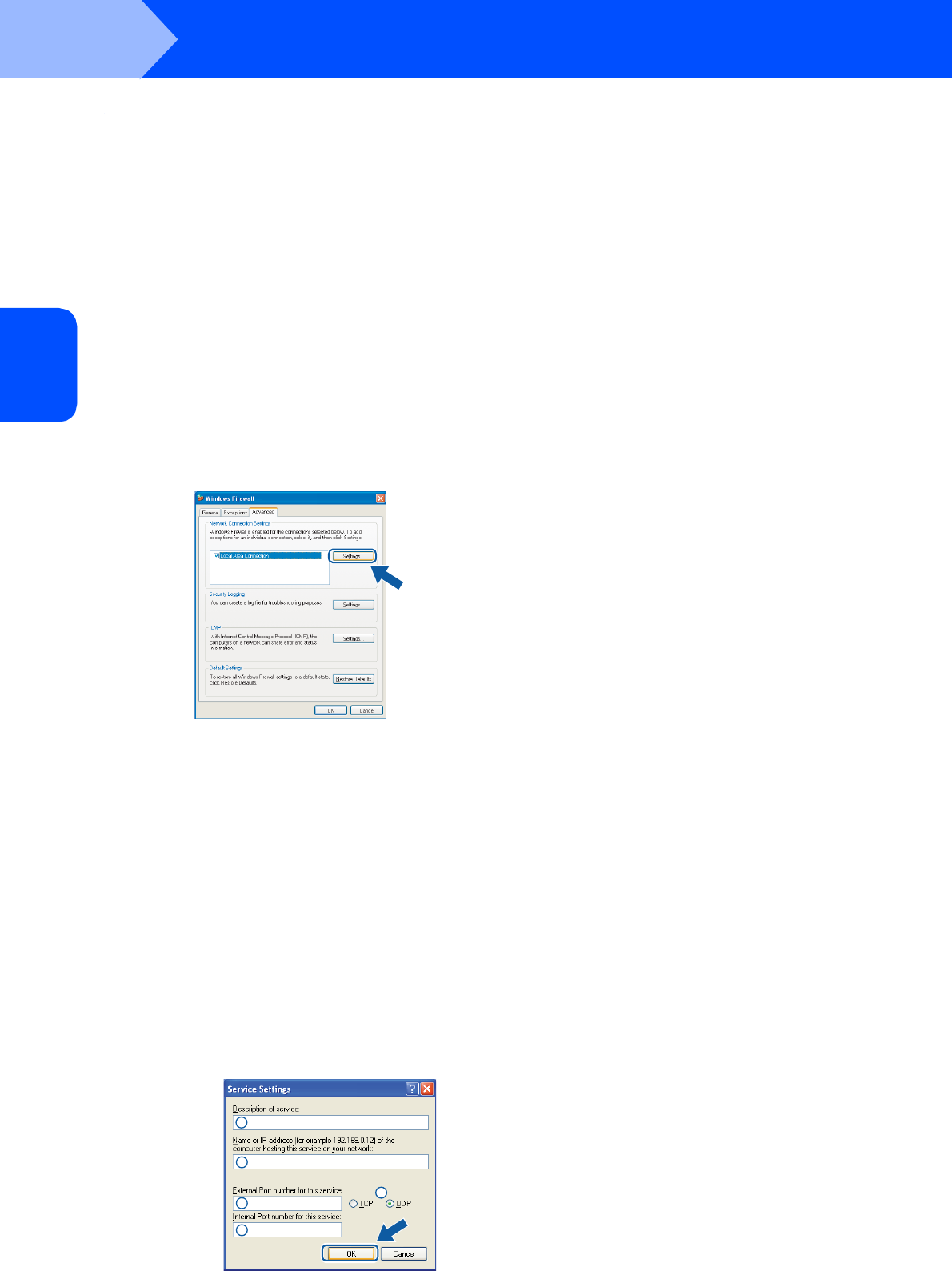
Installing the Driver & Software
18
STEP 2
Windows
®
Windows
®
Network
Firewall settings
Firewall settings on your PC may reject the necessary
network connection for Network Scanning and
Printing. If you are using the Windows
®
Firewall follow
the instructions for Windows
®
XP SP2 or Windows
Vista™. If you are using personal firewall software,
see the User's Guide for your software or contact the
software manufacturer.
For Windows
®
XP SP2 users:
1 Click the Start button, Control Panel,
Network and Internet Connections and then
Windows Firewall.
Make sure that Windows Firewall on the
General tab is set to On.
2 Click the Advanced tab and Settings... button.
3 Click the Add button.
4 Add port 54925 for network scanning by
entering the information below:
5Click the Add button.
6 If you still have trouble with your network
connection, click the Add button.
7 Add port 137 for network scanning and
Network printing by entering the information
below:
8 Make sure that the new settings are added and
checked, and then click OK.
1. In
Description of service
:
- Enter any description, for example "Brother
Scanner".
2. In
Name or IP address (for example
192.168.0.12) of the computer hosting this
service on your network
:
- Enter "Localhost".
3. In
External Port Number for this service
:
- Enter "
54925
".
4. In
Internal Port number for this service
:
- Enter "
54925
".
5. Make sure
UDP
is selected.
6. Click
OK
.
1
2
3
4
5
1.
In Description of service:
- Enter any description, for example "Brother
Network Print".
2. In Name or IP address (for example
192.168.0.12) of the computer hosting this
service on your network:
- Enter "Localhost".
3. In External Port Number for this service:
- Enter "137".
4. In Internal Port number for this service:
- Enter "137".
5. Make sure UDP is selected.
6. Click OK.