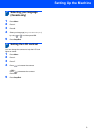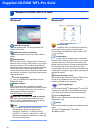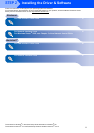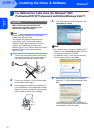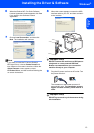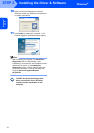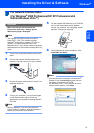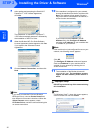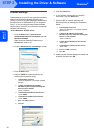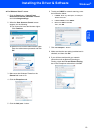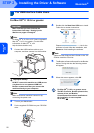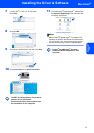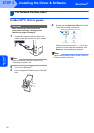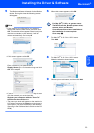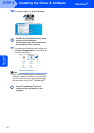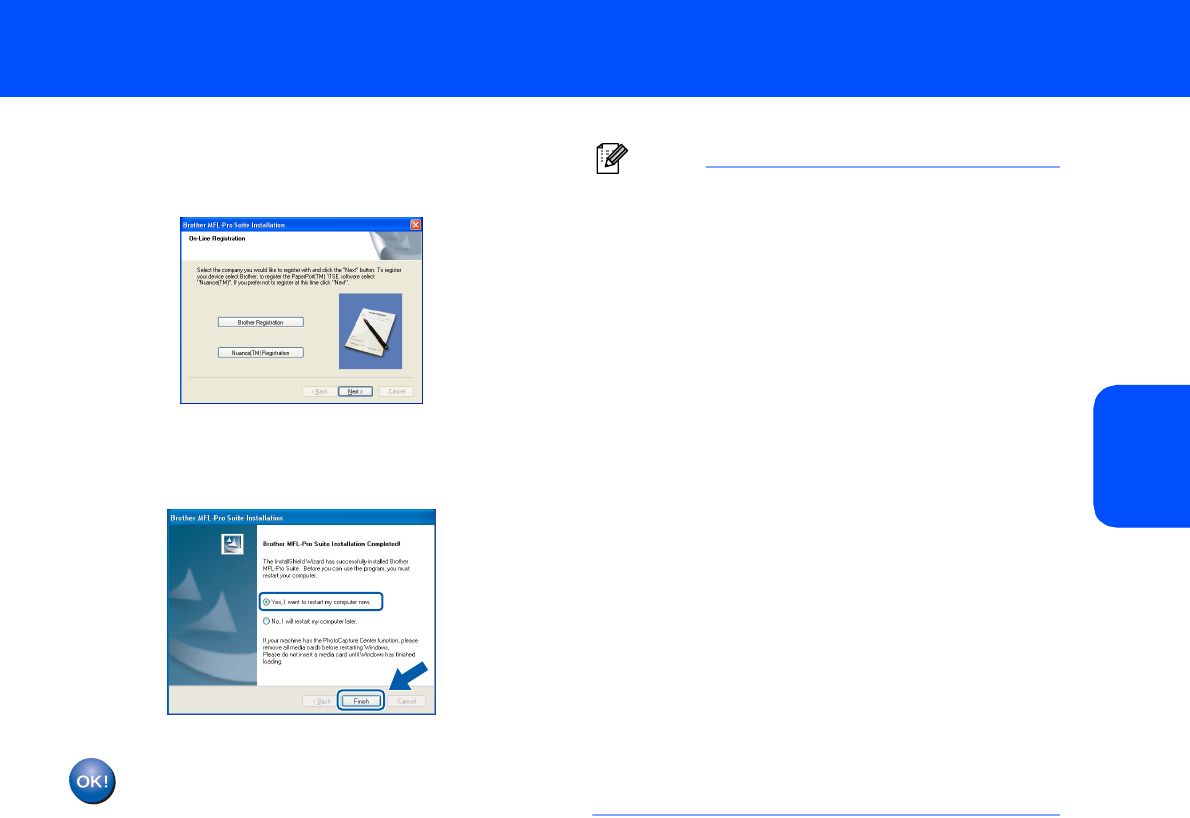
Installing the Driver & Software
17
Windows
®
Windows
®
Network
12 When the Brother and ScanSoft on-line
Registration screen is displayed, make your
selection and follow the on-screen instructions.
13 Click Finish to restart your computer.
(You must be logged on with Administrator
rights.)
The MFL-Pro Suite has been installed and
the installation is now complete.
Note
• MFL-Pro Suite includes the Network Printer
Driver, Network Scanner Driver, Brother
ControlCenter3, ScanSoft™ PaperPort™ 11SE.
ScanSoft™ PaperPort™ 11SE is a document
management application for viewing scanned
documents.
• After restarting the computer, the Installation
Diagnostics will run automatically. If the
installation is unsuccessful, the installation results
window will be shown. If the Diagnostics shows a
failure, please follow the on-screen instructions or
read the on-line help and FAQ’s in
Start/All Programs/Brother/DCP-XXXX.
• Once you are sure that you can print after the
installation, restart your Firewall software.
• Firewall settings on your PC may reject the
necessary network connection for Network
Scanning.
Follow the instructions on the following page to
configure your Windows
®
Firewall. If you are using
personal firewall software, see the User's Guide
for your software or contact the software
manufacturer.