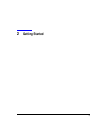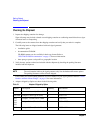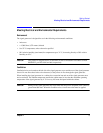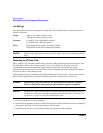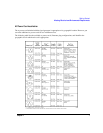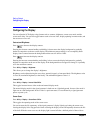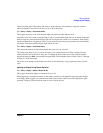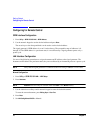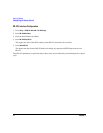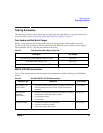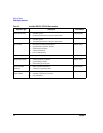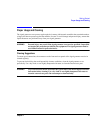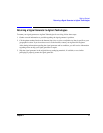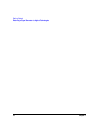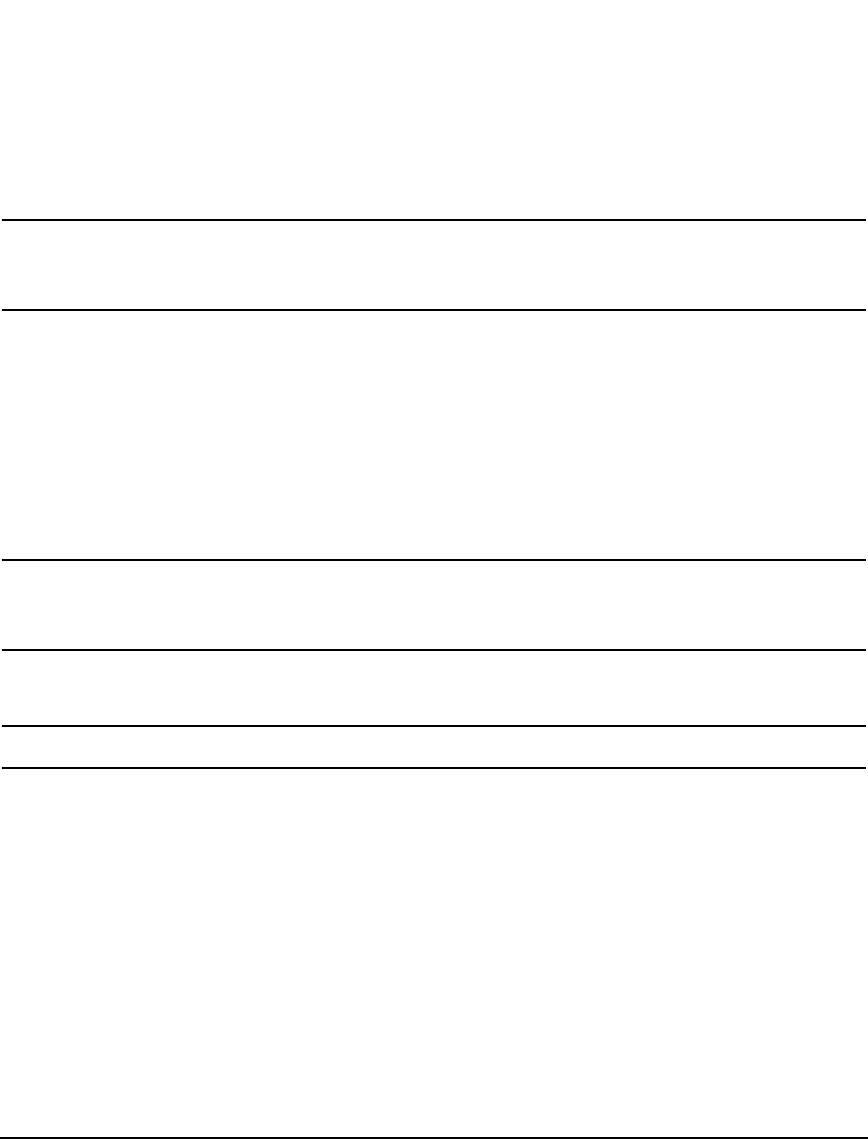
Chapter 2 11
Getting Started
Configuring for Remote Control
6. Press IP Address and enter a desired address.
Use the left and right arrow keys to move the cursor. Use the up and down arrow keys, front panel knob,
or numeric keypad to enter an IP address. To erase the current IP address, press the
Clear Text softkey.
NOTE To remotely access the signal generator from a different LAN subnet, you must also enter
the subnet mask and default gateway. See your system administrator to obtain the
appropriate values.
7. Press the
Proceed With Reconfiguration softkey and then the Confirm Change (Instrument will Reboot) softkey.
This action assigns a hostname and IP address (as well as a gateway and subnet mask, if these have been
configured) to the signal generator. The hostname, IP address, gateway and subnet mask are not affected
by an instrument preset or by a power cycle.
DHCP Configuration
1. Press
Utility > GPIB/RS-232 LAN > LAN Setup.
NOTE If the DHCP server uses dynamic DNS to link the hostname with the assigned IP address,
the hostname may be used in place of the IP address. Otherwise, the hostname is not usable
and you may skip steps 2 through 4.
2. Press
Hostname.
NOTE Hostname field will only be available when the DHCP is off (Manual mode).
3. Use the labeled text softkeys and/or numeric keypad to enter the desired hostname.
To erase the current hostname, press
Editing Keys > Clear Text.
4. Press
Enter.
5. Set
LAN Config Manual DHCP to DHCP.
6. Press the
Proceed With Reconfiguration softkey and then the Confirm Change (Instrument will Reboot) softkey.
This action configures the signal generator as a DHCP client. In DHCP mode, the signal generator will
request a new IP address from the DHCP server upon rebooting. You can return to the LAN Setup menu
after rebooting to determine the assigned IP address.