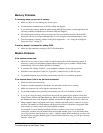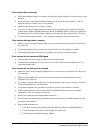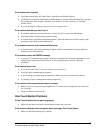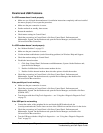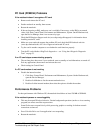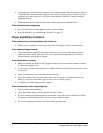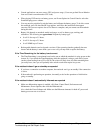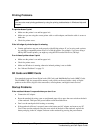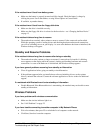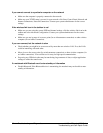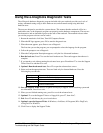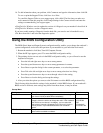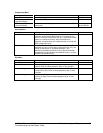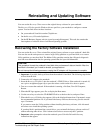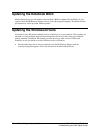zt1100/xz200 and xt1500 Series Troubleshooting and Diagnostics 31
Troubleshooting and Self-Repair Guide
If the notebook won’t boot from battery power
• Make sure the battery is properly inserted and fully charged. Check the battery’s charge by
clicking the power icon in the taskbar, or using Power Options in Control Panel.
• If available, try another battery.
If the notebook won’t boot from the floppy disk drive
• Make sure the drive is installed correctly.
• Make sure the floppy disk drive is selected as the boot device—see “Changing the Boot Device”
on page 13.
If the notebook takes a long time to resume
• The notebook can routinely take a minute or more to resume if it has a network card installed.
While the operating system is loading drivers and checking hardware and network connections,
you will see a blinking cursor on your display. As soon as the hardware has been re-initialized, the
Windows desktop will appear.
Standby and Resume Problems
If the notebook takes a long time to resume after being on standby
• The notebook can take a minute or longer to resume if a network card is installed. A blinking
cursor appears on the display while the system is loading and checking hardware and network
connections. As soon as the hardware is reinitialized, the Windows desktop appears.
If you have general problems resuming from standby or hibernation
• Close all applications before going on standby or into hibernation.
• If the problems appeared after you installed new software (including drivers, such as printer
drivers), uninstall the software. Contact the software application or device vendor for additional
support.
If a notebook with Bluetooth won’t enter standby or hibernation
• Disable Bluetooth. If the Bluetooth device is transmitting, the notebook may not be able to enter
standby or hibernation.
Wireless Problems
If you have problems with wireless communication
• Make sure the wireless indicator light is on.
• See “LAN Problems” on page 22.
If you have trouble connecting to another computer in My Network Places
• Wait a few minutes, then press F5 to refresh the list of computers on the network.
• Click Start, Search to locate the computer.