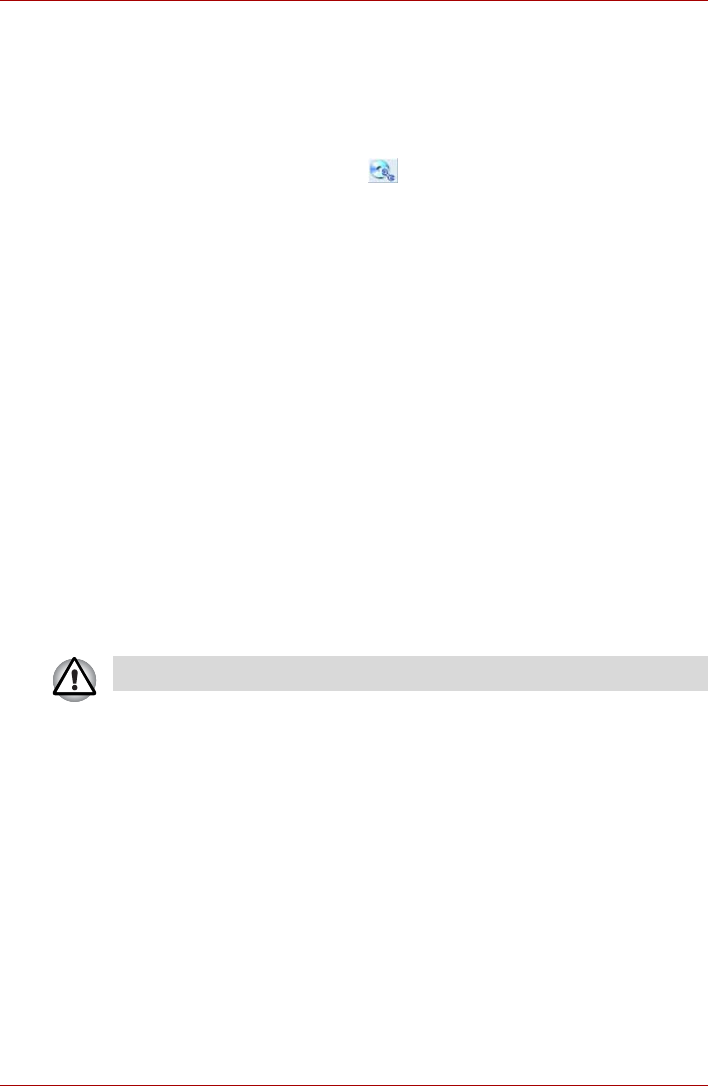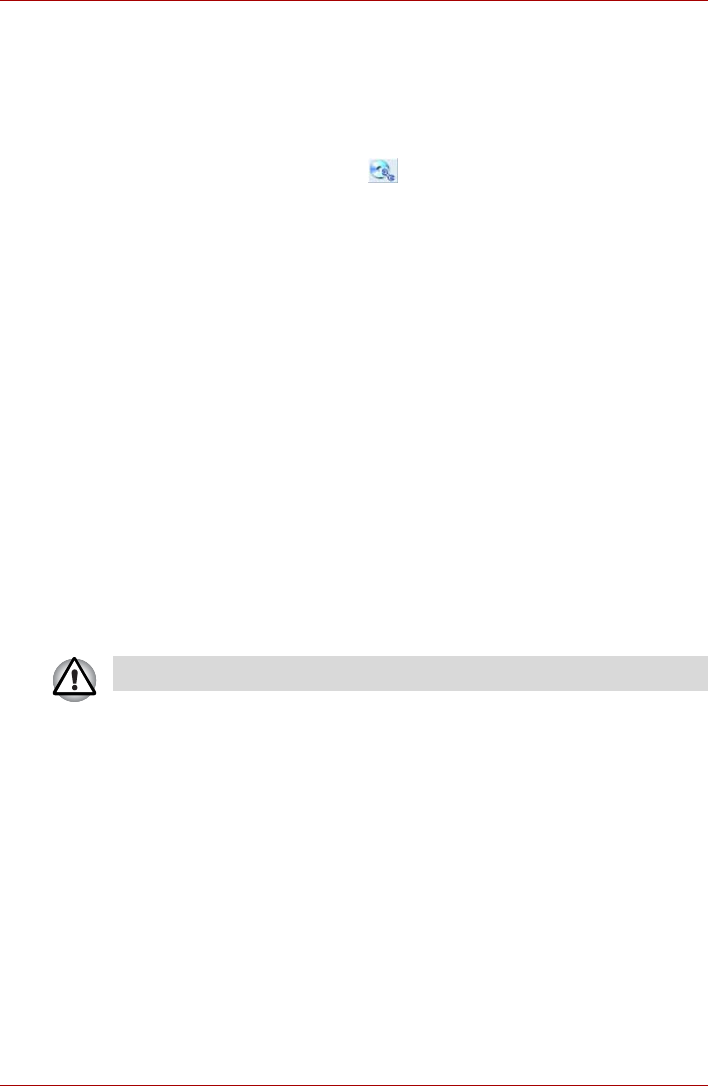
User’s Manual 4-14
Operating Basics
Data verification
To verify that data has been written or rewritten correctly to a data CD/DVD
you should follow the steps below before you begin the write/rewrite
process:
1. Display the setting dialog box by one of the following two steps:
■ Click the setting button ( ) for writing on the main toolbar in the
Data CD/DVD mode.
■ Select [Setting for writing] - [Data CD/DVD] in the Setting menu.
2. Mark the Verify written data check box.
3. Select File Open or Full Compare mode.
4. Click the OK button.
How to learn more about TOSHIBA Disc Creator
Please refer to the Help files for additional TOSHIBA Disc Creator
information.
Video
You can record video using Ulead DVD MovieFactory
®
for TOSHIBA.
When Using Ulead DVD MovieFactory
®
for TOSHIBA
How to make a Labelflash DVD
Simplified steps for making a Labelflash DVD:
1. Insert a Labelflash disc in DVD drive.
2. Click [Start] - [All Programs] - [DVD MovieFactory for TOSHIBA] -
[Ulead DVD MovieFactory for TOSHIBA Laucher] to launch DVD
MovieFactory.
3. Click [Print Disc Label] - [Label Printing]. Ulead Label@Once is
started.
4. Click the General tab.
5. Choose DVD Drive for Printer. e.g.<E:> PIONEER DVD....
6. Add and customize the look of your images and text.
7. Click Labelflash setting and choose Draw Quality.
8. Click Print.
Set PRINTING SIDE for underside.