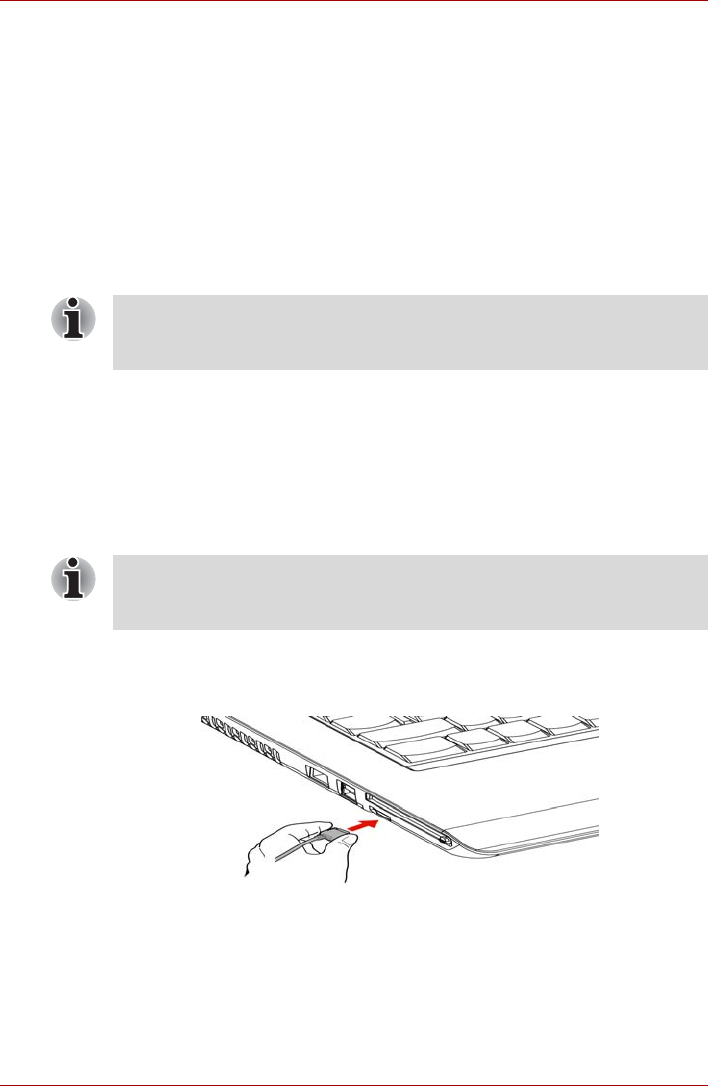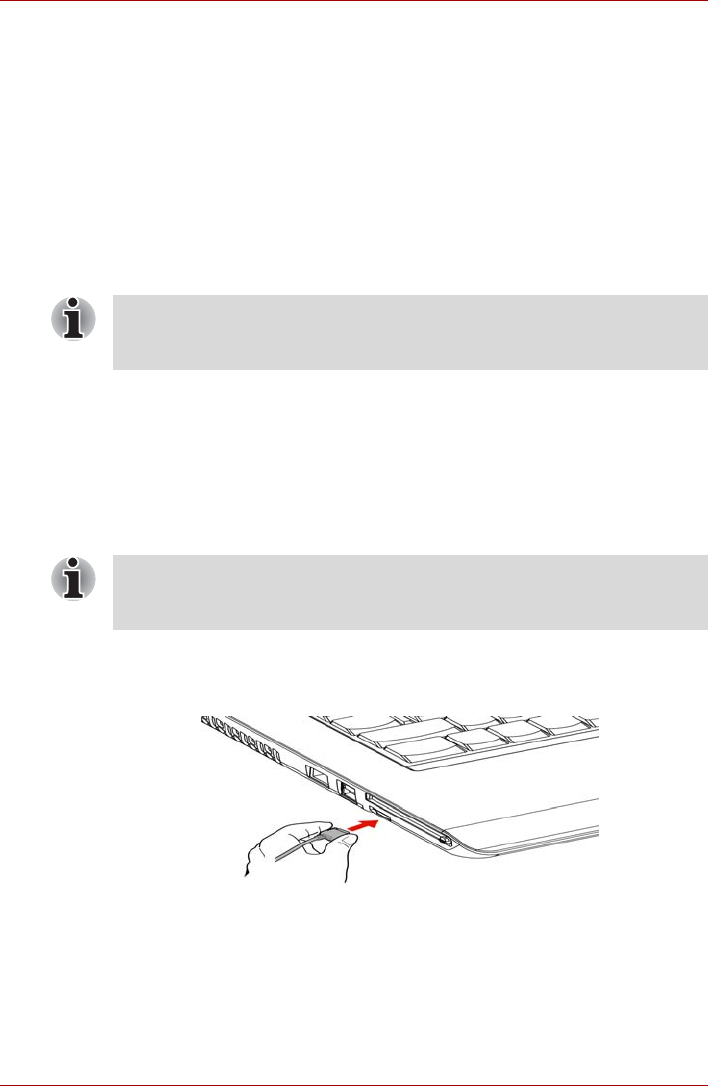
User’s Manual 8-10
Optional Devices
When you turn on the power, the computer automatically recognizes the
monitor and determines whether it is color or monochrome.
You can use the HW Setup to select between
Auto-Selected
and
LCD+Analog RGB
displays. Refer to Chapter 7, HW Setup and Passwords.
If you have selected
LCD+Analog RGB
under the
Display
options of the HW
Setup, both the external monitor and the internal LCD will be active when
you turn on the computer. If
Auto-Selected
is selected, only the external
monitor will be active.
To change the display settings, press FN + F5. If you disconnect the
monitor before you turn the computer off, be sure to press FN + F5 to
switch to the internal display. Refer to Chapter 5, The Keyboard, for details
on using hot keys to change the display setting.
HDMI
Some models are equipped with HDMI out port than can send/receive
video, audio and control signals by connecting with external display/audio
devices.1080p, 720p, 576p and 480p signal formats can be supported, but
actually available signal format depends on each HDMI devices. To
connect external devices, follow the steps as detailed below:
1. Plug one end of the HDMI cable into the HDMI port of the HDMI
device.
Figure 8-9 Connecting a HDMI cable
2. Plug the other end of the HDMI cable into the HDMI out port on your
computer.
If you set
LCD+Analog RGB
for the computer’s display, you must set the
computer’s display resolution to the same as that of the external monitor or
other device, such as a projector.
As the port operation of all HDMI (High-Definition Multimedia Interface)
monitors has not been confirmed, some HDMI monitors may not function
properly.