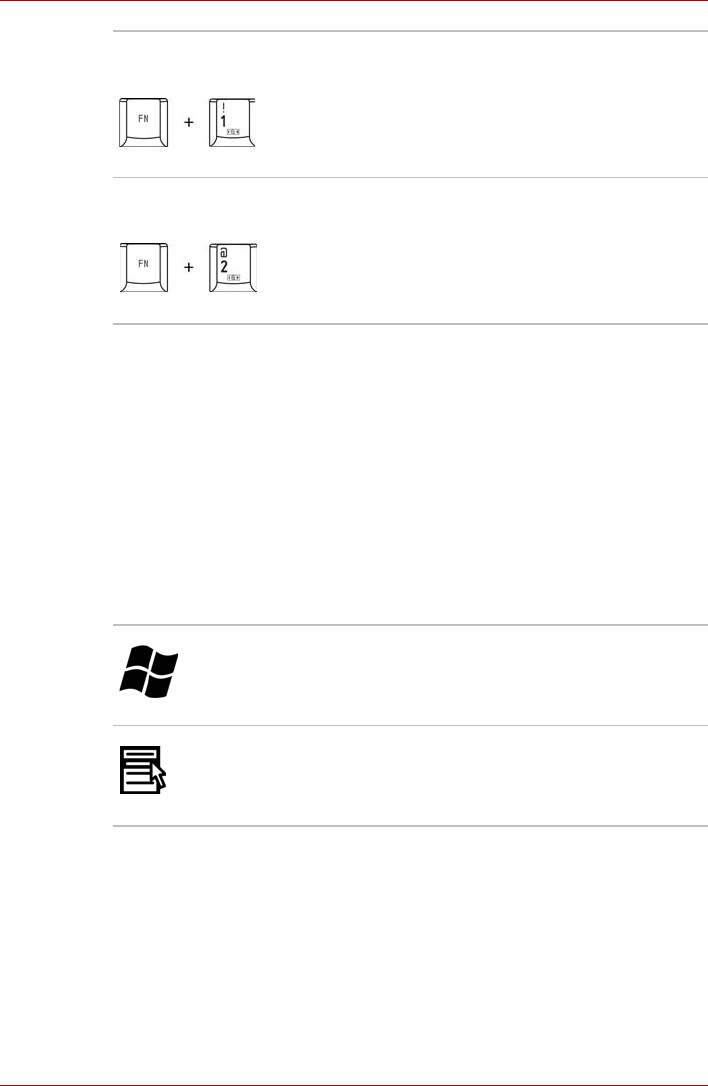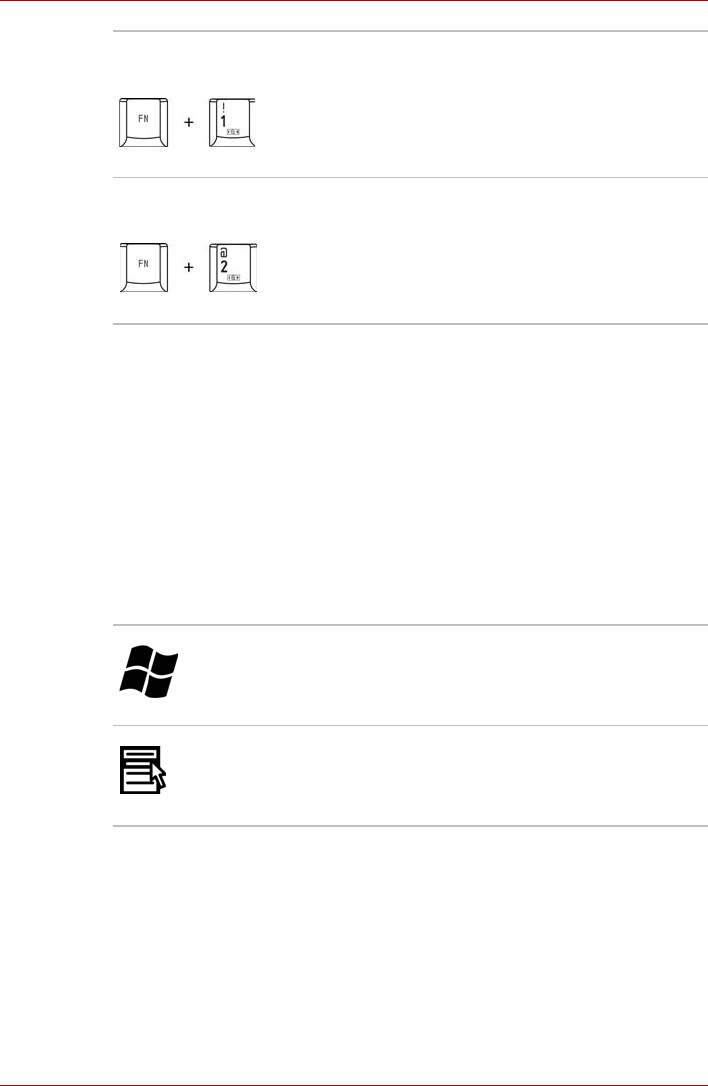
User’s Manual 5-5
The Keyboard
FN sticky key
You can use the Toshiba Accessibility Utility to make the FN key sticky, that
is, you can press it once, release it, and they press an “F number” key.
To start the Toshiba Accessibility Utility, click Start → All Programs →
TOSHIBA → Utilities → Accessibility.
Windows special keys
The keyboard provides two keys that have special functions in Windows:
one activates the Start menu and the other has the same function as the
secondary mouse button.
Keypad overlay
Your computer’s keyboard does not have a separate numeric keypad but
includes a numeric keypad overlay which functions like one - this is located
in the center of the keyboard with the relevant keys having dark gray letters
at their front edge. The overlay provides the same functions as the numeric
keypad on a standard 101/102-key enhanced keyboard.
TOSHIBA zooming
utility (reduce)
Pressing FN + 1 reduces the icon size on the
desktop or the font sizes within one of the
supported application windows.
TOSHIBA zooming
utility (enlarge)
Pressing FN + 2 enlarges the icon size on the
desktop or the font sizes within one of the
supported application windows.
This key activates the Windows Start menu.
This key has the same function as the secondary
mouse button.