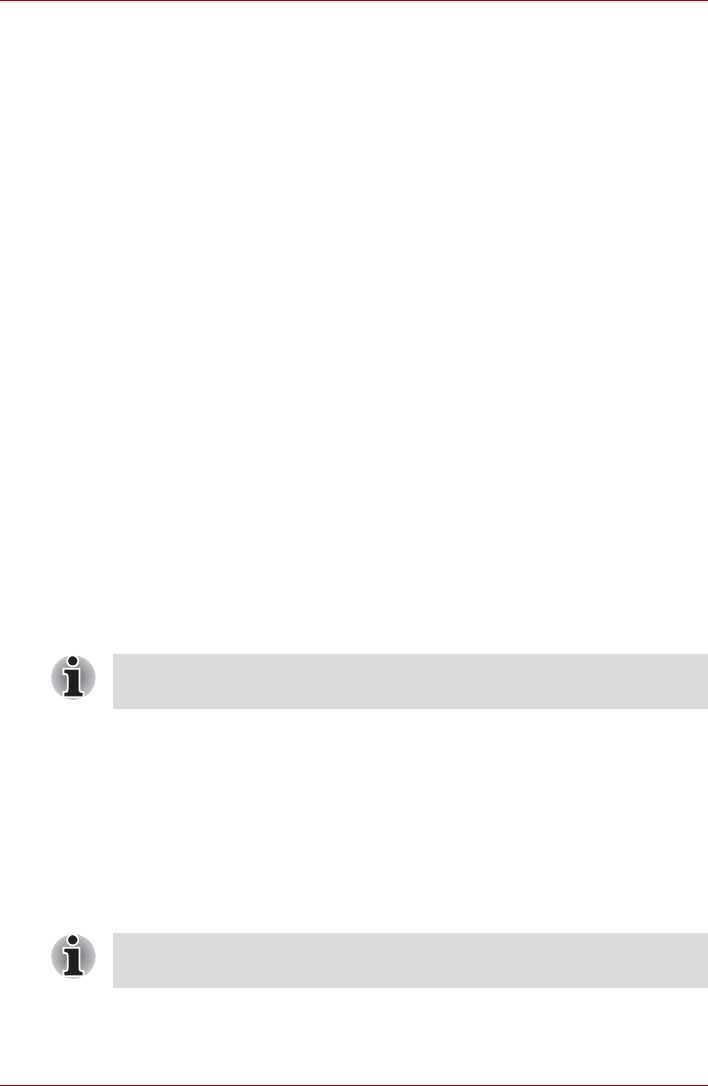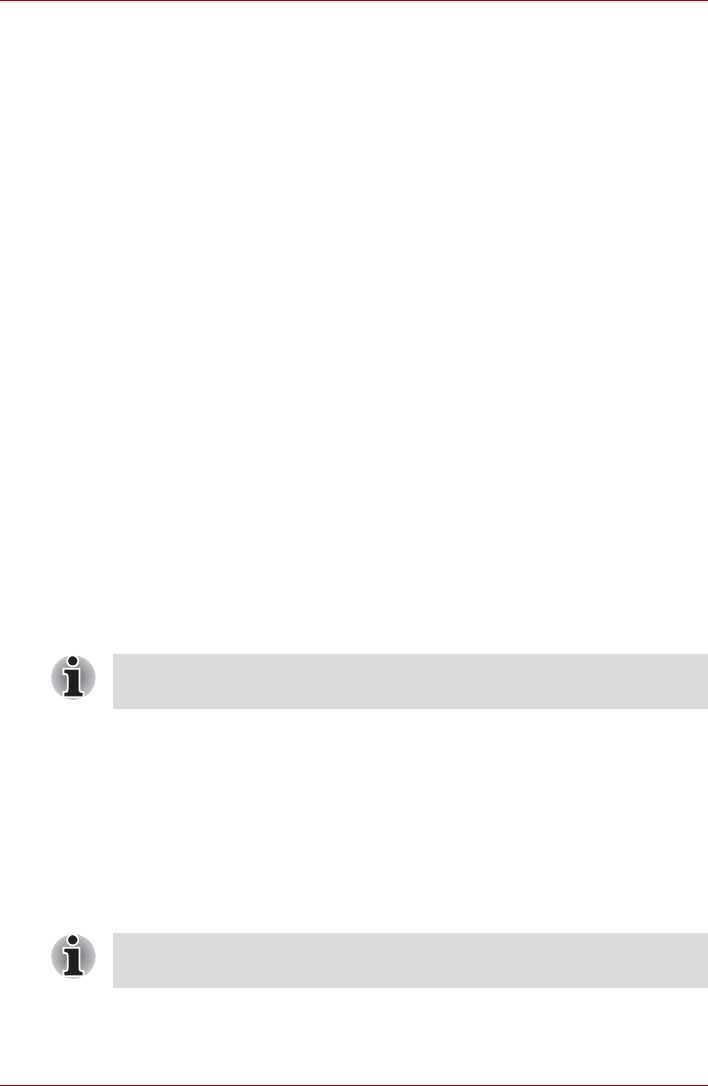
User’s Manual 3-8
Getting Started
2. Press CTRL, ALT and DEL simultaneously (once) to display the
menu window, then click the arrow button in the lower right corner of
the screen, then select Restart.
3. Press the power button and hold it down for five seconds. Once the
computer has turned itself off, wait between ten and fifteen seconds
before turning the power on again by pressing the power button.
System recovery options
About 1.5 GB hidden partition is allocated on the hard disk drive for the
system recovery options. This partition stores files which can be used to
repair the system in the event of a problem.
System recovery options
The system recovery options feature is installed on the hard disk when
shipped from the factory. The system recovery options menu includes
some tools to repair startup problems, run diagnostics or restore the
system.
You can see the more information about “Startup Repair” in “Windows Help
and Support” content.
The System Recovery Options can also be run manually to repair
problems.
1. Turn off the computer.
2. While holding the F8 key, turn the computer on again.
3. The Advanced Boot Options menu will be displayed. Use the arrow
keys to select Repair Your Computer and press ENTER.
4. Follow the on-screen instructions from this point onward.
Create optical recovery discs
A recovery image of your computer is stored on the hard disk. You may use
this image to create CD or DVD recovery discs using the following steps:
1. Select either blank CDs or DVDs media.
2. The application will allows you to choose a type of media to create
recovery CDs/DVD including: CD-R, CD-RW, DVD-R, DVD-RW,
DVD+R and DVD+RW.
3. Turn on your computer to open Windows Vista™.
4. Insert the (first) blank media into the tray of the optical drive.
The Window Vista Complete PC Backup feature can be used on Windows
Vista™ Business Edition and Ultimate Edition.
Some media may not be compatible with optical drive of your computer.
Please verify your optical drive supports the blank media you choose.