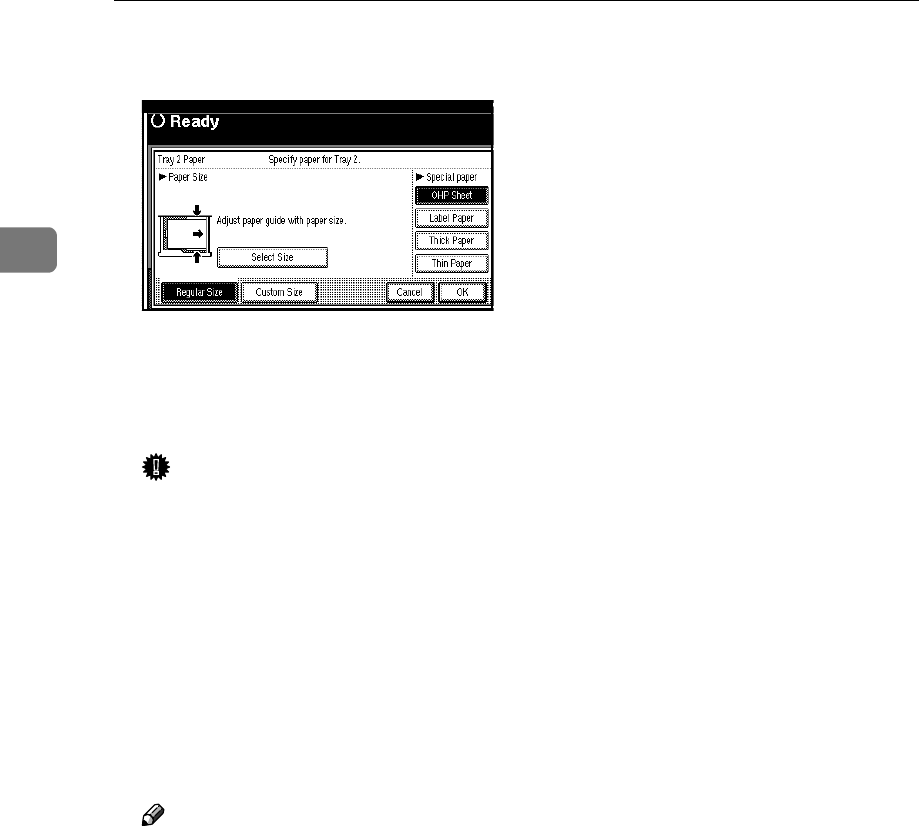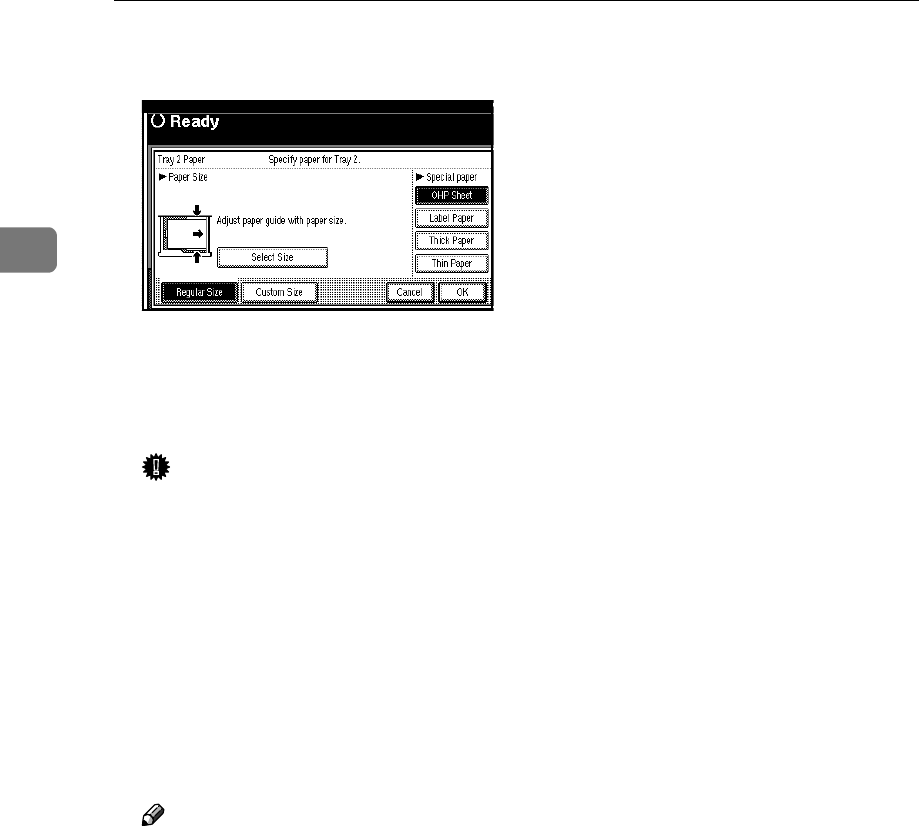
Copying
60
2
A
AA
A
Select paper type in "Special
paper".
B
BB
B
Press the [
OK
] key.
C
CC
C
Set your originals and press the
{
{{
{
Start
}
}}
}
key.
Important
❒ When you place an OHP trans-
parency, make sure that its front
and back faces are properly po-
sitioned. Place the front face up-
wards.
❒ To avoid paper misfeeds, fan
the paper before setting it in the
tray.
❒ When copying onto OHP trans-
parencies, remove copied sheets
one by one.
Note
❒ You can also set the size of pa-
per in tray 2 in System Settings.
⇒ "Paper Size Setting" in the
System Settings manual
❒ The maximum limit for stacking
special paper is different from
that of plain paper. ⇒ p.160 “
B
Loading Paper”
❒ When setting OHP transparen-
cies, thin paper or label paper
(adhesive labels), Staple, Shift
orSortfunctionmaynotbe
used.