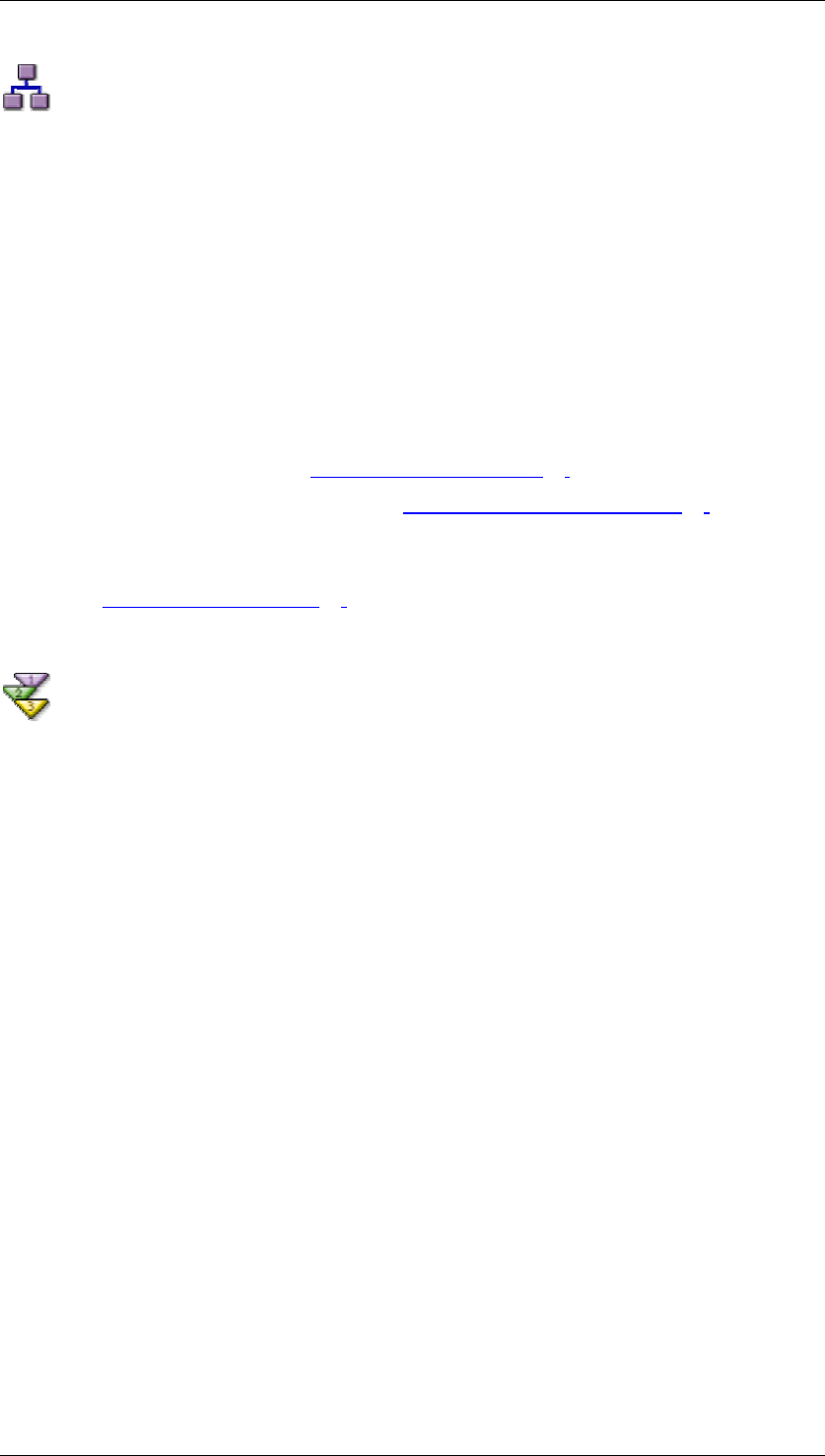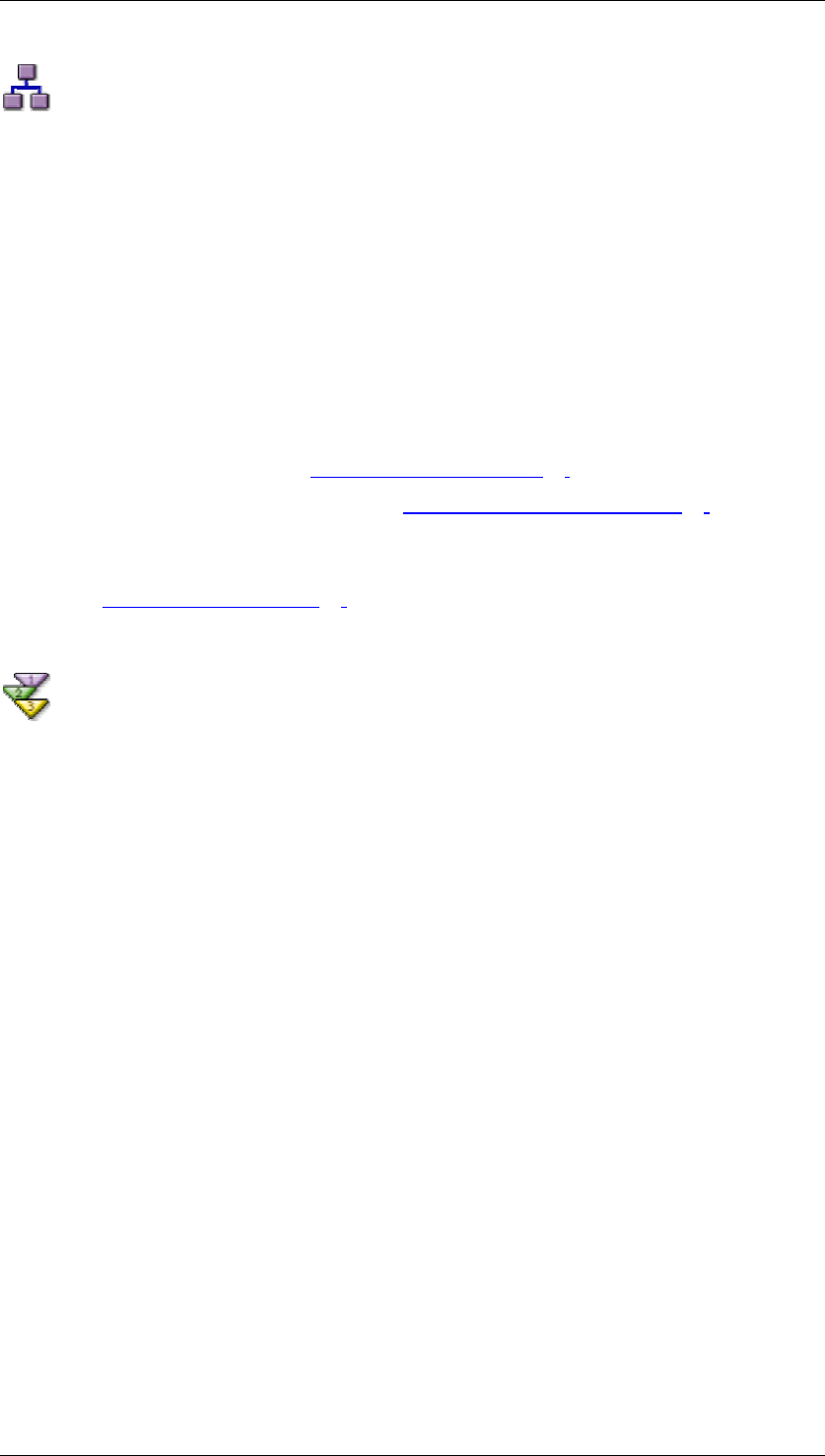
SAP Online Help 07.09.2004
SAP NetWeaver Visual Composer: User Guide 23
Design the iView Logic
Purpose
For the sample iView, you need to create the following components:
• A user input form that lets the user enter a search string for a specific country, and
launch the search.
• A table that displays the list of banks returned by the search.
Process Flow
To define the logic of this iView, you do the following:
• Import the application function on which the iView functionality is based:
BAPI_BANK_GETLIST (see Import the Function [Page
23]).
• Add a user input form to the iView (see Add the User Input Form [Page
26]).
• Define the relationship between the input form and the imported BAPI.
• Add a table view to the iView in order to display the list of banks returned by the BAPI
(see Define the Output [Page
28]).
Import the Function
Use
The functionality of the sample iView, Banks iView, is based on the SAP function
BAPI_BANK_GETLIST. Therefore, this function needs to be imported into the Visual
Composer Storyboard. The import process brings in meta-data about the function, such as
the fields required for input and the data that is output.
Procedure
...
1. Choose Model → Select Data Services.
(Alternatively, click the Data button in the task panel toolbar.)
2. In the Portal field at the right end of the main toolbar, enter the URL of the portal from
which you can access the back-end system used by the iView.
For example, you could enter: http://myportal.sap.com:50000, where:
{ myportal is the name of the portal server host
{ sap.com is the domain
{ 50000 is the J2EE port number in use by the portal.
3. Click the traffic light icon to the right of the Portal field. The portal Welcome screen
appears.
4. Log on to the portal as a user that exists in the connected back-end system, or which is
mapped to a user of that system. Click OK.
Once a connection to the portal is established, a list of system aliases defined in the
portal system landscape appears in the System drop-down list.