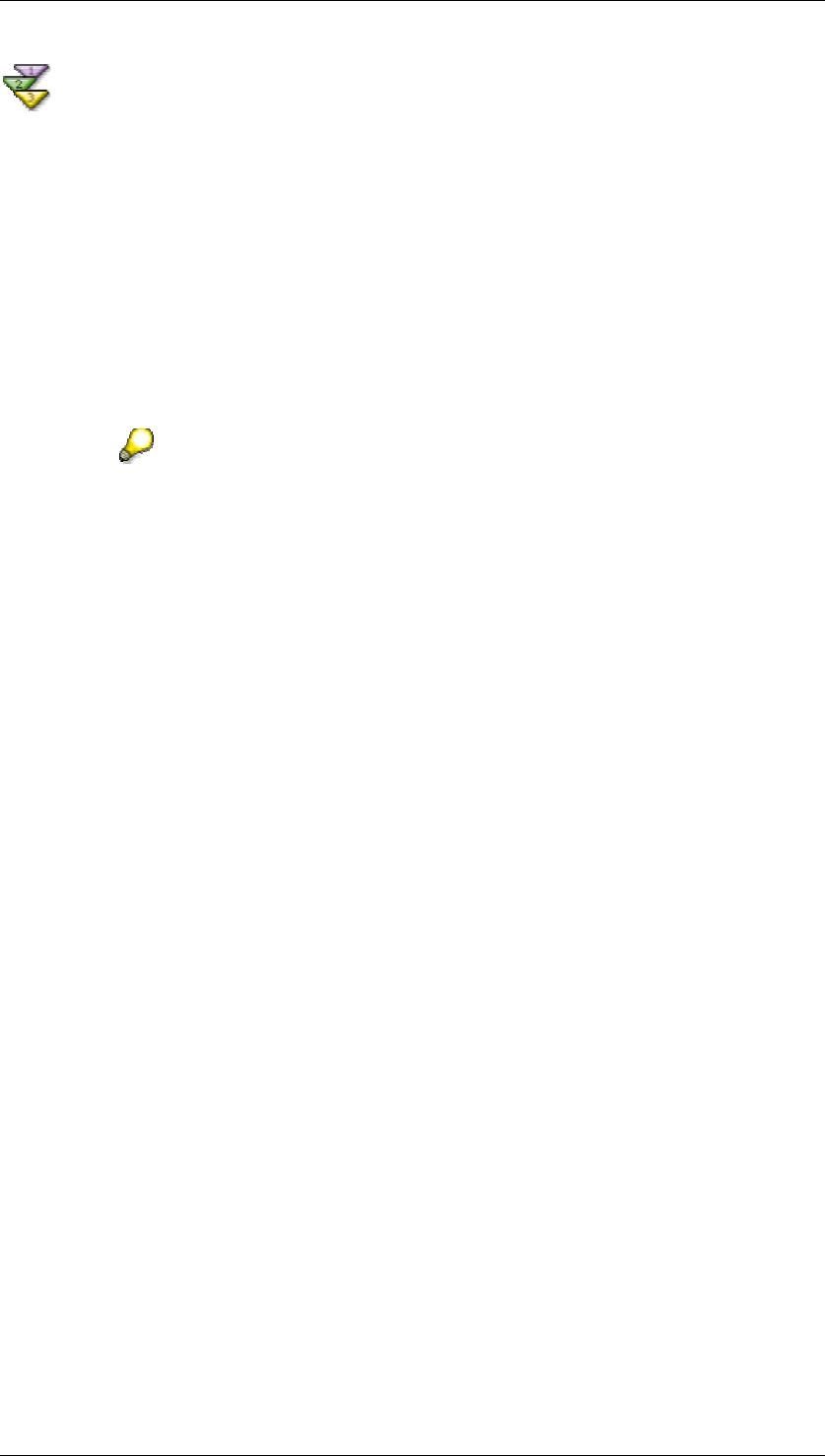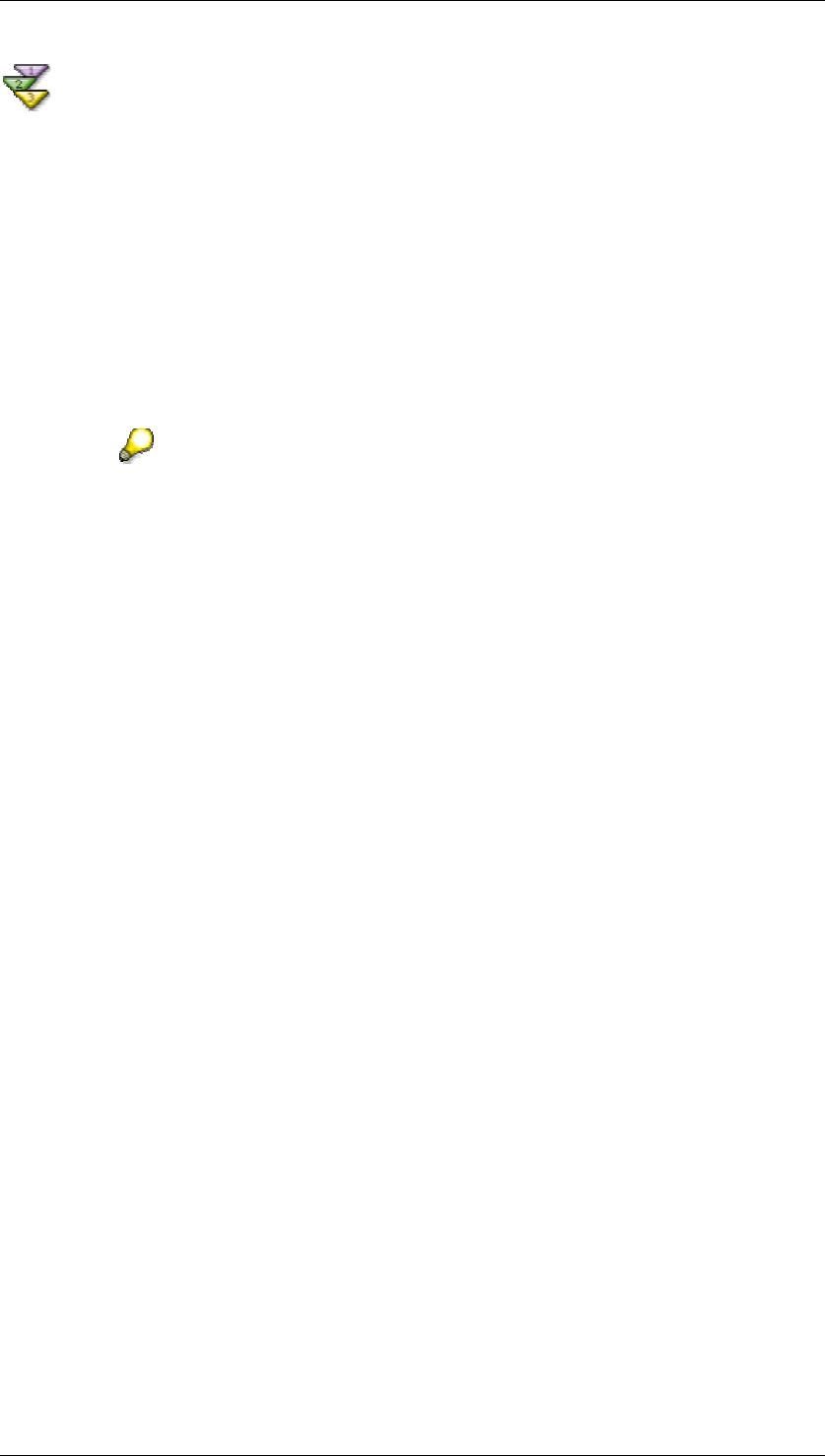
SAP Online Help 07.09.2004
SAP NetWeaver Visual Composer: User Guide 128
Using the SQL Editor
Use
You may create new relational queries or edit the SQL statements of existing relational
queries with the SQL Editor.
Prerequisites
• You have at least one relational data service configured as a BI system.
• You are connected to a portal.
• You have created and zoomed to the level of an iView in which to place your query.
• The SQL Editor is only available for relational data services.
• The SQL Editor is not available for SAP Query data services (services
defined based on the SAP Query Connection)
Procedures
To create new relational queries with the SQL Editor:
...
1. From the BI menu, choose SQL Editor.
2. In the SQL Editor, select a system from the System drop-down list.
3. In the Object Browser, select metadata and syntax examples with which to construct
your query with the Browse, Search, and Syntax Examples tabs:
{ Use the Browse tab to browse for and select specific metadata to use in your
statement. You may browse for and select any type of metadata.
{ Use the Search tab to search for a specific table:
i. Place your cursor in the Table field, and type the name of the table you
want to find. This field also functions as a drop-down list, which you can
use to select from the history of searched terms.
ii. Click Search. The SQL Editor searches across all catalogs for tables with
the specified name. If the table is found, you may select it or browse and
select fields within it in the list below.
{ Use the Syntax Examples tab to select a template with which to build your
statement. The SQL Editor provides several templates organized into different
categories. After you transfer the syntax example to the Editor pane, replace the
objects in brackets (<< >>) with selected metadata from your data service.
4. Drag-and-drop or double-click to transfer the syntax example or the unique name of the
selected object to the Editor pane at the current cursor location.
5. Edit your statement as desired in the Editor pane, using any of the following methods:
{ Type directly into the pane.
{ Transfer metadata objects into the pane using the procedure in step 4.
{ Use the editor icons: