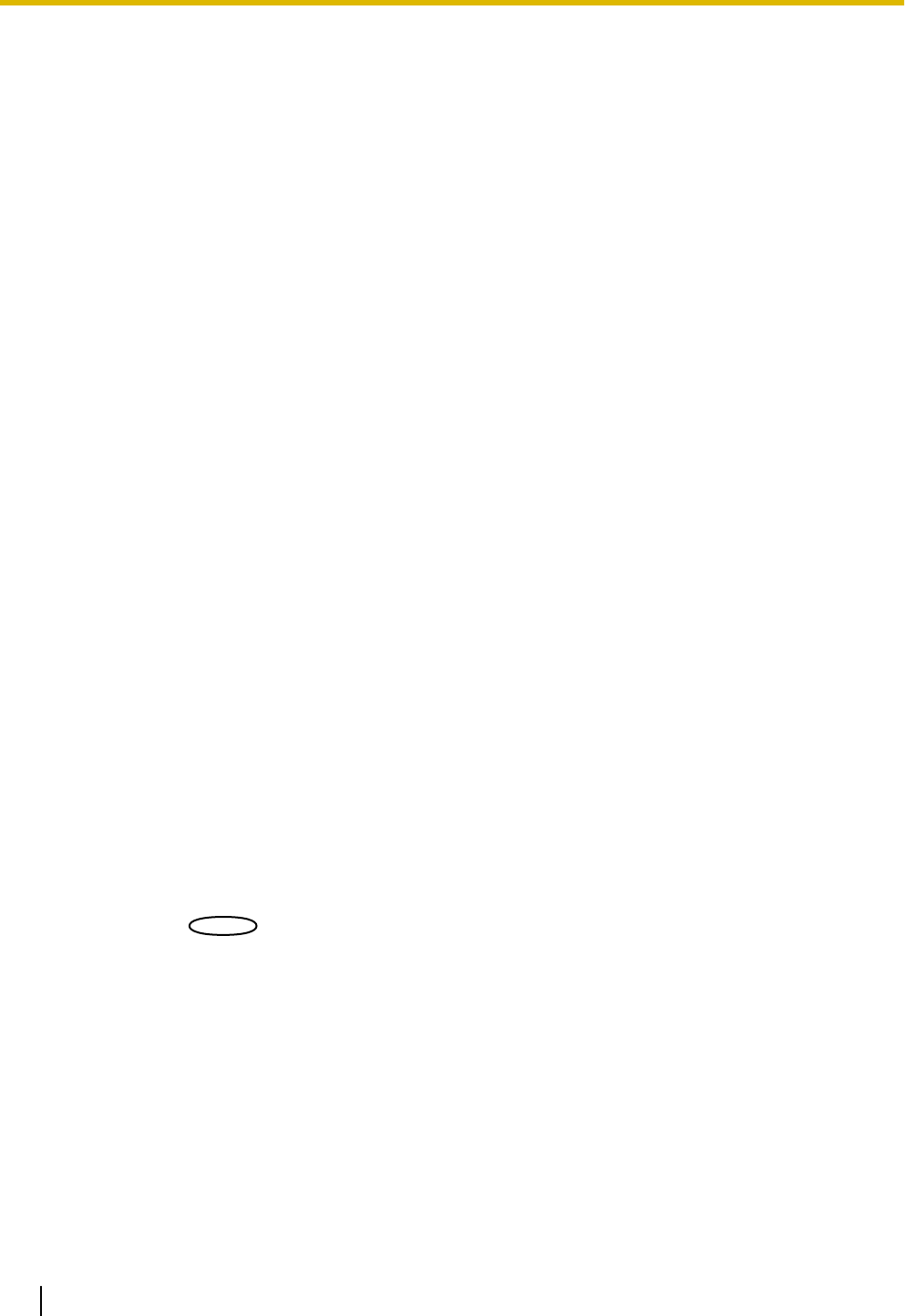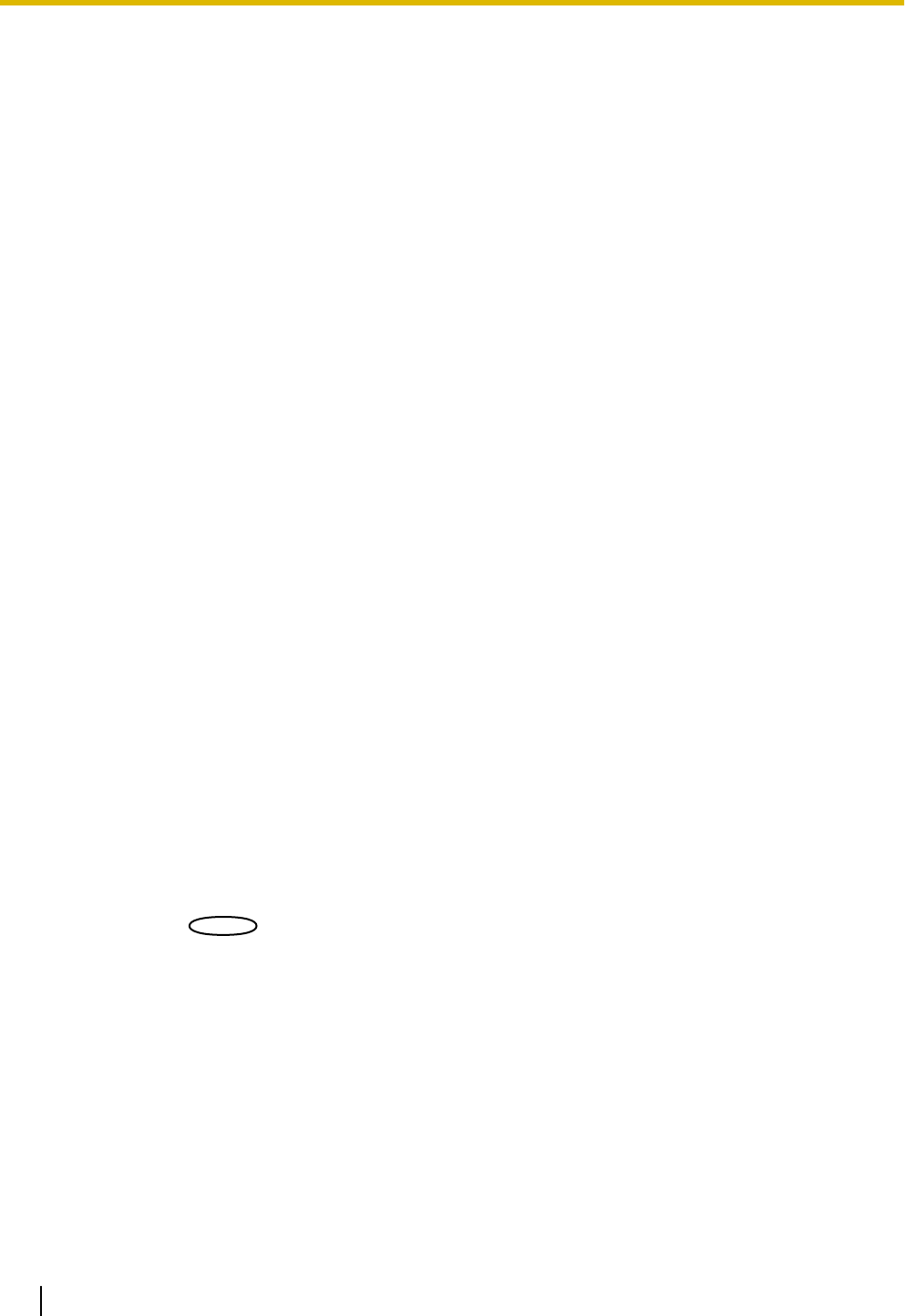
• In: Applies summer time. An asterisk (*) will be displayed on the left side of the displayed time and date.
• Out: Does not apply summer time.
• Auto: Applies summer time in accordance with the settings for “Start time & date” and “End time &
date” (month, week, day of the week, time).
• Default: Out
[NTP/Time zone]
When “NTP >>” is clicked, the [NTP] tab of the “Server” page will be displayed. (®page 161)
[Start time & date] [End time & date]
When “Auto” is selected for “Summer time (daylight saving)”, select the time & date for the start time and the
date time (month, week, day of the week, time).
[Camera title on screen]
Select “On” or “Off” to determine whether or not to display the camera title on the screen. When “On” is selected,
the character string entered for “Camera title on screen (0-9, A-Z)” will be displayed at the position selected
for “OSD”.
• Default: Off
[Camera title on screen (0-9, A-Z)]
Enter a character string to be displayed on the image.
• Available number of characters: 0 - 20 characters
• Available characters: 0-9, A-Z and the following marks.
! " # $ % & ' ( ) * + , - . / : ; = ?
• Default: None (blank)
[OSD] - [Position]
Select the position where the time and date and a character string to be displayed on the image of the “Live”
page.
• Upper left: The above information will be displayed at the upper left corner of the main area on the
“Live” page.
• Lower left: The above information will be displayed at the lower left corner of the main area on the
“Live” page.
• Upper right: The above information will be displayed at the upper right corner of the main area on the
“Live” page.
• Lower right: The above information will be displayed at the lower right corner of the main area on the
“Live” page.
• Default: Upper left
[Character size]
Select the size of the entered character string to be displayed at the selected OSD position in the screen of
the “Live” page.
• Large: The character size will become large size.
• Middle: The character size will become standard size.
• Small: The character size will become small size.
• Default: Middle
[Brightness status display]
Select “On” or “Off” to determine whether or not to display the status of brightness on images displayed on the
“Live” page when adjusting brightness.
• Default: On
50 Operating Instructions
10 Configure the basic settings of the camera [Basic]