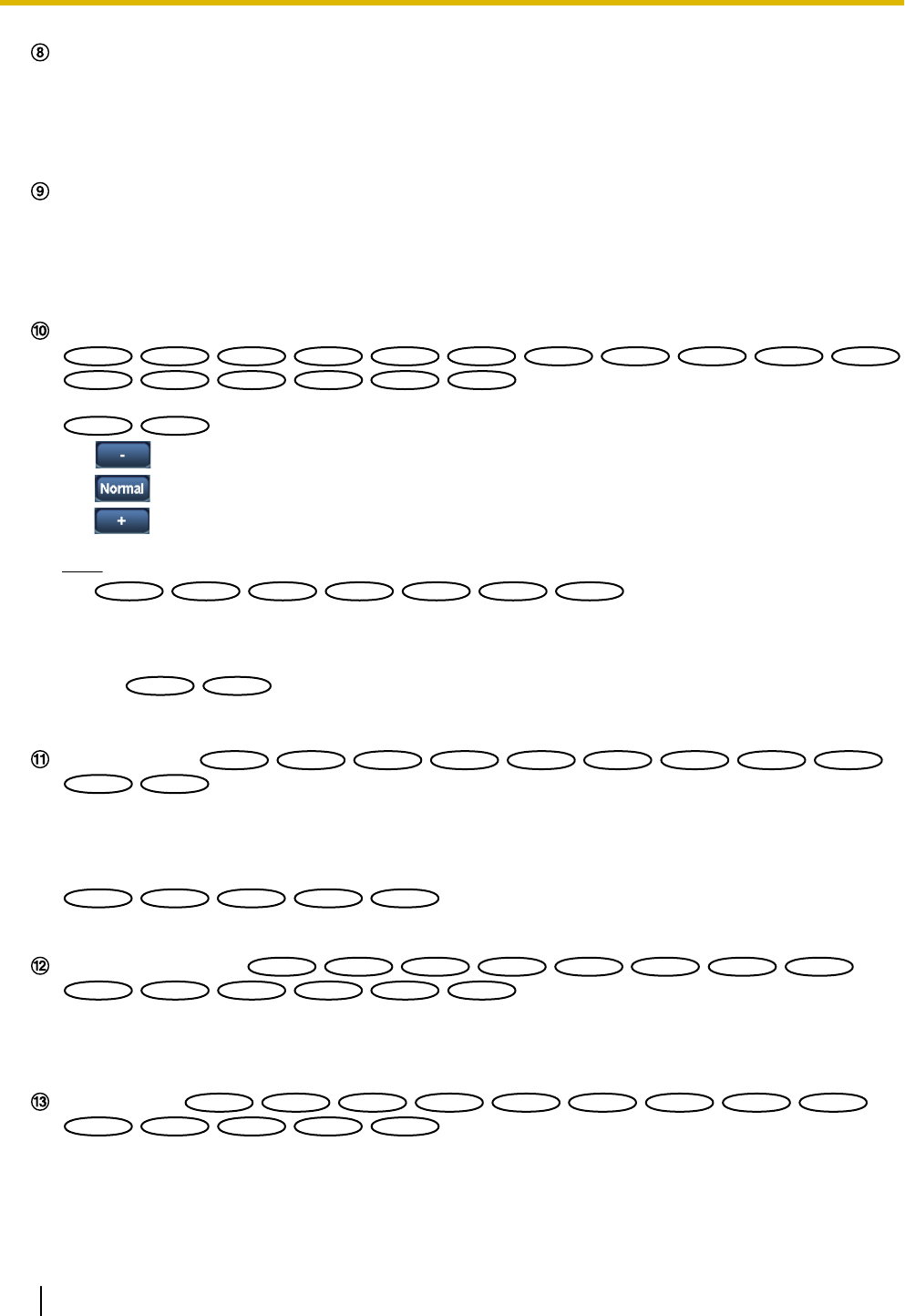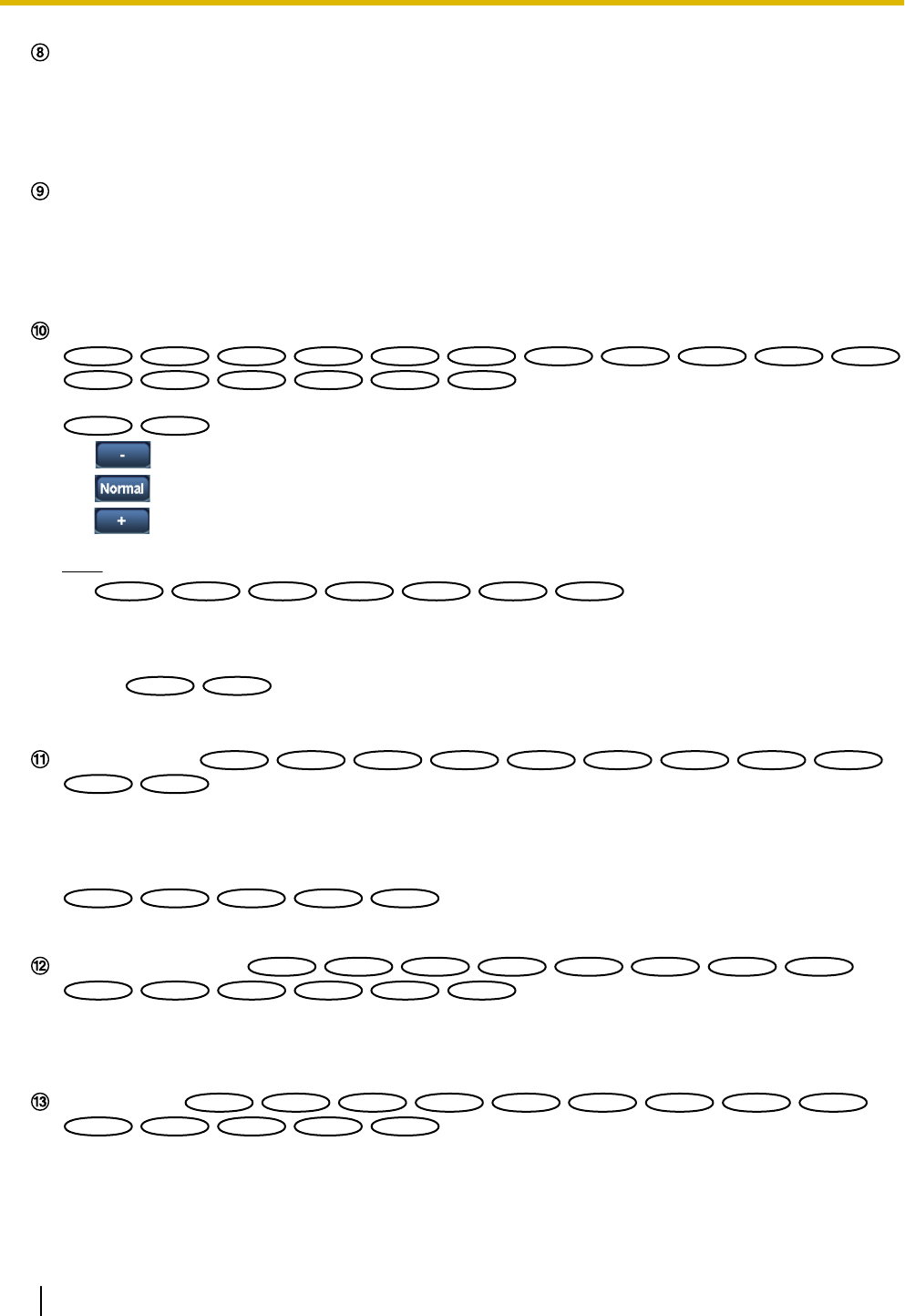
[Image quality] buttons
These buttons will be displayed only when a JPEG image is displayed.
• [1] button: Images in the main area will be displayed in accordance with the setting for “Quality1” of
“Image quality setting”. (®page 77)
• [2] button: Images in the main area will be displayed in accordance with the setting for “Quality2” of
“Image quality setting”. (®page 77)
[Zoom] buttons
Images will be zoomed in on with the electronic zoom by the viewer software “Network Camera View
4S”.
• [x1] button: The letter “x1” will turn green and images in the main area will be displayed at x1.
• [x2] button: The letter “x2” will turn green and images in the main area will be displayed at x2.
• [x4] button: The letter “x4” will turn green and images in the main area will be displayed at x4.
[Brightness] buttons
*5
:
The brightness is adjustable from 0 to 255.
: The brightness is adjustable from 0 to 127.
• (darker) button: The displayed image will be darker.
• button: The adjusted brightness will return to the default brightness.
• (brighter) button: Image will be brighter.
Note
:
• In the following situations, the brightness may not change even if the [Brightness] button is clicked.
– when capturing images of bright subjects, such as outdoor subjects
– when “Light control mode” is set to “Indoor scene”
:
– when “ELC(Maximum exposure time)” is set to “ELC(1/2000s)” or a lower value in “Light control
mode”
[AUX] buttons
*5
• [Open] button: The letters “Open” on the button will turn green and the status of AUX connector will
be open.
• [Close] button: The letters “Close” on the button will turn green and the status of the AUX connector
will be closed.
:
These buttons will be displayed only when “Terminal 3” of “Alarm” is set to “AUX output” on the setup menu.
(®page 135)
[Rec. on SD] button
*5
This button will be displayed only when “Manual” is selected for “Save trigger” on the setup menu.
(®page 56)
Click this button to manually record images on the SD memory card. Refer to page 26 for descriptions
of how to manually record images on the SD memory card.
[Log] button
*1
[List] button will become available only when “On” is selected for “Save logs” on the setup menu.
(®page 69)
When this button is clicked, the log list will be displayed and images saved on the SD memory card can
be played.
14 Operating Instructions
1 Monitor images on a PC