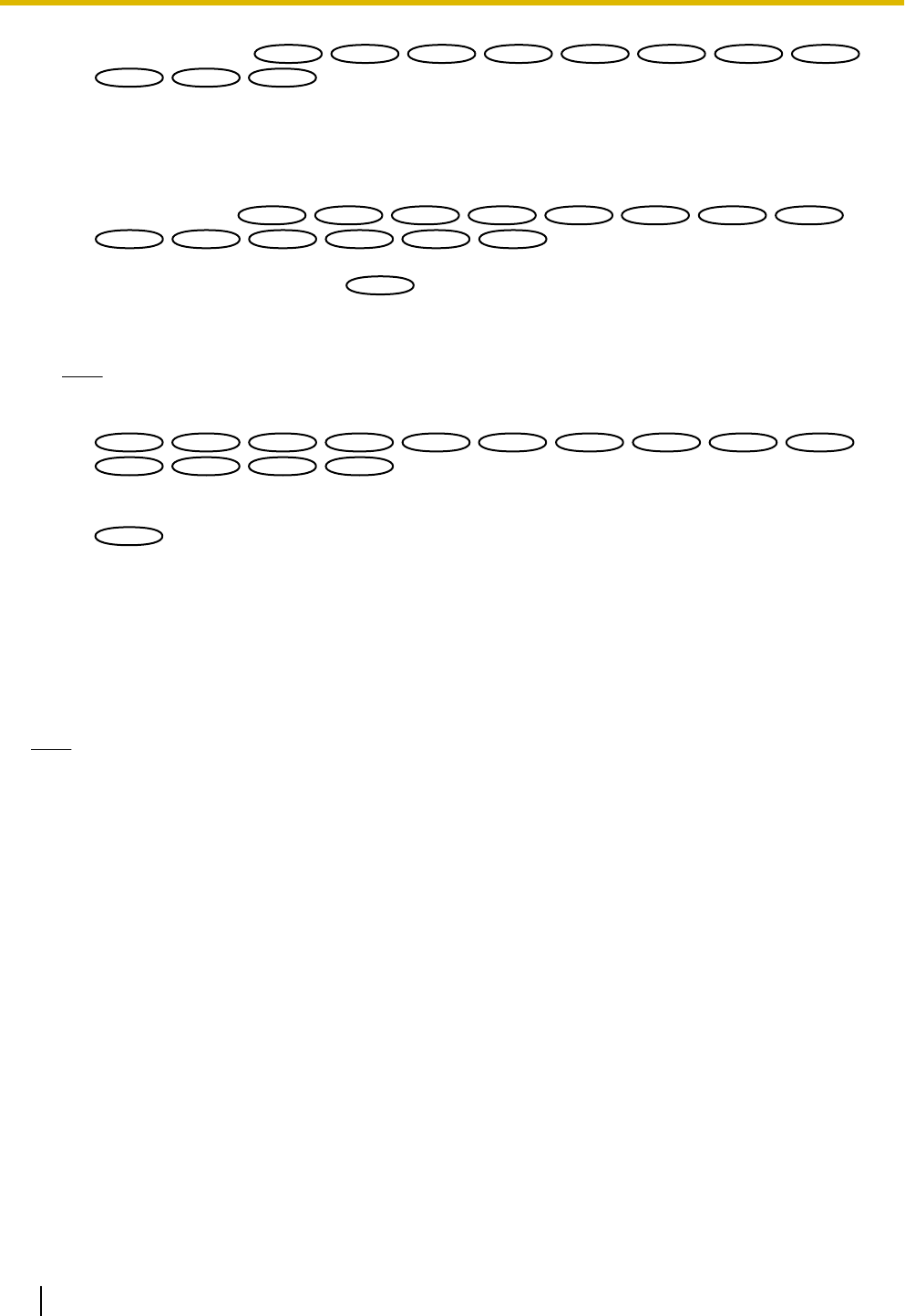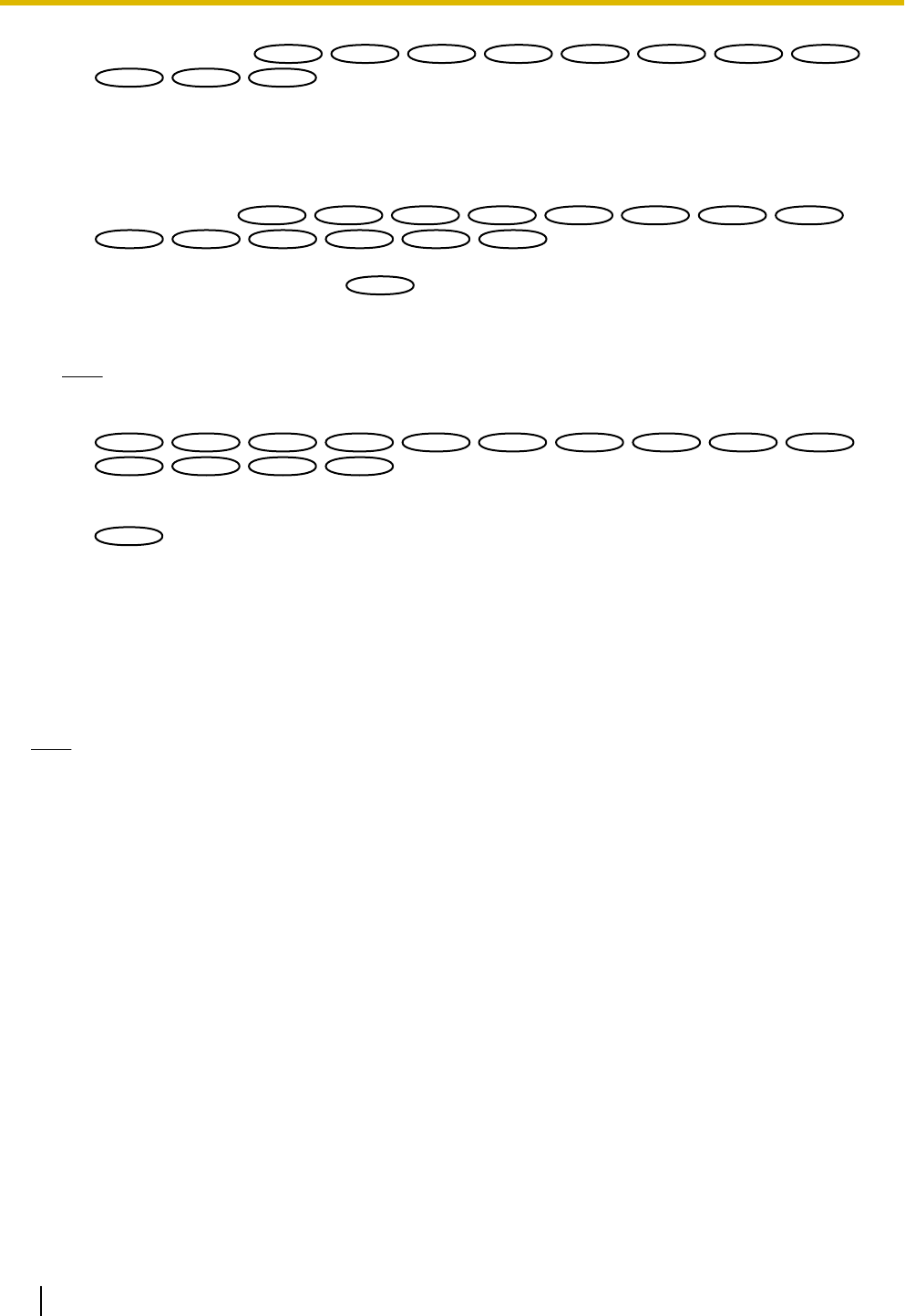
• Alarm permission
: Alarm input (terminal alarm) will be received during the period of the
schedule.
• VMD permission: The video motion detection (VMD) function will be active during the period of the
schedule.
• Access permission: Users whose access level is set to 2 and 3 on the “User auth.” tab
(®page 153) can access the camera only in the period of schedule.
• H.264 recording
: The SD recording will be performed at the
designated time in the schedule.
• Forcible black & white mode
: During the period of the schedule “Day & Night(IR)” will
operate in “On”. The IR LED Light lights when “Auto(High)”, “Auto(Mid)”, or “Auto(Low)” is set for “IR
LED Light”. (®page 93)
Note
• Select “On” for “User auth.” on the [User auth.] tab of “User mng.” page (®page 153) and “Off” for
“Host auth.” on the “Host auth.” page (®page 154) to validate “Access permission”.
:
• When selecting “H.264 recording”, select “H.264” for “Recording format” on the [SD memory
card] tab and select “Schedule” for “Save trigger”. (®page 53)
:
• When using “Forcible black & white mode”, set “Terminal 1” on the “Alarm” tab to a setting other
than “Black & white input”.
2. Select days of a week by checking the respective checkboxes.
3. From the pull-down menu, select the start time and the end time of the schedule.
When not designating time, check the checkbox of “24h”.
4. Click the [Set] button after completing the settings.
→ The result will be displayed at the bottom of the window.
Note
• The schedules displayed at the bottom of the window can be identified by colors assigned to each
schedule.
198 Operating Instructions
18 Configure the settings relating to the schedules [Schedule]